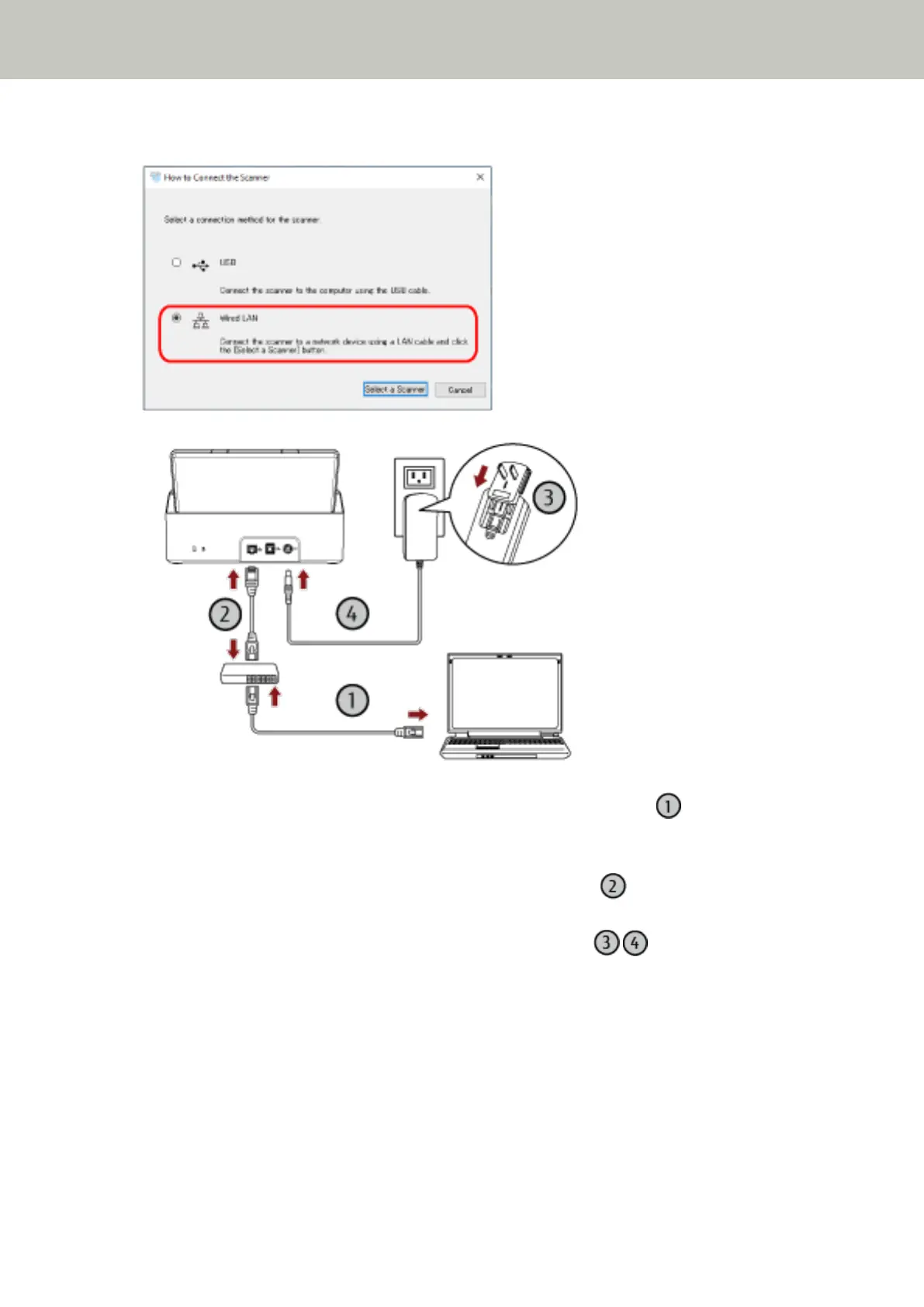7 Select [Wired LAN] and connect the scanner to the computer as follows.
a Connect the computer to a network device via a wired LAN or Wi-Fi ( ).
For details about how to connect the computer to the network, refer to the computer manual.
b Connect the scanner to the network device via a wired LAN ( ).
c Connect the power cable to the scanner and the AC outlet ( , ).
d Turn on the scanner.
For details, refer to How to Turn the Power ON (page 31).
8 Click the [Select a Scanner] button in the [How to Connect the Scanner] window.
The [Scanner Selection Tool] window appears.
9 Click the [Set an IP Address] button.
A message appears, prompting you to connect the scanner to the computer via the USB cable.
Scanner Setup
26
