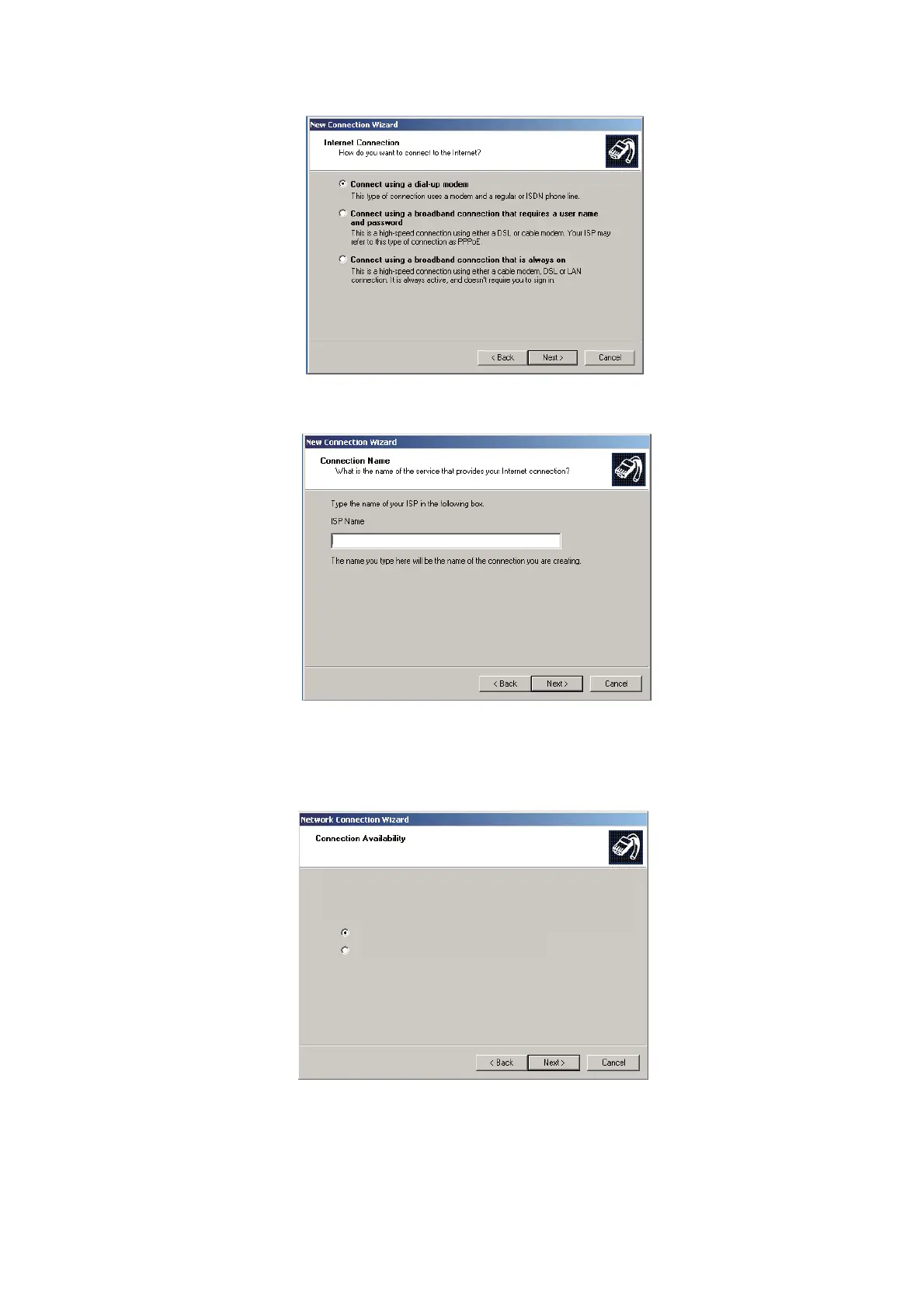6. WEB FUNCTIONS
6-33
6. Select [Set up my connection manually] then click the [Next] button.
7. Select [Connect using a broadband connection that requires a user name and
password] then click the [Next] button.
8. Enter desired name (ex. FELCOM 500) in the [ISP name] box then click the [Next]
button. This is the name that will be given to the icon for PPPoE connection. If the
screen shown below appears, go to step 9. If the screen does not appear go to
step 10.
You can make the new connection available to any user or only to yourself.
A connection that is created for your use only is saved in your user account and is not
available unless you are logged in.
Create this connection for:
Anyone’s use
My use only
