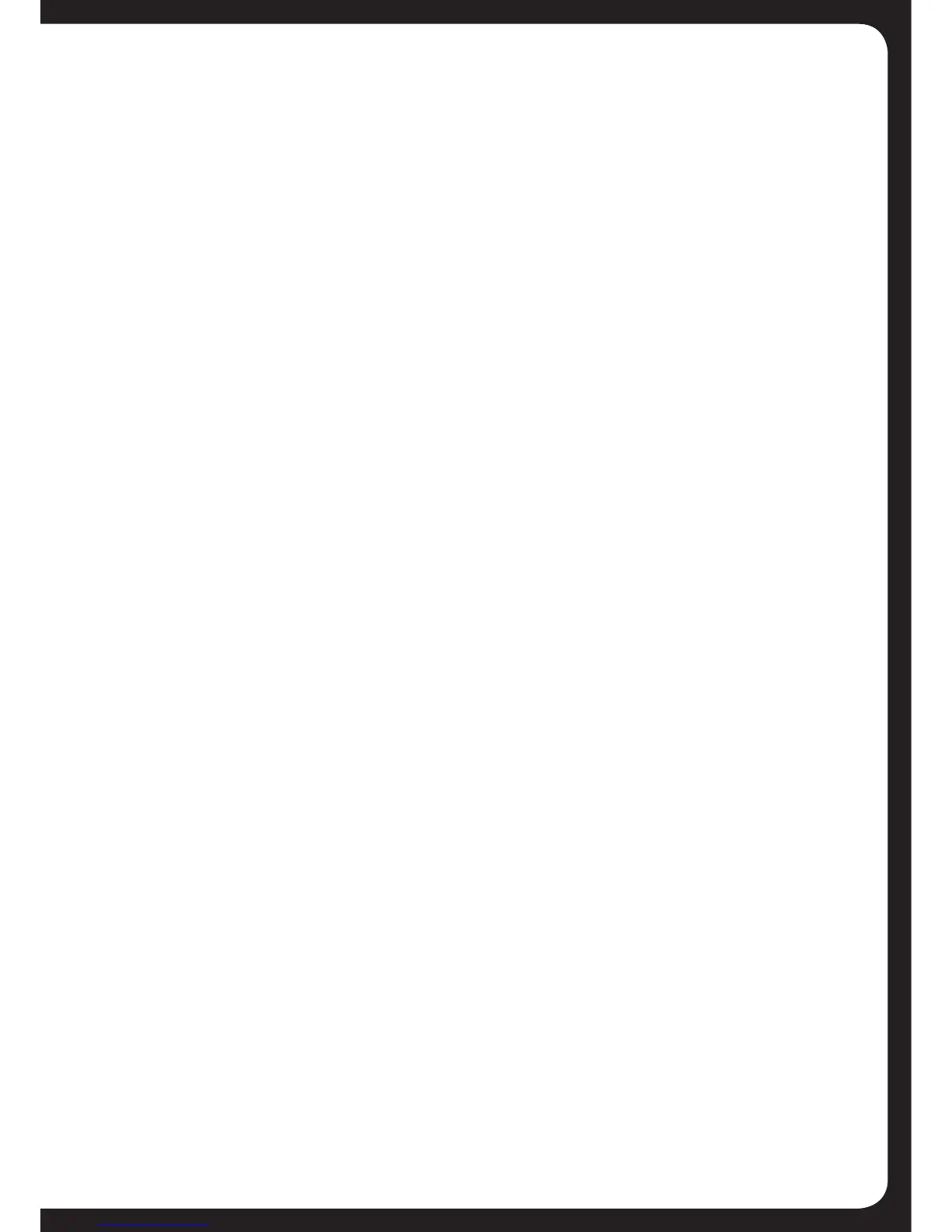38
Balance
To specify the balance for the selected Zone:
a. Select the Balance menu item.
b. TurntheEncodertotheleftorrighttoadjusttheBalancefortheselectedZone.
c. Press any key to exit
Volume limit
This feature is useful to limit the volume level to prevent excessive noise levels
in specific Zones.
To specify the volume limit for the selected Zone:
a. Select the Volume Limit menu item.
b. TurntheEncodertoadjustthevolumelimitfortheselectedZone.
c. Press any key to exit
Sub-woofer level
Externalampliersarerequiredtoaddupto4subwooferstothesystem
A single screen is used to set the sub-woofer level for all Zones.
You can access the screen:
• directlyfromanyinputsourcescreenbypressingandholdingdownthe
Encoder,or
• fromaselectedZone’sSub level menu item, as described below.
To specify the sub-woofer level for the selected Zone:
a. Select the Sub level menu item. The Sub level screen is displayed with
the first Zone highlighted.
b. TurntheEncodertoadjustthesublevelforthehighlightedZone.
c. Ifrequired,presstheEncodertoacceptthesublevelandmove
automatically to the next Zone.
d. Press any key to exit
Name
Initially, the Zones are named Zone 1–4, but you can give each zone a name
ofyourchoice(upto10charactersinlength).Theavailablecharactersinclude
all the uppercase letters, all the lowercase letters, space and numbers. While
changing the Zone name, you can:
• Exitwithoutsavinganychanges:presstheMenukey.
• Exitandsaveanychanges:pressandholddowntheEncoder.
