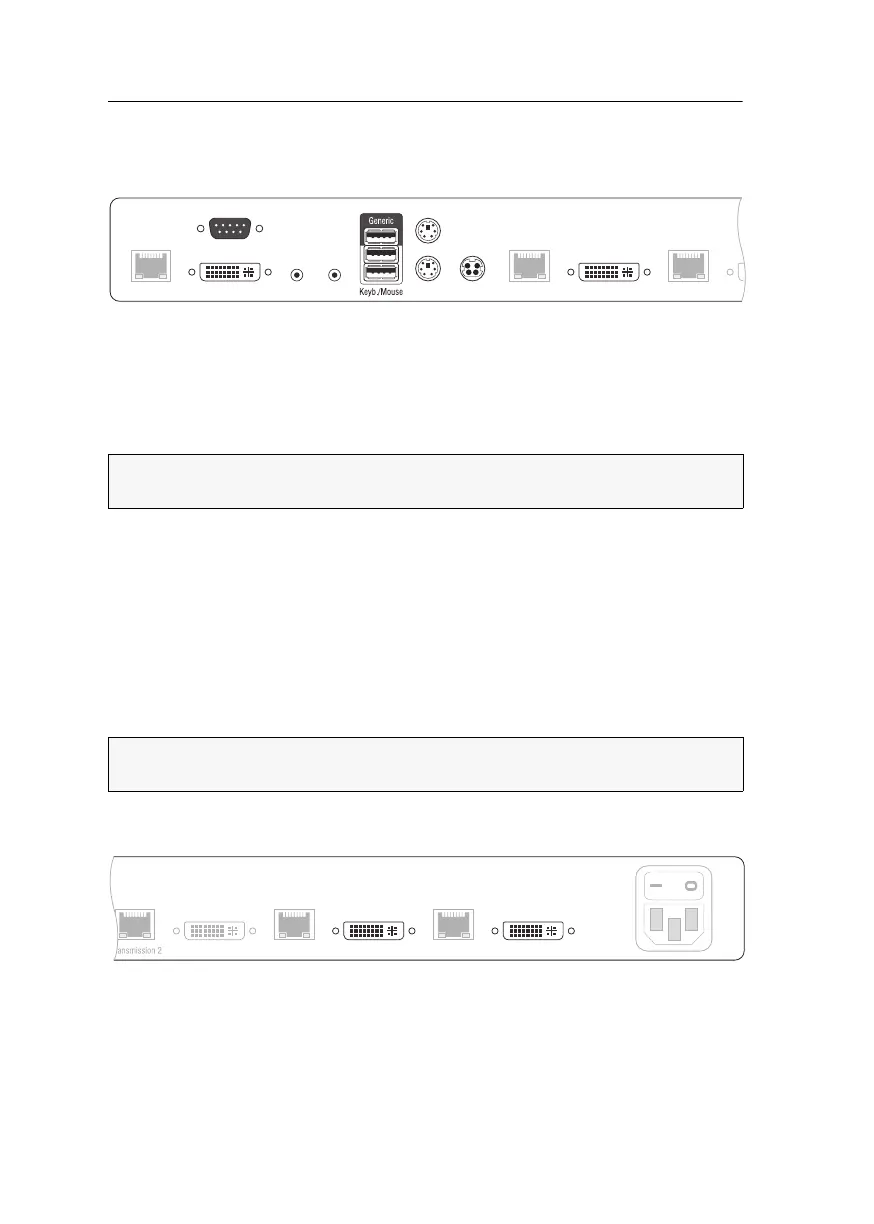Console module »DVI-CON-MC4«
112 · Computer and console modules
Installation
Connecting the console devices
DVI/VGA Out 1: Connect the first console monitor.
DVI/VGA Out 2: Connect the second console monitor.
Micro In: Connect the console microphone (optional).
Speaker: Connect the console speakers (optional).
Keyb.: Connect the console PS/2 keyboard.
Mouse: Connect the console PS/2 mouse.
Keyb./Mouse: Connect the console USB keyboard and/or USB mouse.
Generic: By default (Keyb./Mouse mode), you can use this interface to connect another
USB input device or supported displays or tablets.
Enable the Generic HID mode (see page 193 f.) if you want to connect another USB
input device. In this mode, data of the USB input device remains unaltered when
transmitted to the active computer module.
LED Out: If you purchased and added the TradeSwitch feature to the matrix switch, con-
nect the optional TS-LED here.
DVI/VGA Out 3: Connect the third console monitor.
DVI/VGA Out 4: Connect the fourth console monitor.
NOTE:
Console keyboard and console mouse can be connected to the
console
module’s USB or PS/2 interfaces.
IMPORTANT:
With enabled Generic HID mode, it is not possible to operate the OSD
with a keyboard connected to the
Generic socket.
Transmission 1
Micro In Red. Power
DVI / VGA Out 1
LED out
Speaker
Mouse
Keyb.
Transmission 2
DVI / VGA Out 2
Transmission 3
