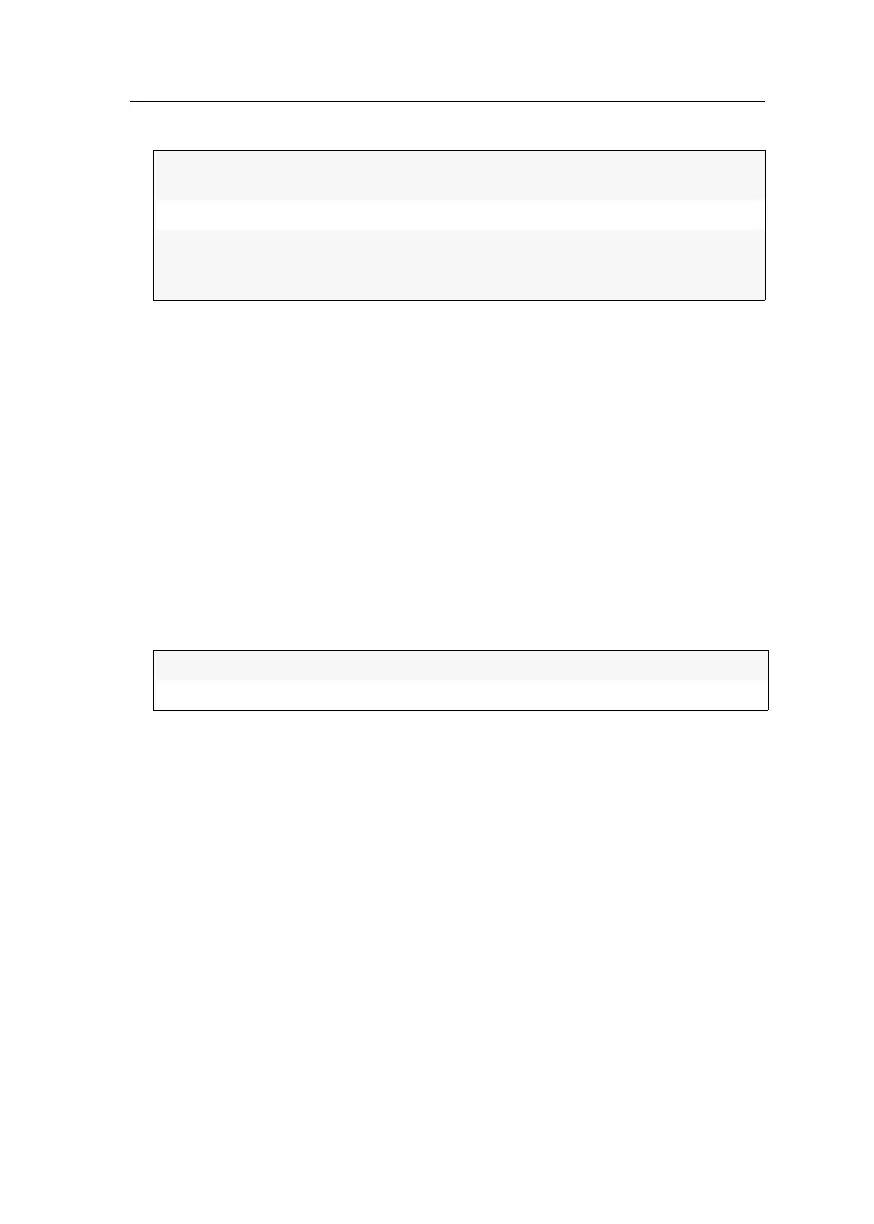Configuration
Computer and console modules · 203
3. Select the USB Auto Refresh entry and press F8 to select the keyboard type:
4. Press F2 to save your settings.
Opening the OSD by mouse
In the default settings of the matrix system, the OSD can only be called with the
configured key combination.
If a Microsoft »IntelliMouse Explorer« or another compatible mouse with five keys is
connected to the console console, you can call the OSD through the mouse keys four
and five at the side of the mouse
How to (de)activate the mouse support to operate the OSD:
1. Press the Alt+Num (default) hotkey to open the OSD.
2. Select Keyboard/Mouse and press Enter.
3. Select OSD by mouse and press F8 to select one of the following options:
4. Press F2 to save your settings.
off:
The connected USB input devices do not need to be reini-
tialised (recommended setting).
all:
All USB devices are regularly reinitialised.
only faulty:
The status of USB devices is monitored. If the communica-
tion with a USB devices is interrupted, the device is reini-
tialised.
No:
OSD cannot be opened by mouse
Yes:
opens OSD via mouse keys 4 and 5 of a compatible mouse