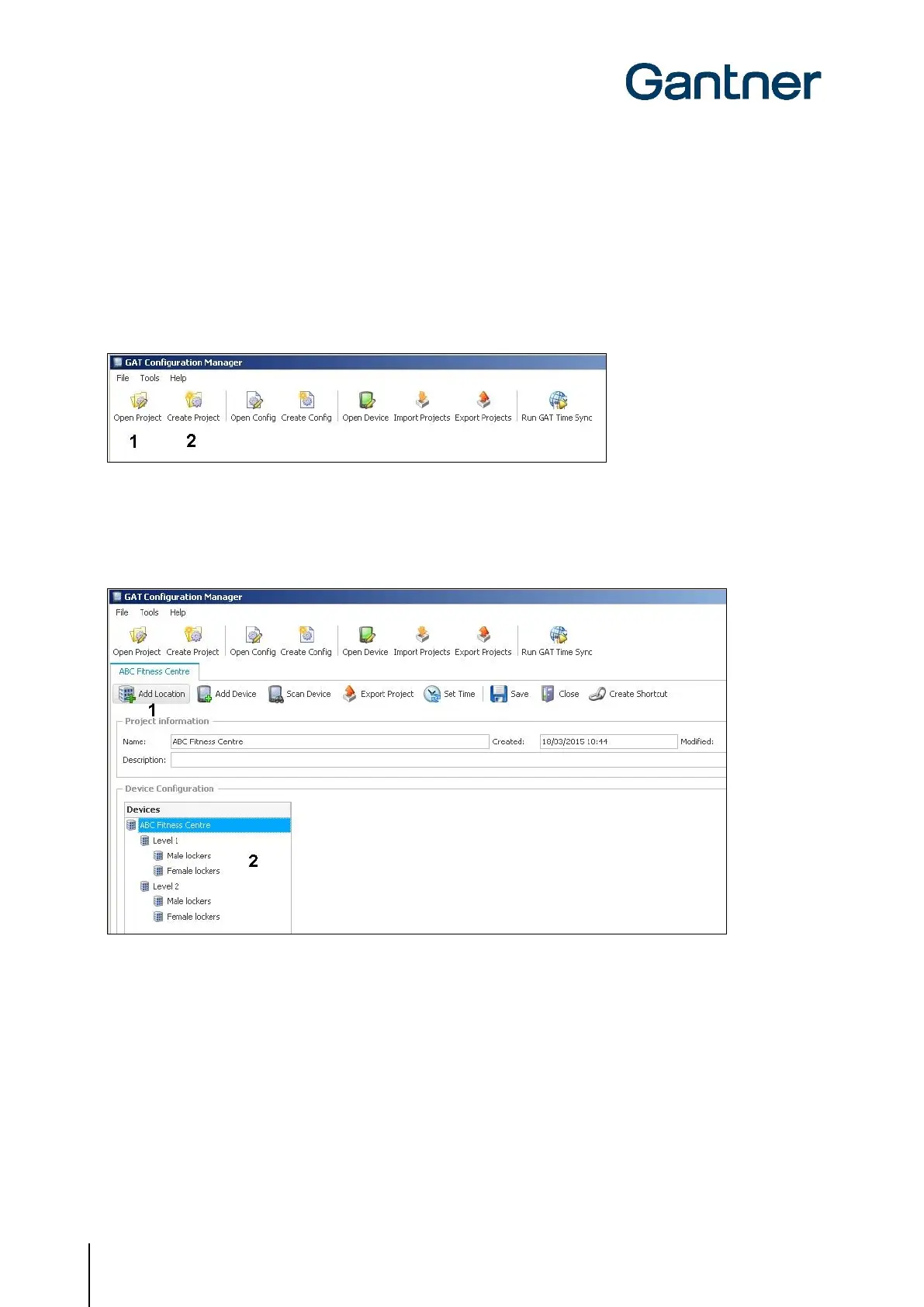GAT ECO.Side Lock 7010 (NW) F/ISO
Commissioning
40
HB_GAT-ECOSide-Lock7010-FISO--EN_11
www.gantner.com
Complete the following steps to setup for configuration in GAT Config Manager.
► After installing the software, open GAT Configuration Manager via "Start" -> "All Programs" -> "GANTNER
Electronic GmbH" -> "GAT Config Manager" -> "GAT Config Manager".
o The default start window of GAT Config Manager is displayed.
► Click on the “Open Project” icon (1 in Figure 5.1) to find an existing project. Alternatively, click on the “Create
Project” icon (2 in Figure 5.1) to start a new project.
Figure 5.1 – GAT Config Manager - project setup
► Once a project is established, locations and sub-locations for the project can be added to the “Devices”
directory (2 in Figure 5.2) by clicking on the “Add location” button (1 in Figure 5.2).
Figure 5.2 – GAT Config Manager – Add location
► To add a GAT ECO.Side Lock 7010 F/ISO to a location, right-click on the location and select “Add ECO.Side
Lock 7000” from the “Add Device” menu (Figure 5.3).
o The GAT ECO.Side Lock 7010 F/ISO is added to the selected location and displayed with the name
“GAT ECO.Side Lock 7000”.
