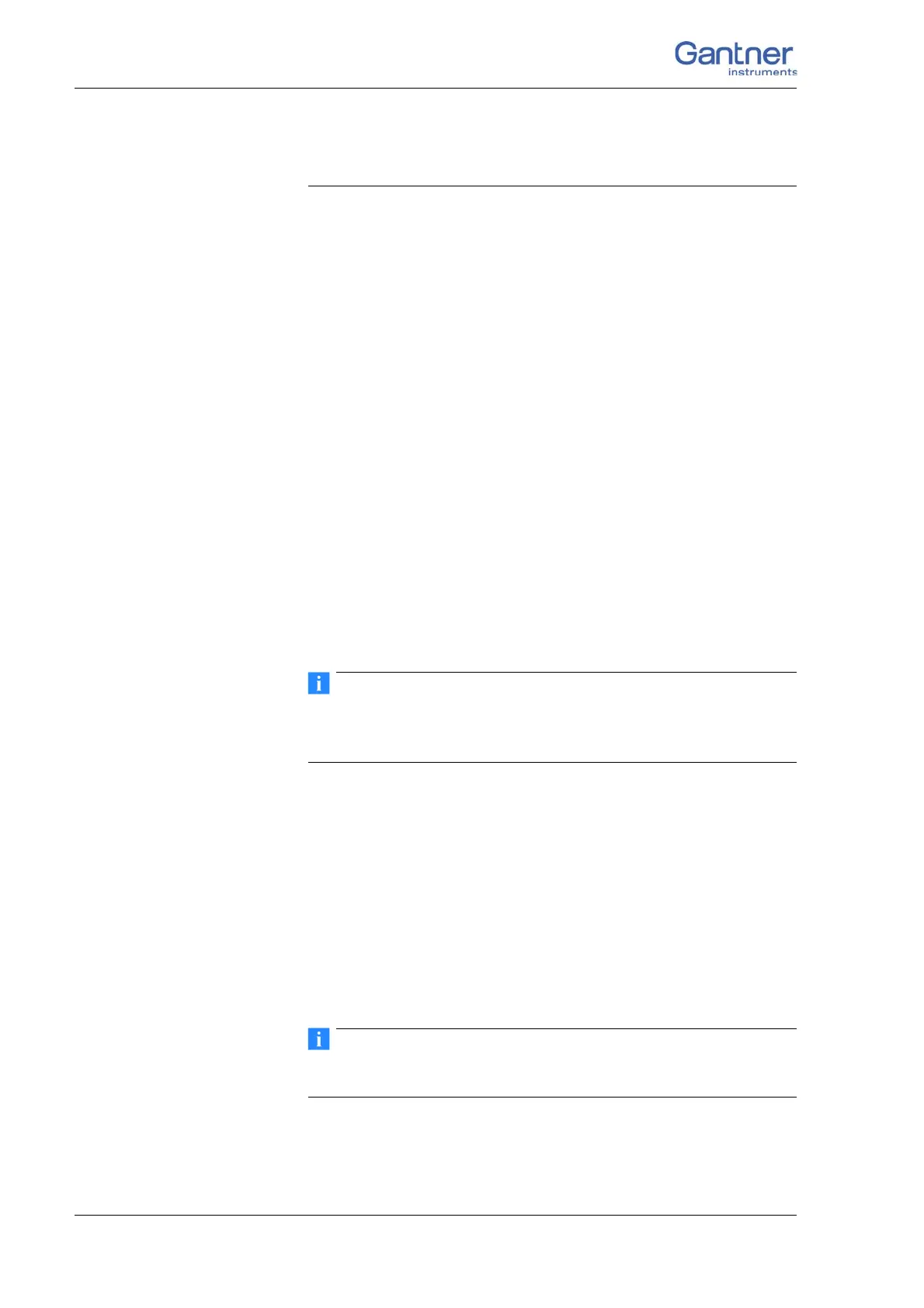Vers. No. 6.1
34 Released: 25/04/2017
4 Connecting the modules → Connecting interfaces
Fig. 4-10 Pin assignment for the plug-in terminals of the Q.pac Test
Controller.
➡ If you want to use all four interfaces, then in each case with all
four groups you must use the connection for UART 1 on the
socket
or insert the Q.bloxx Extension Socket QES to be able to
use the interface lines for UART 2 available on the sockets. Refer
to Section 4.1.5, Q.bloxx Extension Socket QES, pa
ge 26.
4.4.3 Connecting Q.gate/Q.pac via Ethernet to a PC/PLC
Both Q.gate and also Q.pac use DHCP (Dynamic Host Configura-
tion Protocol) to obtain an address from a serv
er in the network.
In this case you only have to connect the module or the Test Con-
troller to an Ethernet switch. An IP address is assigned automati-
cally.
We recommend the use of industrial Ethernet switches. Both
Q.gate and Q.pac use autonegotiation and operate, if available,
with 100 Mbit/s and full duplex for the transmission.
Connection without a server If you are not connected to a network or there is no server in the
network, you should set your PC to a fixed address in the range
192.168.1.x (Control Panel > Network) and connect to the Test
Controller . If the Test Controller does not receive an IP address
from a server, then it adjusts to its static IP address after a few
seconds. The factory setting of the static IP address of the Test
Controller is 192.168.1.28. Then set a suitable new address on
the Test Controller and set your PC back to the original address,
because otherwise you will not be able to establish any connec-
tion to the module.
Refer also to Section 6.2, Ethernet on the PC, on page 138 for the
display and setting of the PC IP address.
Connection in a network
with a server
In the factory setting the Test Controllers use DHCP, i.e. they
receive a valid network address from a server which is present in
DO2 Digital Output 2
DO3 Digital Output 3
DO4 Digital Output 4
+V +10 to 30 V
DC
for digital inputs/outputs
Pin assignment for plug-in terminal X3