Do you have a question about the Garmin DezlCam Series and is the answer not in the manual?
Steps to ensure the device is receiving adequate power, checking the charger cable and vehicle connection.
Instructions for performing a soft reset to resolve frozen screens or unresponsiveness on the device.
Explanations for common device issues like dead batteries, environmental factors, and software problems.
Guidance on using the provided vehicle power cable or Garmin AC adapter for optimal charging.
Details on how ambient and battery temperatures between 0°C and 45°C are required for charging.
Instructions for placing the device in standby mode and fully powering it off to preserve battery.
Information on battery lifespan, operating, and storage temperature ranges for optimal performance.
| Resolution | 1024 x 600 pixels |
|---|---|
| Bluetooth | Yes |
| Wi-Fi | Yes |
| Voice Control | Yes |
| Touchscreen | Yes |
| GPS | Yes |
| Field of View | 140 degrees |
| Truck Specific Routing | Yes |
| Preloaded Truck POIs | Yes |
| Lane Assist | Yes |
| Truck Routing | Yes |
| Live Traffic Updates | Yes |
| Weather Updates | Yes |
| Camera | Integrated dash cam |
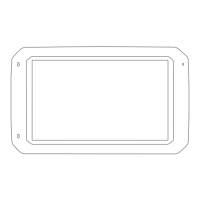



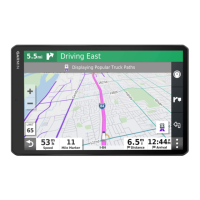







