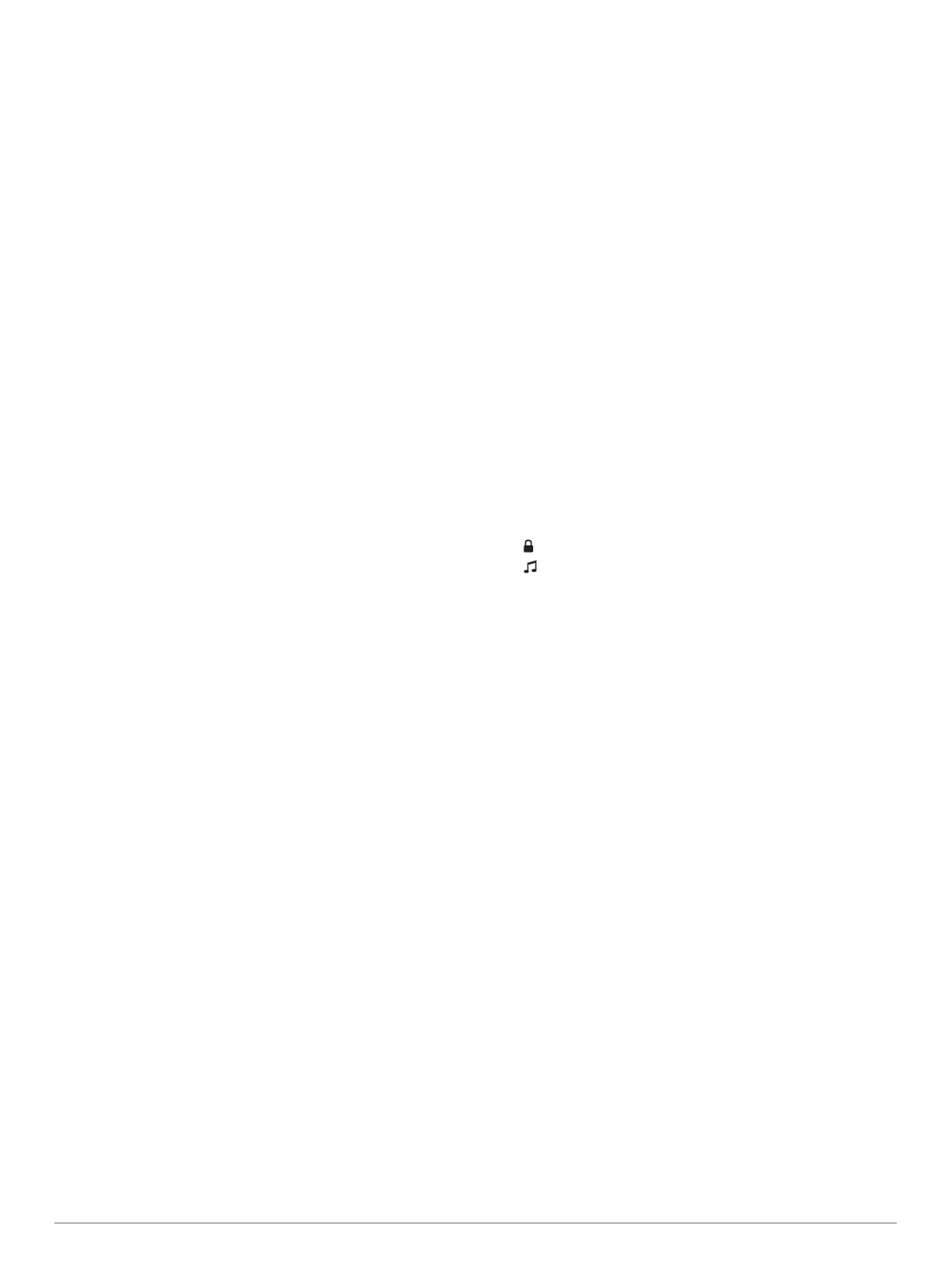DAB Presets
You can save your favorite DAB stations as presets for easy
access.
You can save up to 15 DAB-station presets.
Saving a DAB Station as a Preset
1
From the DAB media screen, select the station to save as a
preset.
2
Select Browse >
Presets > Save Current
.
Selecting a DAB Preset from a List
1
From the DAB media screen, select Browse
> Presets >
View Presets
.
2
Select a preset from the list.
Removing DAB Presets
1
From the DAB media screen, select Browse > Presets.
2
Select an option:
• To remove one preset, select Remove Preset, and select
the preset.
• To remove all presets, select Remove All Presets.
SiriusXM
®
Satellite Radio
When you have a
FUSION-Link
™
capable stereo and SiriusXM
Connect Tuner installed and connected to the chartplotter, you
may have access to SiriusXM
satellite radio, depending on your
subscription.
Locating a SiriusXM
Radio ID
Before you can activate your SiriusXM
subscription, you must
have the radio ID of your SiriusXM Connect Tuner.
You can locate the SiriusXM Radio ID on the back of the
SiriusXM Connect Tuner, on the back of its packaging, or by
tuning your chartplotter to channel 0.
1
Select Media >
Source > SiriusXM
.
2
Tune to channel 0.
The
SiriusXM radio ID does not include the letters I, O, S, or
F.
Activating a
SiriusXM Subscription
1
With the
SiriusXM source selected, tune to channel 1.
You should be able to hear the preview channel. If not, check
the SiriusXM Connect Tuner and antenna installation and
connections, and try again.
2
Tune to channel 0 to locate the Radio ID.
3
Contact
SiriusXM listener care by phone at (866) 635-2349 or
go to
www.siriusxm.com/activatenow to subscribe in the
United States.
Contact SiriusXM by phone at (877) 438-9677
or go to
www.siriusxm.ca/activatexm to subscribe in Canada.
4
Provide the Radio ID.
The activation process usually takes 10 to 15 minutes, but
can take up to an hour. For the SiriusXM Connect Tuner to
receive the activation message, it must be turned on and
receiving the SiriusXM
signal.
5
If the service is not activated within the hour, go to
http://care.siriusxm.com/refresh or contact
SiriusXM by phone
at 1-855-MYREFRESH (697-3373).
Customizing the Channel Guide
SiriusXM
radio channels are grouped in categories. You can
select the categories of channels that appear in the channel
guide.
Select an option:
• If the media device is a FUSION-Link
capable stereo,
select
Media
> Browse > Channel
.
• If the media device is a GXM
™
antenna, select Media
>
MENU > Category
.
Saving a
SiriusXM Channel to the Presets List
You can save your favorite channels to the presets list.
1
Select
Media.
2
Select the channel to save as a preset.
3
Select an option:
• If the media device is a
FUSION-Link capable stereo,
select
Browse > Presets.
• If the media device is a
GXM antenna, select
MENU >
Presets >
Add Current Channel
.
Unlocking SiriusXM
Parental Controls
1
From the media screen, select Browse > Parental > Unlock.
2
Enter your passcode.
The default passcode is 0000.
Setting Parental Controls on SiriusXM Radio Channels
Before you can set parental controls, the parental controls must
be unlocked.
The parental control feature allows you to limit access to any
SiriusXM channels, including those with mature content. When
enabled, the parental control feature requires you to enter a
passcode to tune to the locked channels.
Select Browse > Parental > Lock/Unlock.
A list of channels appears. A checkmark indicates a locked
channel.
NOTE:
When you view the channels after setting parental
controls, the display changes:
• indicates a locked channel.
• indicates an unlocked channel.
Changing a Parental Passcode on a SiriusXM
Radio
Before you can change the passcode, the parental controls must
be unlocked.
1
From the media screen, select Browse > Parental > Change
PIN.
2
Enter your passcode and select Done
.
3
Enter a new passcode.
4
Confirm the new passcode.
Restoring Default Parental Control Settings Values
This process deletes all the settings information you have
entered. When you restore the parental control settings to their
default values, the passcode value is reset to 0000.
1
From the media menu, select Installation >
Factory
Defaults
.
2
Select
Yes.
Clearing All Locked Channels on a SiriusXM
Radio
Before you can clear all locked channels, the parental controls
must be unlocked.
1
From the media screen, select Browse > Parental > Clear
All Locked.
2
Enter your passcode.
Setting the Device Name
1
From the media screen, select MENU > Installation > Set
Device Name.
2
Enter a device name.
3
Select
SELECT or Done.
Updating the Media Player Software
You can update the software on compatible connected stereos
and accessories.
1
Go to www.fusionentertainment.com/marine, and download
the software update onto a USB flash drive.
Media Player 33