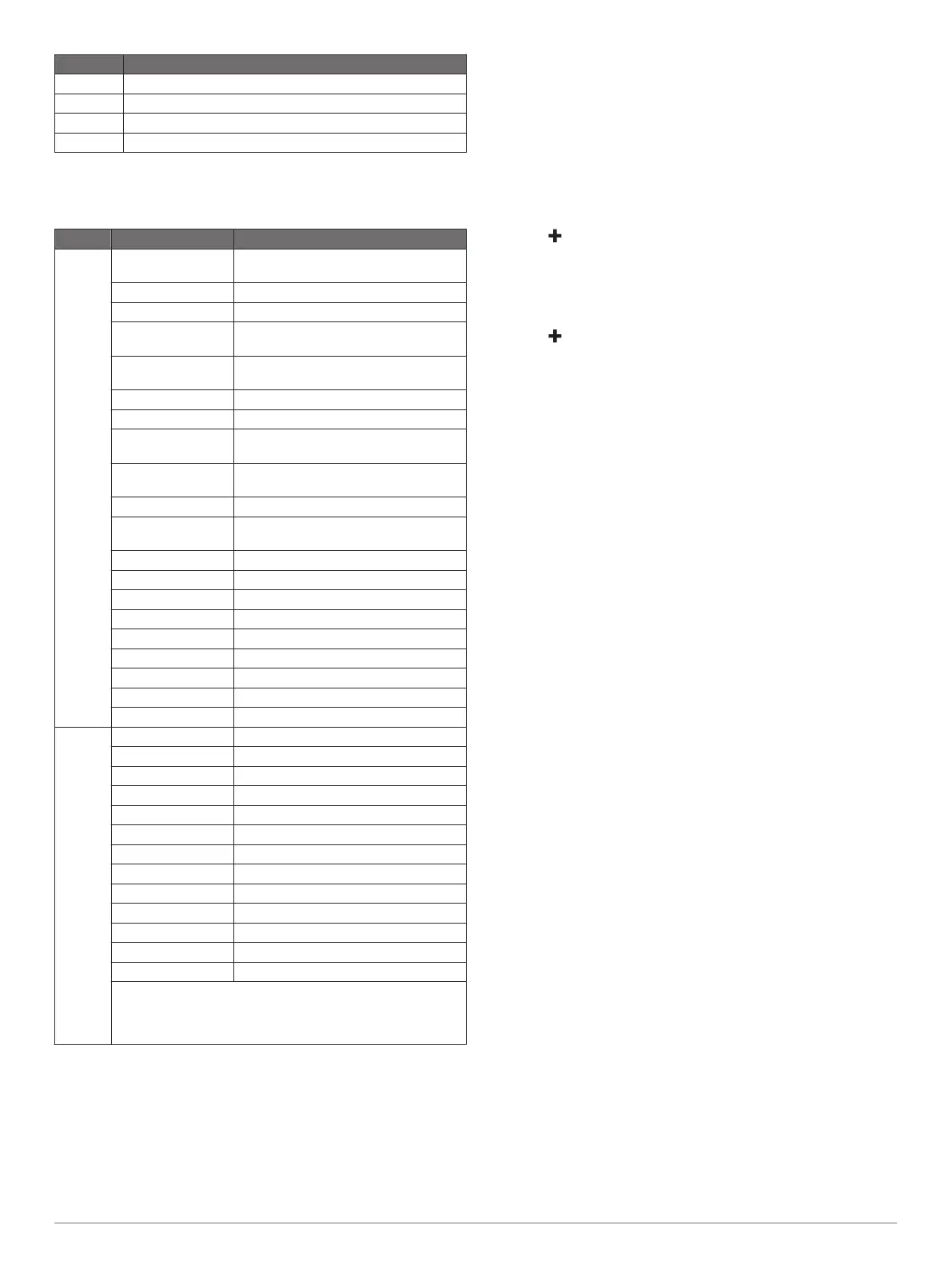PGN Description
130311 Environmental parameters (obsolete)
130313 Humidity
130314 Actual pressure
130576 Small craft status
This data applies only to NMEA 2000-compatible products.
NMEA 0183 Information
Type Sentence Description
Transmit GPAPB APB: Heading or track controller
(autopilot) sentence "B"
GPBOD BOD: Bearing (origin to destination)
GPBWC BWC: Bearing and distance to waypoint
GPGGA GGA: Global positioning system fix
data
GPGLL GLL: Geographic position (latitude and
longitude)
GPGSA GSA: GNSS DOP and active satellites
GPGSV GSV: GNSS satellites in view
GPRMB RMB: Recommended minimum
navigation information
GPRMC RMC: Recommended minimum specific
GNSS data
GPRTE RTE: Routes
GPVTG VTG: Course over ground and ground
speed
GPWPL WPL: Waypoint location
GPXTE XTE: Cross track error
PGRME E: Estimated error
PGRMM M: Map datum
PGRMZ Z: Altitude
SDDBT DBT: Depth below transducer
SDDPT DPT: Depth
SDMTW MTW: Water temperature
SDVHW VHW: Water speed and heading
Receive DPT Depth
DBT Depth below transducer
MTW Water temperature
VHW Water speed and heading
WPL Waypoint location
DSC Digital selective calling information
DSE Expanded digital selective calling
HDG Heading, deviation, and variation
HDM Heading, magnetic
MWD Wind direction and speed
MDA Meteorological composite
MWV Wind speed and angle
VDM AIS VHF data-link message
You can purchase complete information about National
Marine Electronics Association (NMEA) format and
sentences from: NMEA, Seven Riggs Avenue, Severna Park,
MD 21146 USA (www.nmea.org)
Registering Your Device
NOTE:
If your device has Wi‑Fi technology, you should use the
ActiveCaptain app to register the device (Getting Started with
the ActiveCaptain App
, page
3)
.
Help us better support you by completing our online registration
today. Keep the original sales receipt, or a photocopy, in a safe
place.
1
Insert a memory card into the card slot on the chartplotter.
2
Wait a few moments.
The chartplotter opens the card management page and
creates a file named GarminDevice.xml in the
Garmin folder
on the memory card.
3
Remove the memory card.
4
Insert the memory card into your computer.
5
On your computer, go to garmin.com/express.
6
Follow the on-screen instructions to download, install, and
open the
Garmin Express application.
7
Select >
Add a Device
.
8
While the application searches, select Sign In next to
Have
marine charts or devices? near the bottom of the screen.
9
Create or sign in to your Garmin account.
10
Follow the on-screen instructions to set up your vessel.
11
Select >
Add
.
The
Garmin Express application searches the memory card
for the device information.
12
Select
Add Device to register the device.
When registration is complete, the Garmin Express
application searches for additional charts and chart updates
for your device.
When you add devices to the chartplotter network, repeat these
steps to register the new devices.
Software Update
NOTE:
If your device has Wi‑Fi technology, you should use the
ActiveCaptain app to update the device software (Updating
Software with the ActiveCaptain App, page 4).
You may need to update the device software when you install
the device or add an accessory to the device.
This device supports up to a 32 GB memory card, formatted to
FAT32.
Before you update the software, you can check to the software
version installed on your device (Viewing System Software
Information, page 34)
. Then, you can go to
garmin.com/support
/software/marine.html, select
See All Devices in this Bundle, and
compare the installed software version to the software version
listed for your product.
If the software on your device is older than the one listed on the
website, follow the steps to load the software on a memory card
(
Loading the New Software on a Memory Card,
page
40), and
then update the device software (Updating the Device Software,
page 41)
.
Loading the New Software on a Memory Card
You must copy the software update to a memory card using a
computer that is running Windows software.
NOTE:
You can contact Garmin customer support to order a
preloaded software update card if you do not have a computer
with Windows software.
1
Insert a memory card into the card slot on the computer.
2
Go to garmin.com/support/software/marine.html.
TIP: You can also download updated owner's manuals to
load on the chartplotter from this web page.
3
Select
echoMAP Series with SD Card.
4
Select
Download next to echoMAP Series with SD Card.
5
Read and agree to the terms.
6
Select
Download.
7
Choose a location, and select Save.
8
Double-click the downloaded file.
40 Appendix
