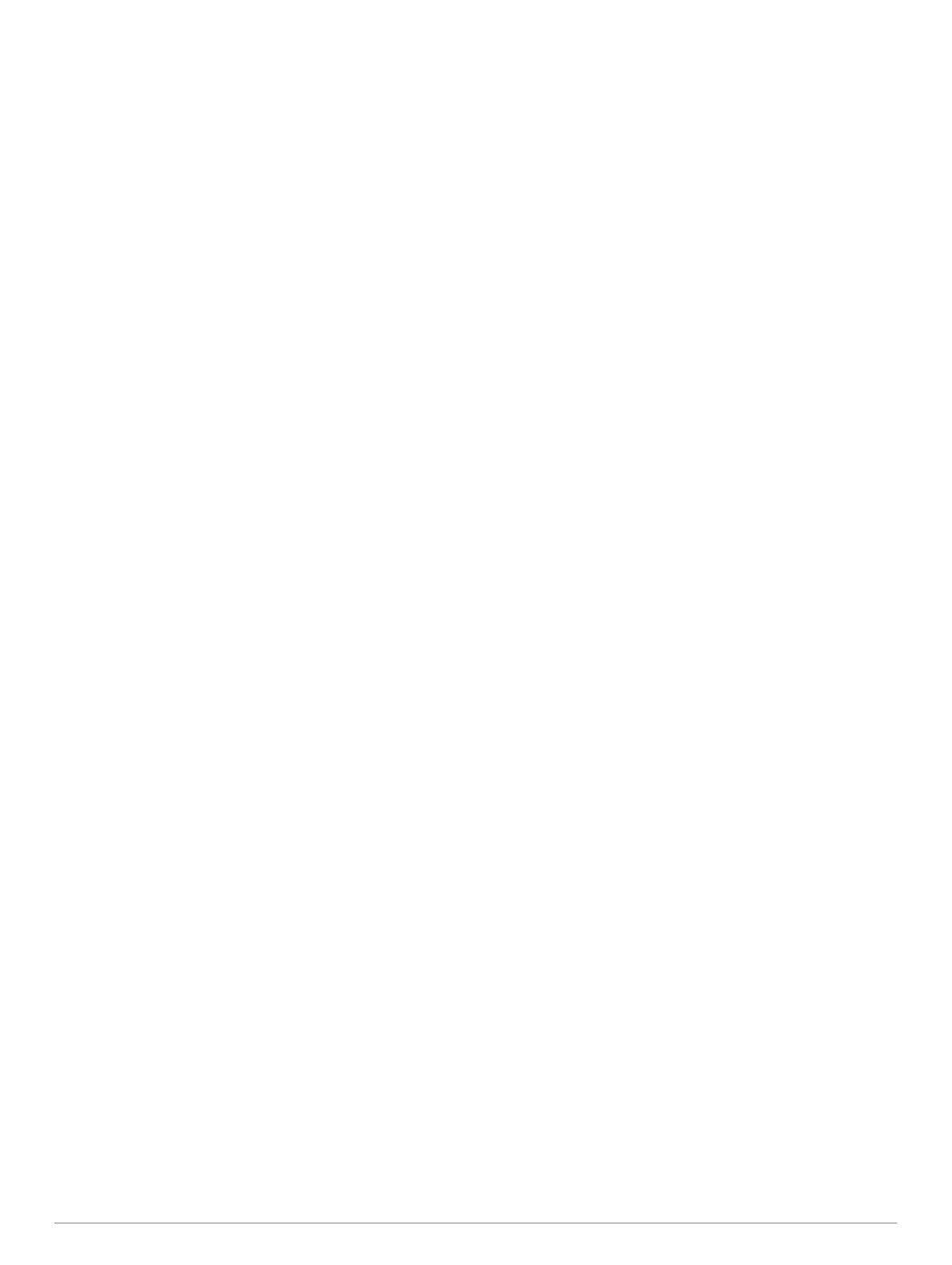A
Garmin folder containing the software update is created in
the selected location. A dialog box opens to assist in
transferring the software update to a memory card.
9
Select
Next.
10
Select the drive associated with the memory card, and select
Next > Finish.
A Garmin folder containing the software update is created on the
memory card. The software update can take several minutes to
load onto the memory card.
Updating the Device Software
Before you can update the software, you must obtain a
software-update memory card or load the latest software onto a
memory card (Loading the New Software on a Memory Card,
page 40)
.
1
Turn on the chartplotter.
2
After the home screen appears, insert the memory card into
the card slot.
NOTE:
In order for the software update instructions to
appear, the device must be fully booted before the card is
inserted.
3
Follow the on-screen instructions.
4
Wait several minutes while the software update process
completes.
5
When prompted, leave the memory card in place and restart
the chartplotter manually.
6
Remove the memory card.
NOTE:
If the memory card is removed before the device
restarts fully, the software update is not complete.
Garmin
Support Center
Go to
support.garmin.com for help and information, such as
product manuals, frequently asked questions, videos, software
updates, and customer support.
Appendix 41
