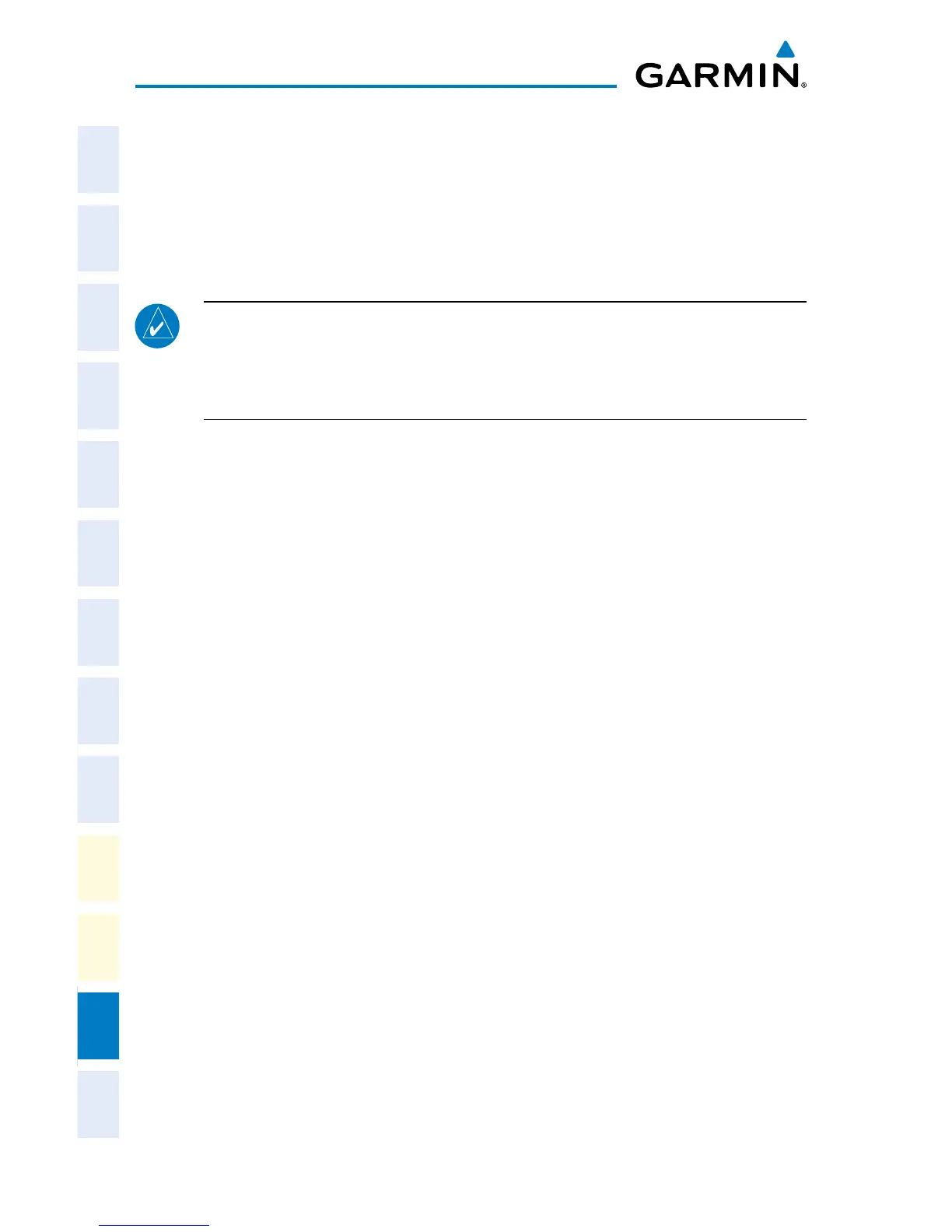Garmin G2000 Cockpit Reference Guide for the Cessna Corvalis T240
190-01264-01 Rev. A
Appendix
166
Flight
InstrumentsEIS
Nav/Com/
XPDR/AudioAFCSFMS Nav
Flight
PlanningProcedures
Hazard
Avoidance
Additional
Features
Abnormal
Operation
Annun/
AlertsAppendixIndex
memory of each GTC. After power-up, the system compares all copies of each
applicable database. If similar databases do not match, the most recent valid database
is automatically copied to each card in the system that does not already contain that
database.
The following databases are checked and synchronized: Navigation, Basemap,
SafeTaxi, Terrain, Obstacle, FliteCharts, ChartView, and Airport Directory.
NOTE:
The terrain database may take as long as 100 minutes to synchronize
using this method. Therefore the user may want to transfer the data using a PC,
or connect the system to a ground power source while performing the database
synchronization.
The synchronization progress may be monitored on the Database Status Screen on the
Touchscreen Controller. This screen shows the synchronization status of each applicable
database as follows:
• ‘Sync in Progress’ with percent complete and time remaining
• ‘Sync Complete’
• ‘Sync Error’
While database synchronization is occurring, ‘Sync in Progress’ is displayed along
with percent complete and time remaining. When the synchronization is complete
for the selected GDU or GTC Database Status Screen, the status is listed as ‘Sync
Complete’. The synchronization status is only present when a sync is occurring or has
occurred on the current power-up.
An indication of ‘Sync Complete’ still requires a power cycle before the synchronized
databases will be used by the system.
To view database status:
1)
From the Home Screen, touch Utilities > Setup > Avionics Status.
Or
From the PFD Home screen, touch Utilities > Avionics Status.
2)
If necessary, touch the Database Tab. The Touchscreen Controller shows a list
of displays on which databases reside.
3)
Touch a button from the list to view database information associated with that
display (MFD1, PFD1, and GTC1).
4)
Scroll through the database information to view database status.
