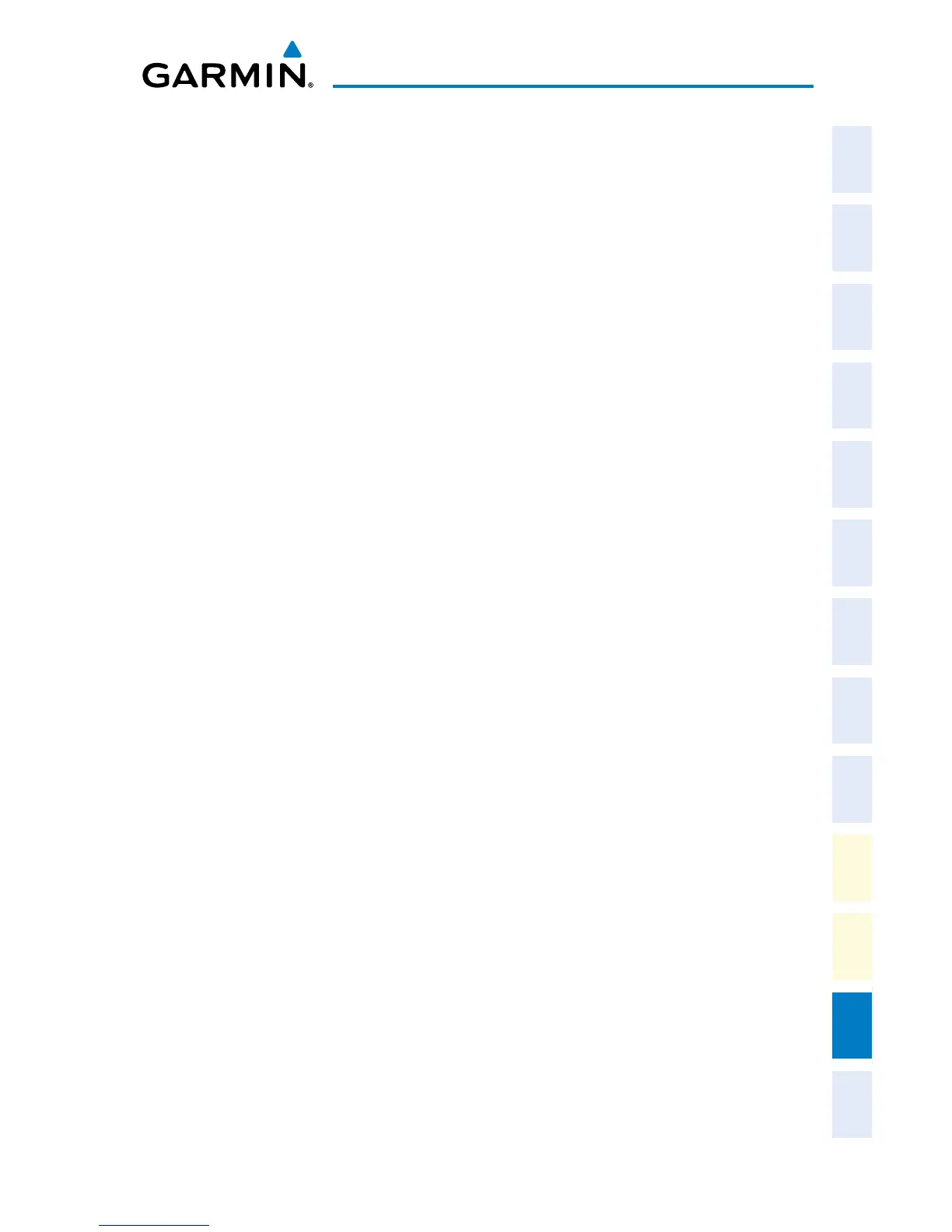Garmin G2000 Cockpit Reference Guide for the Cessna Corvalis T240
190-01264-01 Rev. A
Appendix
165
Flight
Instruments EIS
Nav/Com/
XPDR/Audio AFCS FMS Nav
Flight
Planning Procedures
Hazard
Avoidance
Additional
Features
Abnormal
Operation
Annun/
Alerts Appendix Index
8)
Press the NO Softkey. The display now starts in normal mode. Since the
database effective date is not yet valid, it should not be loaded as the
active database. The display now starts in normal mode. Do not remove
power while the display is starting.
9)
Press any key to acknowledge the startup screen.
10)
From the Home Screen on the Touchscreen Controller, touch Utilities > Setup
> Avionics Status.
11)
If necessary, touch the Database Tab. The Touchscreen Controller shows a list
of displays on which databases reside.
12)
The new database is copied to the SD card in the bottom card slot of
the PFD. While the database is copying, progress can be monitored at the
bottom of the applicable database field. When copying is finished, ‘Sync
Complete’ is displayed.
13)
Turn system power OFF.
14)
Remove the SD card from the top card slot of the MFD.
15)
Apply power to the system.
16)
From the Home Screen on the Touchscreen Controller, touch Utilities > Setup
> Avionics Status.
17)
If necessary, touch the Database Tab. The Touchscreen Controller shows a list
of displays on which databases reside.
18)
Touch a button from the list to view database information associated with that
display (MFD1, PFD1, and GTC1).
19)
Scroll through the database information and verify the standby navigation
database cycle information is correct.
20)
Touch Back to return to the list of displays, and repeat steps 17 through 19 to
verify the standby navigation cycle information for each display.
21)
When finished, touch Back or Home.
AUTOMATIC DATABASE SYNCHRONIZATION FEATURE
When updating the active navigation database, the automatic database
synchronization feature automatically transfers the navigation database from a single
SD Card to the internal memory of all GDUs and GTCs. When updating all other
databases (including the standby navigation database) the data is transferred from
a single SD card to the remaining SD cards on each GDU, as well as the internal
