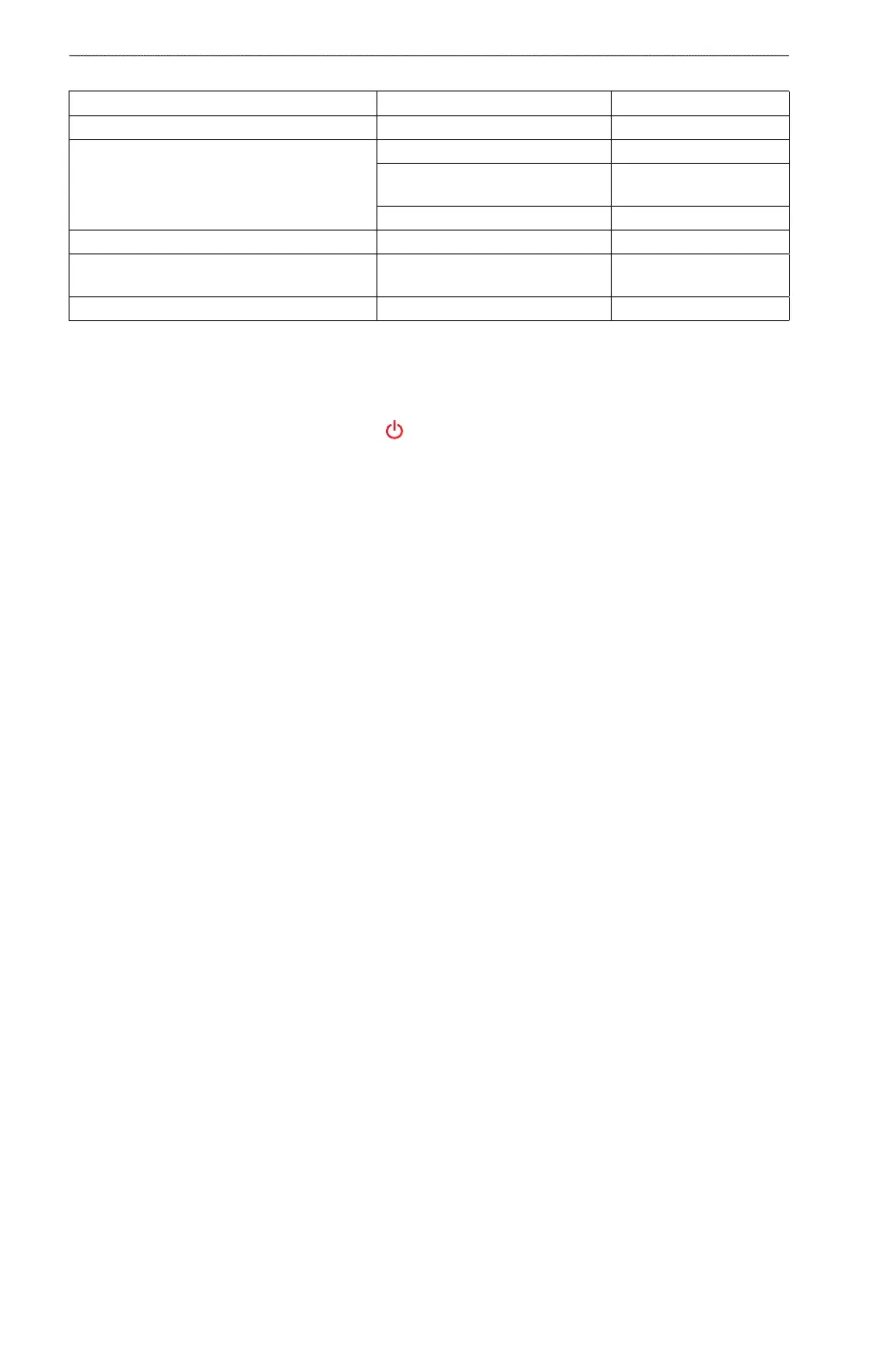102 GPSMAP
®
4000/5000 Series Owner’s Manual
Appendix
Power
Specication Devices Measurement
Source All models 10─35 Vdc
Usage GPSMAP 4008, 4208, 5008, 5208 35 W max. at 10 Vdc
GPSMAP 4010, 4210, 4012, 4212,
5012, 5212
40 W max. at 10 Vdc
GPSMAP 5015, 5215 60 W max. at 10 Vdc
Fuse All models 7.5 A, 42 V fast-acting
NMEA 2000 Load Equivalency Number
(LEN)
All models 2
NMEA 2000 Draw All models 75 mA maximum
Calibrating the GPSMAP 5000 Series Touchscreen
The GPSMAP 5000 series chartplotter touchscreen does not normally require calibration. However, if the
buttons do not seem to be responding properly, use the following process to calibrate the screen.
1. While the chartplotter is turned off, press the key.
The Warning screen appears.
2. Touch anywhere on the black portion of the screen for approximately 15 seconds until the calibration
screen appears.
3. Follow the instructions on the screen until “Calibration is complete” appears.
4. Touch .
Screenshots
: To capture screenshots using a GPSMAP 5008, 5208, 5012, 5212, 5015 or 5215, you must use the
Garmin RF Wireless Remote Control.
You can capture as a bitmap (.BMP) le a screenshot of any screen shown on your chartplotter, and transfer
the le to your computer.
Capturing Screenshots
1. Insert a memory card into the Data card slot on the front of the chartplotter.
2. Select > > > > .
3. Go to a screen you want to capture.
4. Take a screenshot:
• For the GPSMAP 4000 series, press and hold the key for at least six seconds.
• For the GPSMAP 5000 series, press and hold the button on the Garmin RF Wireless Remote
Control for at least six seconds.
The Screenshot Taken window appears.
5. Select .
Copying Screenshots to a Computer
1. Remove the memory card from the chartplotter and insert it into an Data card reader that is attached to a
computer.
2. Complete an action:
• In Windows
®
, click > > > > .
• In Apple OS X, open the memory card icon on the desktop, then open > .
3. Copy a .BMP le from the card and paste it to any location on the computer.
Viewing GPS Satellite Locations
You can view the relative position of GPS satellites in the sky.
From the Home screen, select > > .
