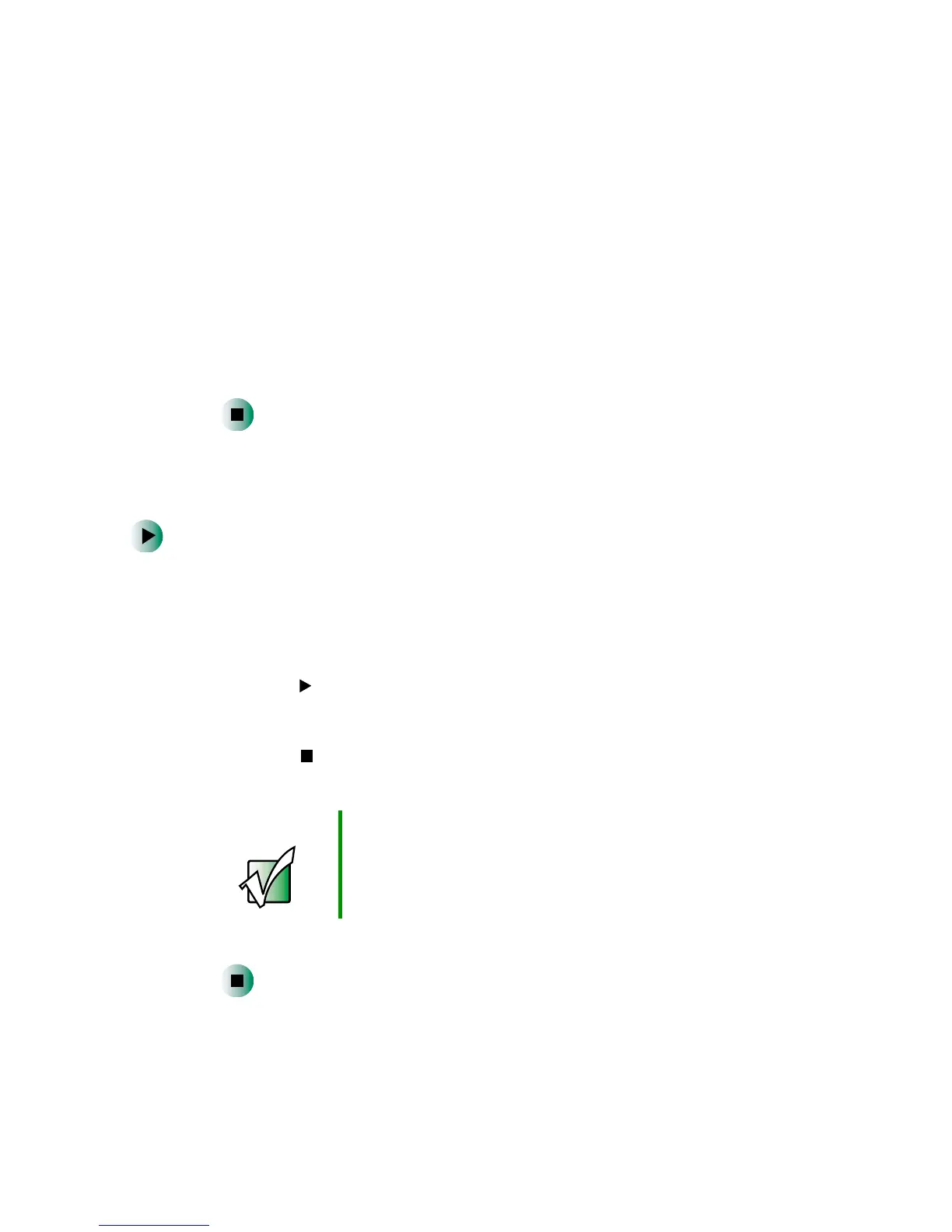95
Using Audio DJ
www.gateway.com
3 Click one of the following to add it to your Audio DJ play channel:
■ A folder containing .MP3 files
■ A playlist created in Windows Media Player or MusicMatch
■ An audio CD in your DVD or recordable CD drive
4 Click Select.
5 Click OK.
6 Repeat Step 2 through Step 5 to assign music to other play channels. Your
Audio DJ can play up to nine play channels.
Playing your play channels
To play your Audio DJ channels:
1 Open the LCD panel (optional). If you use the notebook’s speakers while
using Audio DJ, open the LCD panel for best sound quality.
2 With the notebook turned off (not in Standby or Hibernate mode), press
the Audio DJ power button. The Audio DJ starts.
3 Press the (play) button to play the first song in your first channel
-OR-
Press the (stop) button to put Audio DJ into playlist mode to select
another channel using the back button or next button.
4 Press the Audio DJ power button again to turn off Audio DJ.
Important Pressing the notebook’s power button while Audio DJ is
running will turn off Audio DJ.
