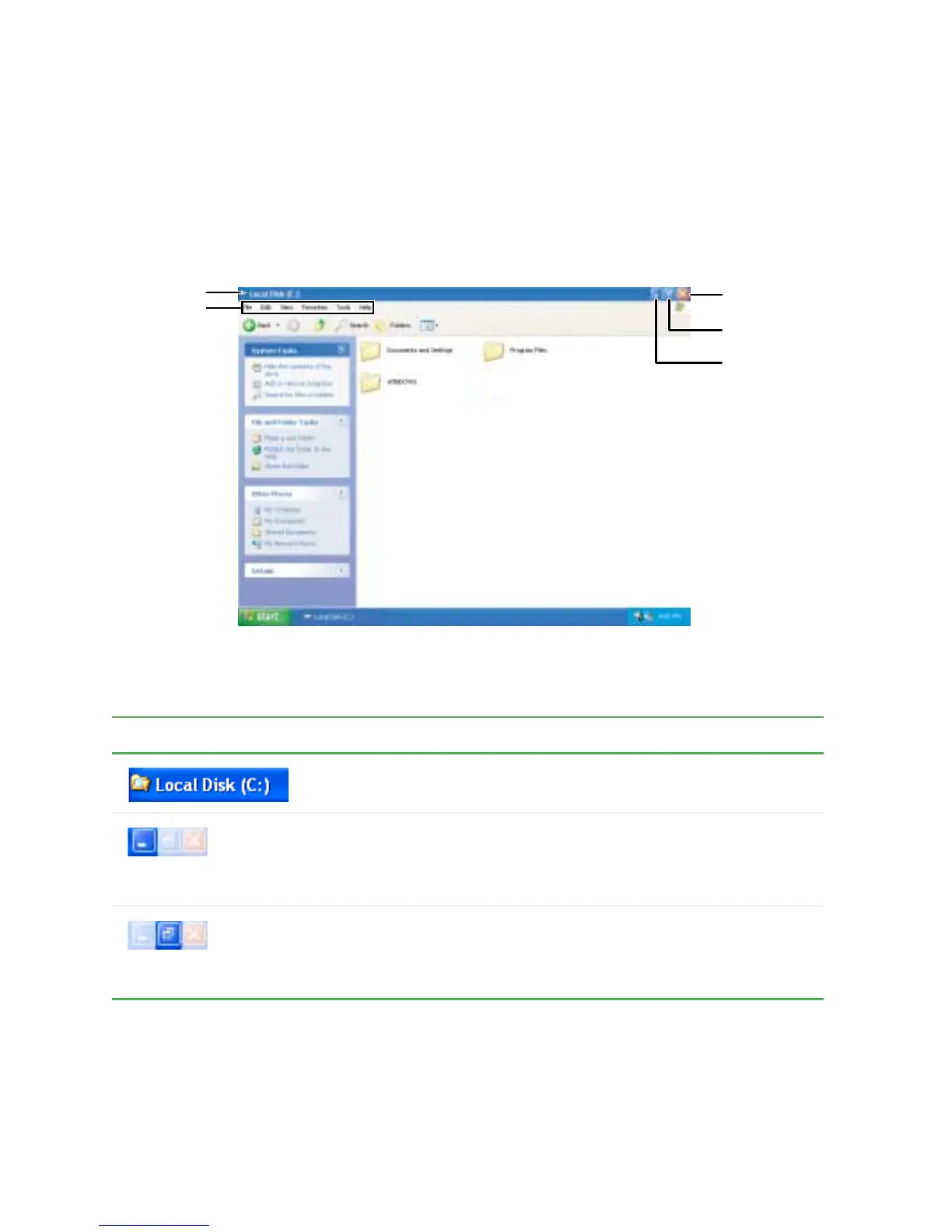52
Chapter 4: Windows Basics
www.gateway.com
Identifying window items
When you double-click the icon for a drive, folder, file, or program, a window
opens on the desktop. This example shows the Local Disk (C:) window, which
opens after you double-click the
Local Disk (C:) icon in the My Computer window.
Every program window looks a little different because each has its own menus,
icons, and controls. Most windows include these items:
Window item Description
The title bar is the horizontal bar at the top
of a window that shows the window title.
Clicking the minimize button reduces the
active window to a button on the taskbar.
Clicking the program button in the taskbar
opens the window again.
Clicking the maximize button expands the
active window to fit the entire computer
display. Clicking the maximize button again
restores the window to its former size.
Minimize
Maximize
Close
Title bar
Menu bar
