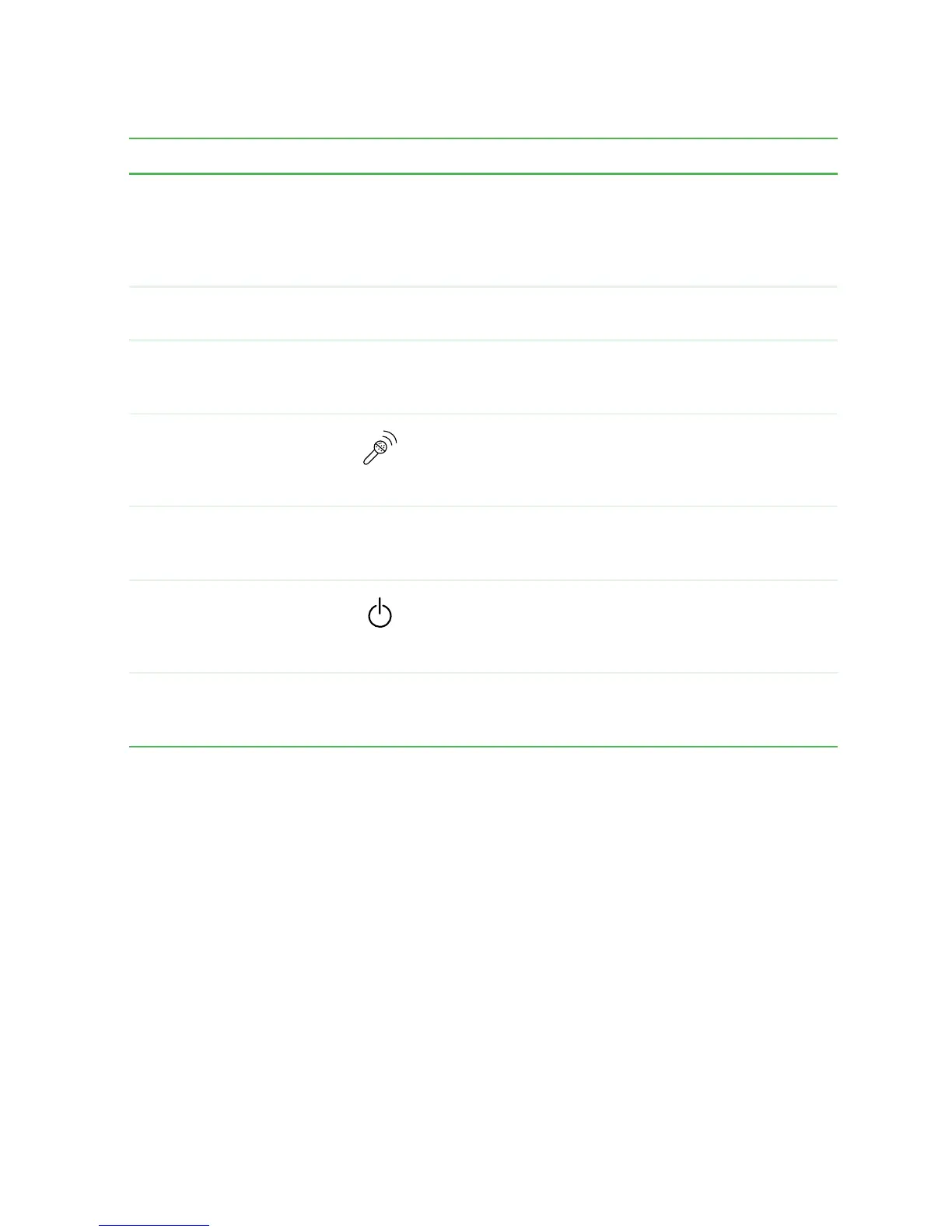11
Keyboard area
www.gateway.com
Component Icon Description
Multi-function buttons Press these buttons to open programs assigned to them.
These buttons are set to open your default e-mail
program, your default Web browser, online help, and the
My Computer window. For more information, see
“Multi-function buttons” on page 32.
Speakers Provide audio output when headphones or amplified
speakers are not plugged in.
Touchpad Provides all the functionality of a mouse. For more
information, see “Using the EZ Pad touchpad” on
page 33.
Microphone Record audio through this microphone. The built-in
microphone is turned off while an external microphone
is connected. For the location of your microphone jack,
see “Left side” on page 3.
Keyboard Provides all the features of a full-sized 86-key keyboard.
For more information, see “Using the keyboard” on
page 28.
Power button Press to turn the power on or off. You can also configure
the power button for Standby/Resume mode. For more
information on configuring the power button mode, see
“Changing power settings” on page 158.
Status indicators Inform you when a drive is in use or when a button has
been pressed that affects how the keyboard is used. For
more information, see “Status indicators” on page 26.
