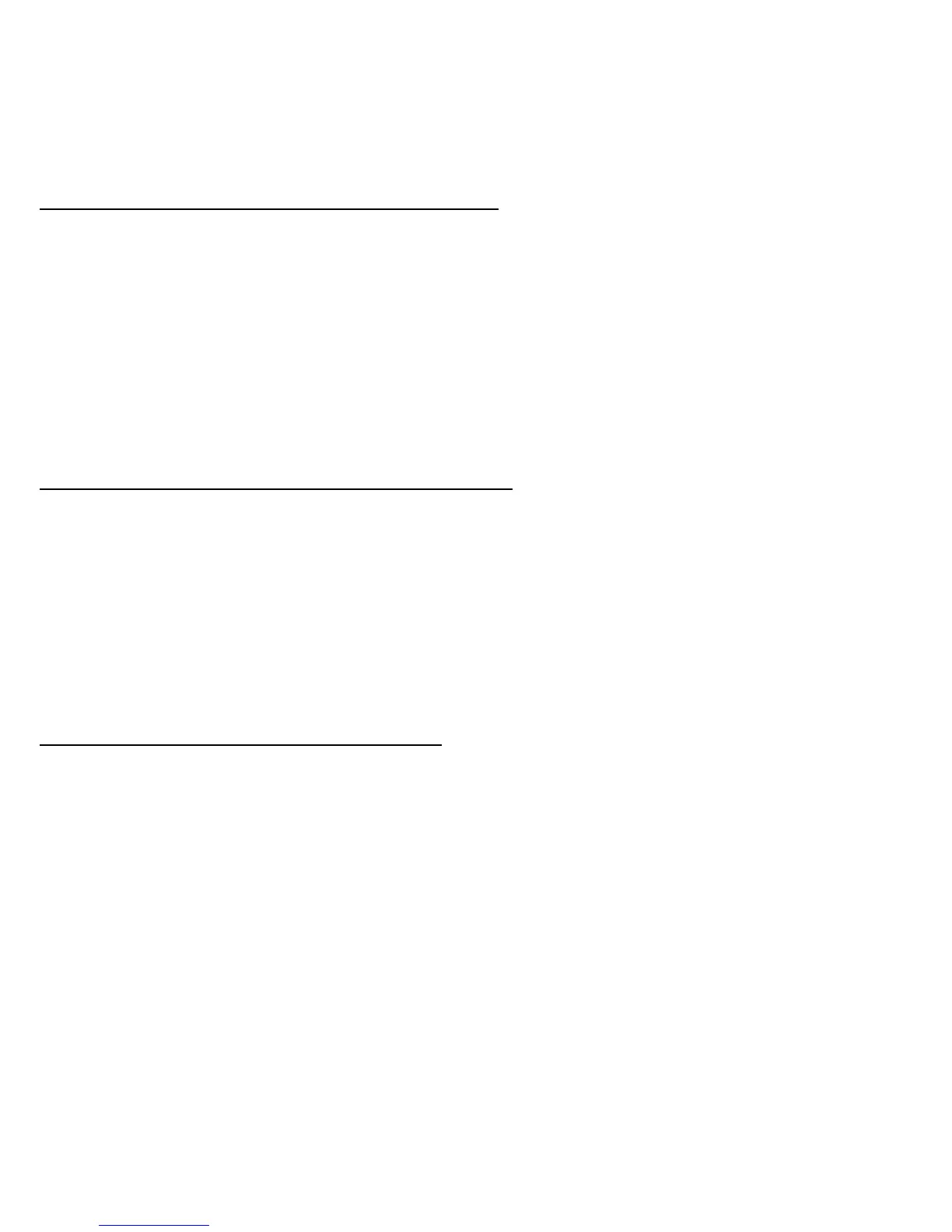18 - Using your computer
TURNING ON YOUR COMPUTER
After making sure that you have properly set up the system, applied
power, and connected all the necessary peripherals, you can now power
on the system.
Important: Make sure that the power cable is properly plugged into an
electrical outlet. If you are using a power strip or an AVR (Auto-
Voltage Regulator), make sure that it is plugged in and turned on.
TURNING OFF YOUR COMPUTER
1. On the Windows taskbar, click on the Start button, then click Shut Down.
2. Turn off all peripherals connected to your computer.
If you cannot shut down your computer normally, press and hold the
power button for at least four seconds. Quickly pressing the button may
put the computer in suspend mode only.
USING THE OPTICAL DRIVE
Your computer may come with an optical drive. This drive is located on the
front panel of your computer. The drive allows you to play all common CD,
DVDs, and optionally Blu-ray discs. You may also save information and
create your own CDs or DVDs with appropriate software and special
writable discs (e.g by using a CD-R, CD-RW, DVD-R or DVD-RW).
Optical discs are compact, lightweight and easy to carry around. However,
they are delicate and must be handled with care.
