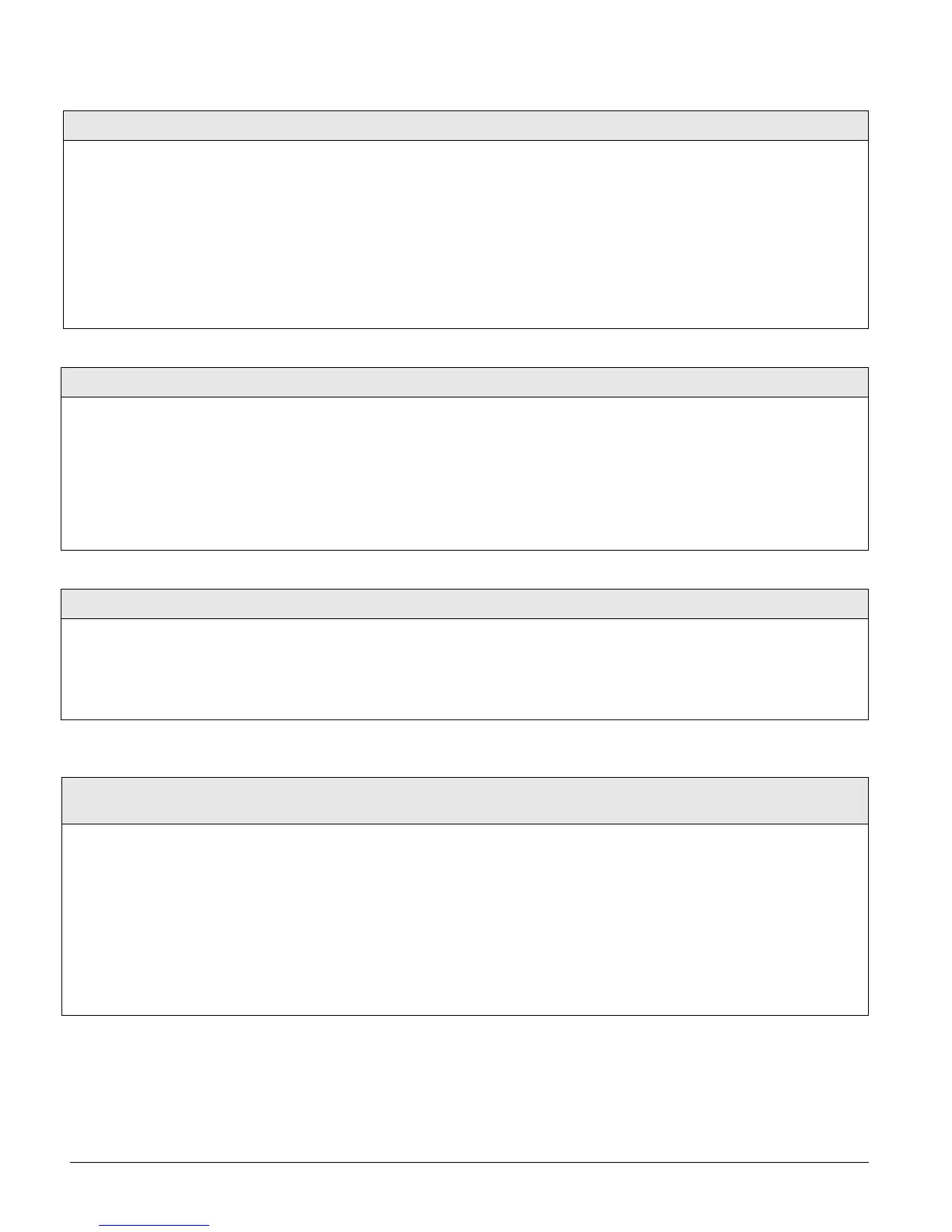Programming the Panel
41
The following describes how to program the settings that appear under SNAPCARDS.
Onboard Options Menu
The ONBOARD OPTIONS menu lets you set up the following built-in options:
INPUTS—this menu lets you set panel zone input 6 for 2-wire smoke operation and turn the smoke
verification feature off/on.
Device ID
Acc. Modules-Bus Devices (Default=none)
This menu lets you change a
bus device ID number when
replacing a defective bus
device.
¾
To change a Device ID:
1. With the display showing the desired device, press ƒ twice. The display shows DEVICE ID
(current ID).
2. Enter the ID of the new bus device. The display flashes the entered selection. Press
ƒ and
the display shows the new setting.
3. Exit programming mode.
4. Remove AC and battery power from the panel.
5. Replace the defective bus device with the new one.
6. Apply AC and battery power to the panel.
Status Beeps
Acc. Modules-Bus Devices (Default=on)
This setting determines whether or not the
selected touchpad sounds status beeps. Each
touchpad can be set individually. This feature is
usually turned off if a touchpad is located in or
near bedrooms to avoid disturbing persons sleep-
ing.
Note
For UL Listed systems, Status Beeps must be turned
on.
¾ To turn touchpad Status Beeps on or off:
1. With the display showing the desired touchpad, press ƒ then B once.
The display shows
TOUCHPAD OPTIONS.
2. Press
ƒ and the display shows STATUS BEEPS OFF/ON (current setting).
3. Press
1 (off) or 2 (on) to select the desired setting. The display flashes
the entered selection. Press
ƒ and the display shows the new setting.
Key Beeps
Acc. Modules-Bus Devices (Default=on)
This setting determines whether or not selected
touchpads sound beeps when their buttons are
pressed. This feature is usually turned off if a
touchpad is located in or near bedrooms to avoid
disturbing persons sleeping.
¾
To turn Key Beeps on or off:
1. With the display showing the desired touchpad, press ƒ + B + ƒ + B.
The display shows KEY BEEPS OFF/ON (current setting).
2. Press
1 (off) or 2 (on) to select the desired setting. The display flashes
the entered selection. Press ƒ and the display shows the new setting.
Output 1, 2, 3, 4 (081000-output 1) (081010-out-
put 2) (081020-output 3) (081030-output 4)
Acc. Modules-SnapCards (Defaults: Output 1=01400,
Output 2=00410, Output 3=00903, Output 4=01003)
This setting lets you assign the 5-digit configuration number
for each SnapCard relay output that determines which system
event activates the output and the duration or time the output is
activated.
The first three digits represent the trigger number of an event
such as an alarm, open sensor, or arming the system.
The last two digits represent how the output responds such as
momentary, sustained (or latched), or for a preset time.
Tables A6-A10 in “Appendix A” identify system event trigger
and response numbers.
¾
To assign configuration numbers to SnapCard Relay
outputs:
1. With the display showing SNAPCARDS, press ƒ. The dis-
play shows OUTPUT PROGRAMMING.
2. Press
ƒ again and the display shows OUTPUT 1.
3. Press
A or B to select the desired output (1-4), then press
ƒ. The display shows OUTPUT n (current setting).
4. Enter the desired 5-digit configuration number for this out-
put. The display flashes the entered number. Press
ƒ and
the display shows the new setting.
