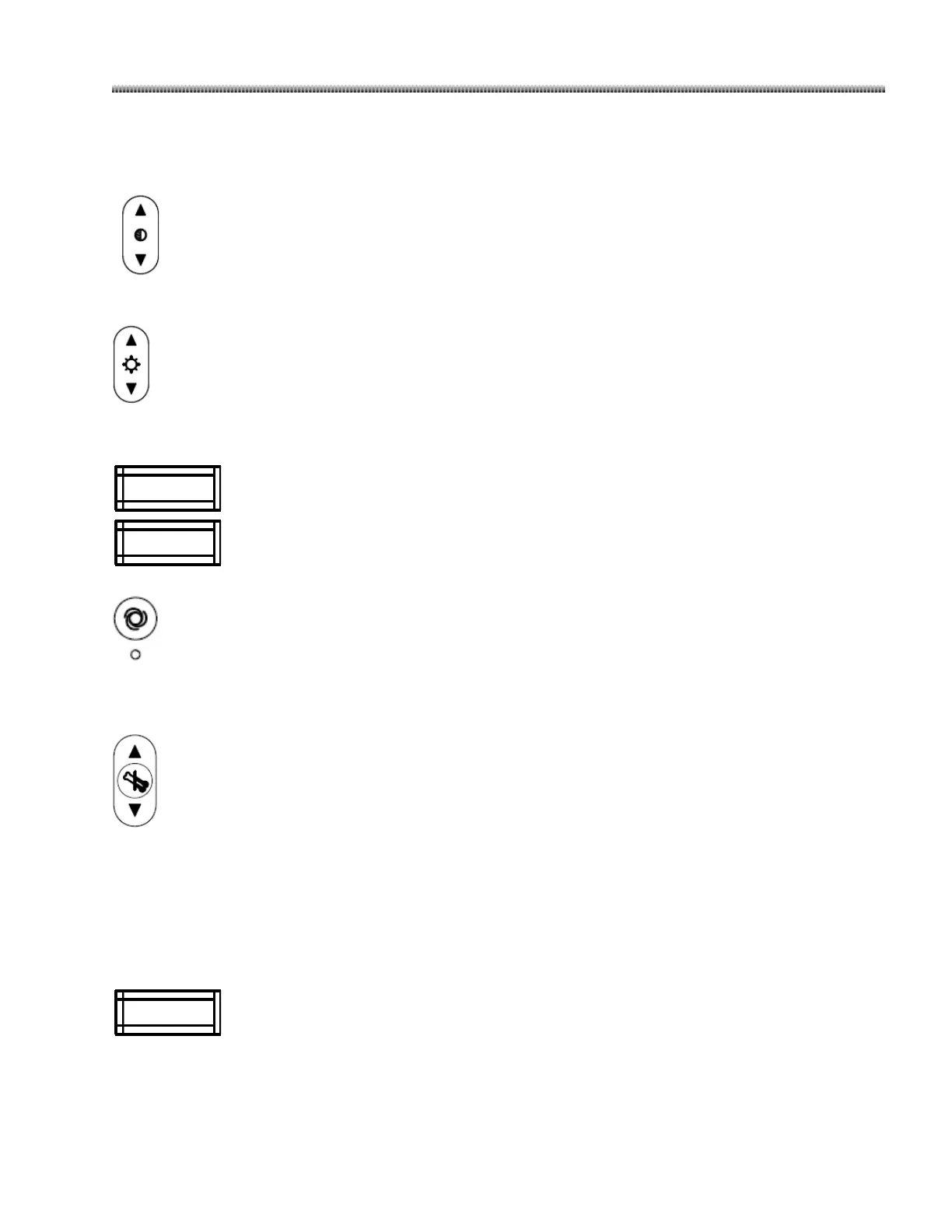Image Processing Keys
Image processing keys allow you to adjust images displayed on the left monitor.
Contrast
Press the “Contrast” key to adjust the contrast level display.
Brightness
Press the “Brightness” key to adjust the brightness level display.
The settings can be applied to static and live images. Values achieved in the last image can
be retained. And the values can be saved and recalled with static image.
The contrast/brightness adjust function will only take effect on the image. It can’t affect the
hardware setting of the monitor.
Auto Brightness/Contrast
Press the “Auto Brightness/Contrast” key to enable the system to automatically select the optimum amount
of contrast and brightness, and the Auto LED below this key is lighted.
Edge Enhancement
Press the “Edge Enhancement” key to change the current level of edge enhancement. The enhance level is
shown on the edge enhancement indicator bar displayed on the left monitor.
Changes to enhancement are indicated by a corresponding rise or fall in the shaded portion of the
indicator bar. The indicator bar disappears two seconds after the “EDGE ENHANCE” button is released.
Pressing and holding the key, or repeated pressing, changes the value.
This function can be applied to live and post-processed images. Values achieved in the last
image can be retained. And the values can be saved and recalled with static image.
