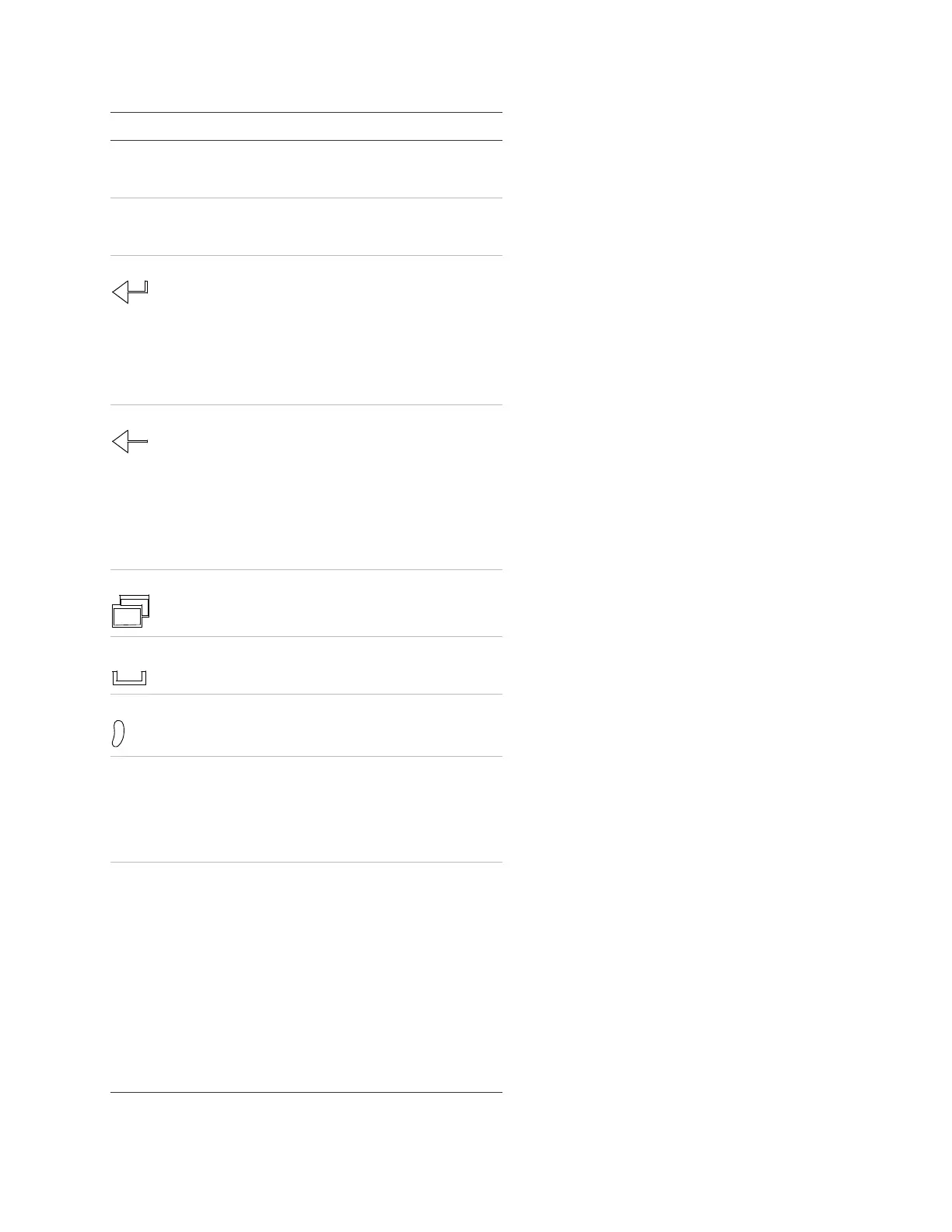Chapter 1: System operation
12 EST iO64 and iO500 Technical Reference Manual
Button Description
Up Arrow Display mode: Advances to the previous event
Menu mode: Moves the cursor up
Down Arrow Display mode: Advances to the next event
Menu mode: Moves the cursor down
Enter
Display mode: Displays detailed information about
the selected event
Menu mode: Takes you to a programming option's
sub menu or jumps you to the Save function in the
menu so you can quickly save your data
Entry mode: Enters the selected data into the
system
Cancel
Display mode: Exits the detailed information
display and returns to the event list
Menu mode: Exits the current menu level and
returns to the previous menu level. Exits menu
mode if you are at the highest menu level.
Entry mode: Clears the current entry and moves
the cursor to the left. Exits entry mode and returns
to menu mode if you are at the leftmost position.
Menu
Display mode: Enters the menu mode
Menu mode: Exits menu mode
Space
Enters a space, such as when placing a space
between words
Comma
Enters a comma
Alphanumeric
keypad
Entry mode: Pressing a button once enters the
number on the button. Pressing and holding the
button scrolls through the other value for the
button. For example, pressing the “2” button once
enters the number 2. Pressing and holding the
button scrolls through the letters A, B, and C.
Programmable
buttons (Key #1 and
Key #2)
There are two control panel buttons that can be
custom programmed to perform an operation. By
default, the buttons are disabled and nothing
happens when you push them. The buttons can be
programmed to control or operate a device, zone,
or panel NAC. For example, you can program a
button to disable a panel NAC when it is pushed.
The LED next to the button indicates the function is
active. The buttons can be labeled as to their
function with a slip-in label. To operate the buttons,
you must be logged on with a minimum level 1
password. For information on programming these
buttons, see "Programming the programmable
keys."
