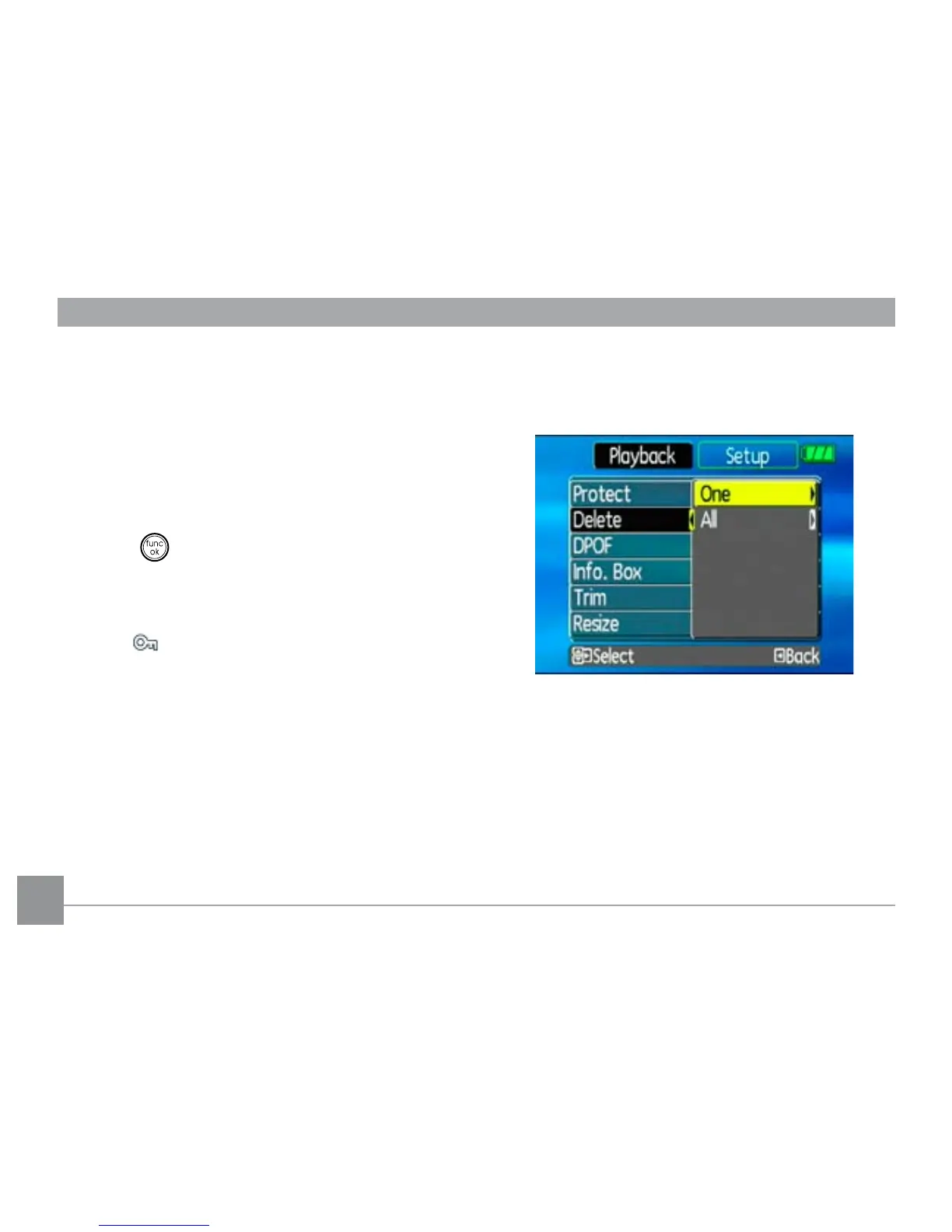the picture or video that you would like to protect.
2. Select the
Protect setting from the Playback
menu as described previously.
3. Use the
Up/Down navigation buttons to select
One to protect this picture/video, or select All to
protect all pictures/videos in the internal memory
or memory card. Then press the Right navigation
button.
4. Use the
button to select Yes to lock the
displayed picture/video or Unlock to unlock it, and
use the Up/Down navigation buttons to select
Back to return to the Playback menu.
5. A key (
) icon will appear on the top of the screen
to indicate that the picture/video is protected.
Delete
This setting allows you to delete a single or all les
stored in the internal memory or your memory card.
To delete a picture or video:
1. Turn your camera to
Playback mode and display
the picture or video to delete on the LCD screen.
2. Select the
Delete setting from the Playback
menu as described previously.
3. Use the
Up/Down navigation buttons to select
One, and press the Right navigation button.