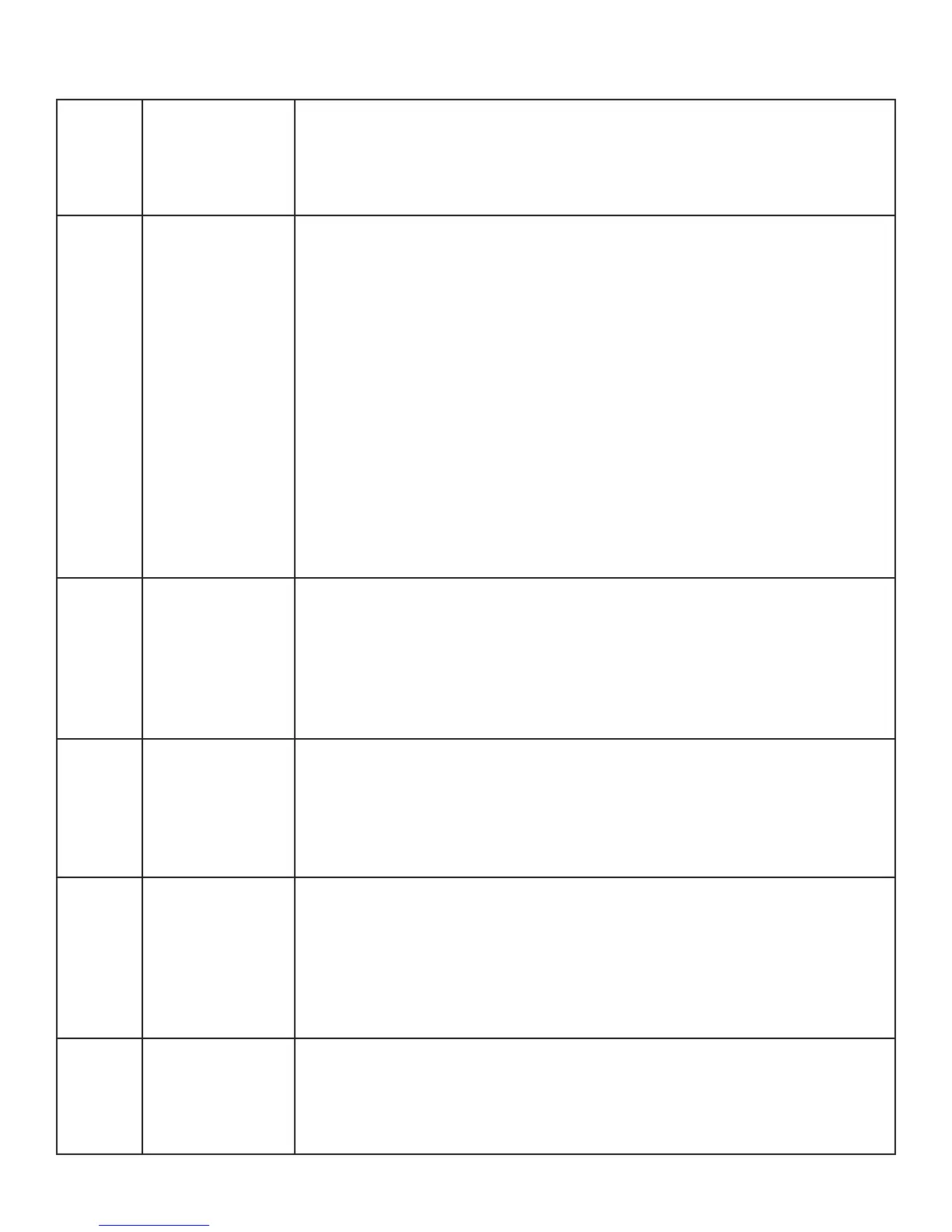Service Mode Tests
Test 01 LED & Door
Switch Test
• Press the Start key to begin the test.
• All LED’s on the display will be lit including “8:88” on the seven segment
display.
• Opening the door will cause the LED’s and seven segment display to
blink while the door is open. This verifi es operation of the door switch.
Test 02 Model Number Viewing the Model ID Code
• Press the Start key to begin the test.
• The model ID code is displayed in the seven segment display. The
model ID code may be changed if necessary, follow the instructions
below to change the model ID code.
Changing the Model ID Code
• The model ID code may be changed by pressing and holding the Spin
and Temperature keys for 2 seconds.
• The current model ID code will start to blink.
• Press the Soil Level key to increment the model number.
• Press the Temperature key to decrement the model number.
• Press and hold the Start key for 3 seconds to store the number in
EEPROM and reset the control.
• If the cycle select knob is rotated before saving the new model ID code,
the control will exit this mode.
Test 03 UI Software
Version
• Press the Start key to begin the test.
• Major software version of the UI software is displayed in the display
for 1 second and the Extra Heavy LED is on.
• Minor software version of the UI software is displayed in the display
for 1 second and the Heavy LED is on.
• The display will continue to toggle between the 2 versions until the user
exits the test.
Test 04 Hot Water Valve • Press the Start key to begin the test.
• After the door is locked, the hot Water Valve will turn on and an H will
be displayed on the seven segment display.
• At no time during this test will the tub fi ll past the main level on the
pressure sensor. If the water level rises to the main level, the control will
turn on the drain pump and drain the tub to empty.
Test 05 XML Version
Check
Press the Start button to begin the test.
• Major software version of the XML data is displayed in the display for 1
second and the Extra Heavy LED is on.
• Minor software version of the XML data is displayed in the display for 1
second and the Heavy LED is on.
• The display will continue to toggle between the 2 versions until the user
exits the test.
Test 06 Cold Water Valve
Test
• Press the Start key to begin the test.
• After the door is locked, the cold Water Valve will turn on and C1 will be
displayed on the display.
Note: At no time during this test will the tub fi ll past the main level on the
pressure sensor. If the water
