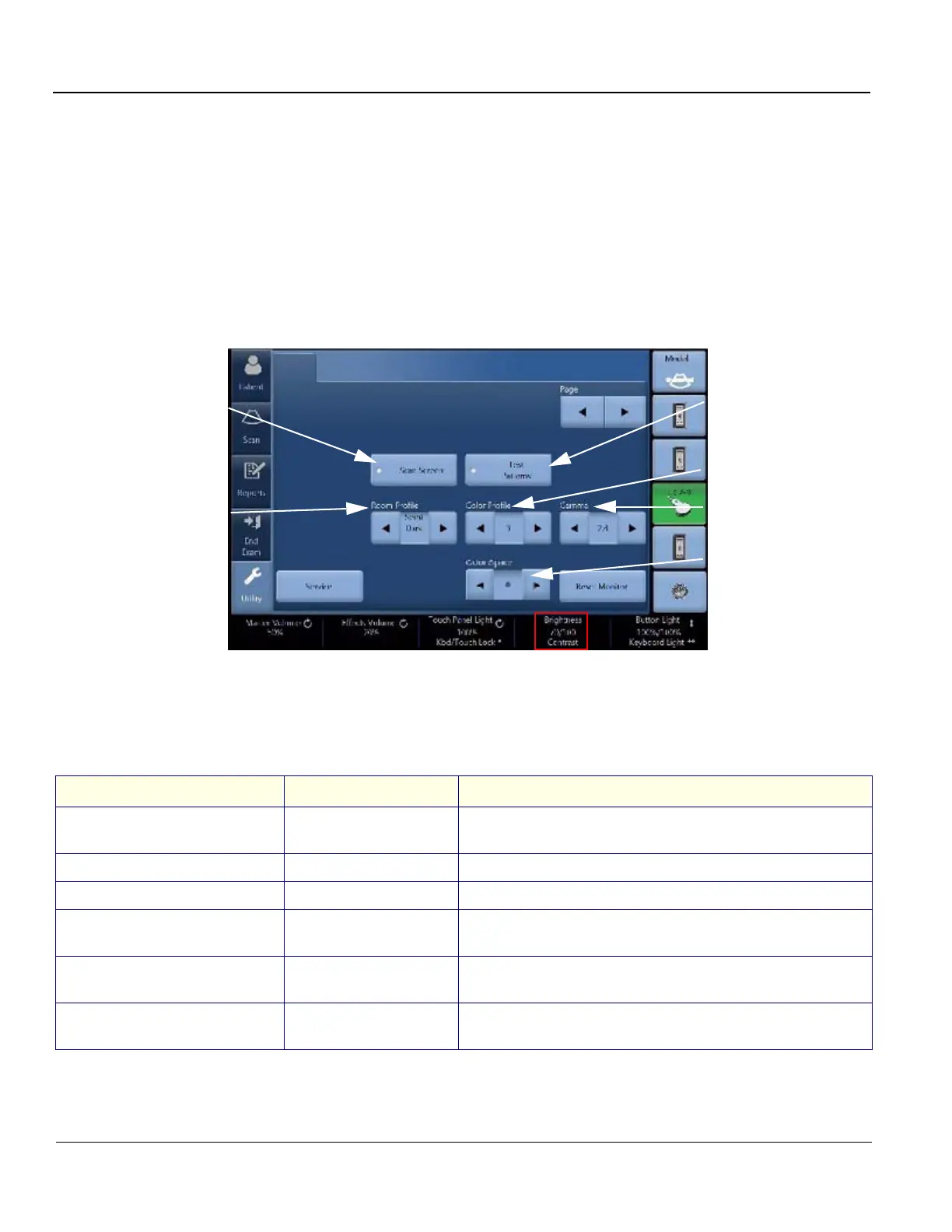GE HEALTHCARE
DIRECTION 5394227, 12 LOGIQ S8/LOGIQ E8 SERVICE MANUAL
6 - 8 Section 6-2 - Monitor Adjustment
6-2-2 22” (OLED) and 23” Wide Monitor Adjustment
NOTE: There are buttons on the rear cover of the 22" wide monitor (OLED), DO NOT use those buttons for
adjustment. The system will override the parameter(s) and the monitor does not have capability to
retain parameters.
NOTE: All Monitor settings have been optimized at the factory, so normally, there should be no need
for any further adjustments.
1.) Go to Utility second touch panel.
2.) Adjust Room profile, Color Profile, Gamma, Brightness/Contrast (Room profile - User defined) and
Color Space (22” OLED monitor only) as necessary.
Figure 6-7 Utility second page - 22” OLED Monitor example
Table 6-2 Parameters for Wide Monitor
Parameter Range Note
Room Profile
Dark/ Semi Dark/ Light/
User Defined
Color Profile 0, 1, 2, 3
Gamma 2.2 or 2.4
Color Space
(OLED only)
0, 1, 2
Brightness
(Room Profile - User Defined)
0 - 100
Contrast
(Room Profile - User Defined)
0 - 100
Display scan screen
while the Utility is active.
Select Room Profile.
Display Test Patterns
while the Utility is
active.
Select Color Profile.
Select Gamma.
Select Color Space.
(Only with OLED)
Adjust Brightness and Contrast for Room Profile
“User Defined”.