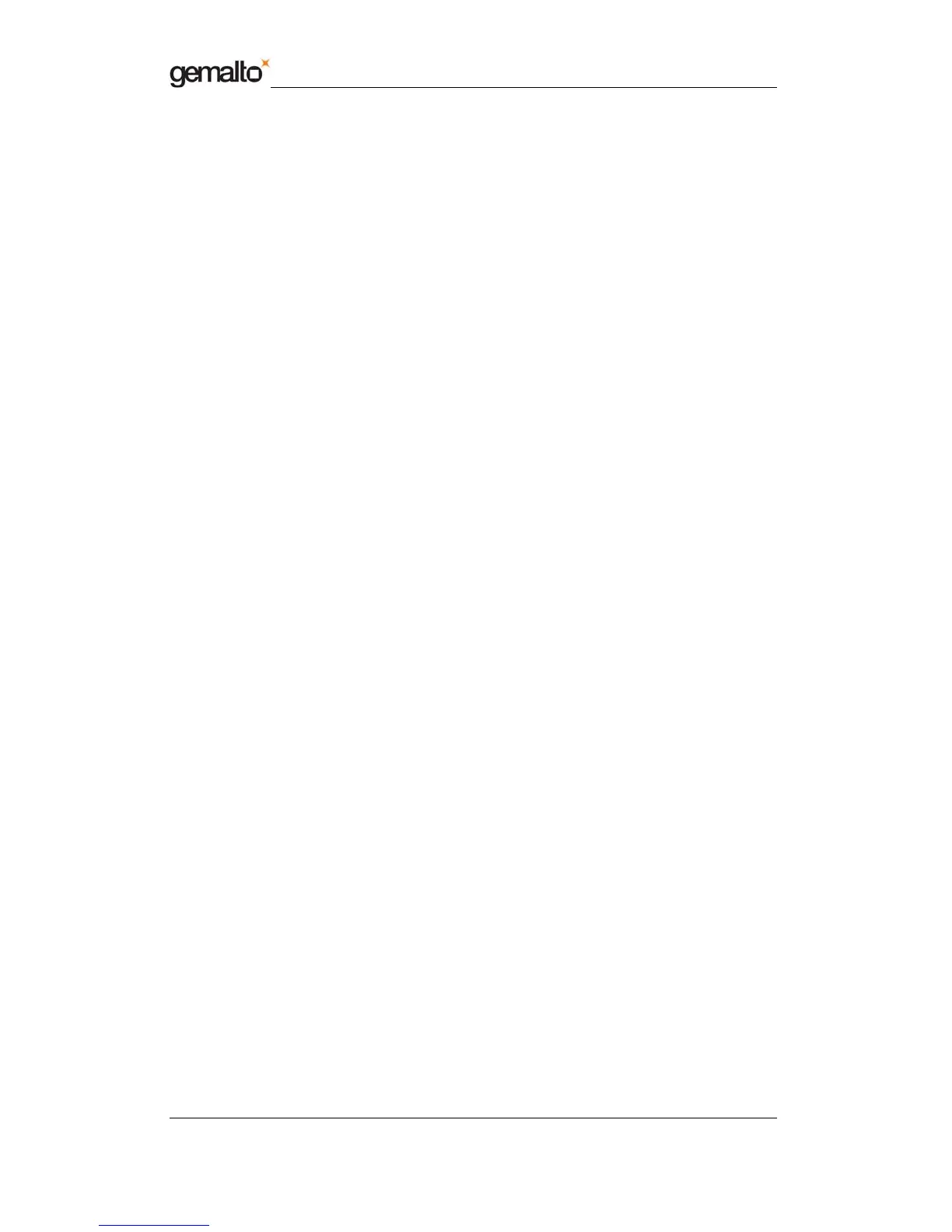Short Form Specification
Prox–DU & Prox–SU
www.gemalto.com
DOC119224A Public Use Page 6/37
TABLE LIST
Table 1 – Dual interface USB smart card reader/writer models ............................................ 7
Table 2 – Prox–DU and Prox–SU differences..................................................................... 10
Table 3 – Environmental Characteristics ............................................................................ 14
Table 4 – Interface capability.............................................................................................. 15
Table 5 – Smart Card Database Query Functions .............................................................. 27
Table 6 – Smart Card Database Management Functions ................................................... 27
Table 7 – Resource Manager Context Functions................................................................ 27
Table 8 – Resource Manager Support Function ................................................................. 28
Table 9 – Smart Card Tracking Functions........................................................................... 28
Table 10 – Smart Card and Reader Access Functions ....................................................... 28
Table 11 – Direct Card Access Functions........................................................................... 28
FIGURE LIST
Figure 1 – Prox–DU view...................................................................................................... 8
Figure 2 – Prox–SU view...................................................................................................... 8
Figure 3 – Prox–DU with the stand for vertical use............................................................... 9
Figure 4 – Prox–DU ID-1 size slot....................................................................................... 10
Figure 5 – Prox–SU ID-000 size slot................................................................................... 10
Figure 6 – Dual interface smart card view........................................................................... 11
Figure 7 – The contactless smart card is put near or over the Prox–DU landing zone........ 12
Figure 8 – The contactless smart card is not fully inserted into the Prox–DU slot............... 12
Figure 9 – The contactless smart card is fully inserted into the Prox–DU slot (after the switch
activation)................................................................................................................... 12
Figure 10 – The contact smart card is fully inserted into the Prox–DU slot ......................... 13
Figure 11 – The contactless smart card is put near or over the Prox–SU landing zone...... 13
Figure 12 – The contact SIM/SAM card is inserted into the Prox–SU connector................. 13
Figure 13 – USB devices (Windows XP example) .............................................................. 16
Figure 14 – Contactless logo of the landing zone ............................................................... 16
Figure 15 – Contact card slot (Prox–DU and Prox–SU)...................................................... 17
Figure 16 – ID-1 and ID-000 card size................................................................................ 17
Figure 17 – Visual indicators............................................................................................... 18
Figure 18 – Prox–DU Installation popup dialog boxes ........................................................ 22
Figure 19 – Windows XP Installation wizard: first window................................................... 22
Figure 20 – Windows XP Installation wizard: second window............................................. 23
Figure 21 – Windows XP Installation wizard: third window ................................................. 23
Figure 22 – Windows XP Installation wizard: final window.................................................. 23
Figure 23 – USB smart card reader icons in the Device Manager window (Windows XP) .. 24
Figure 24 – USB HID icons in the Device Manager window (Windows XP)........................ 24
Figure 25 – Contactless smart card check.......................................................................... 24
Figure 26 – Contact smart card check ................................................................................ 25
Figure 27 – PC/SC Architecture.......................................................................................... 26
Figure 28 – Gem_PCSC window........................................................................................ 29
Figure 29 – Prox–DU PC/SC name .................................................................................... 30
Figure 30 – Prox–SU PC/SC name..................................................................................... 30
Figure 31 – Prox–DU and Prox–SU PC/SC names ............................................................ 30
Figure 32 – Two Prox–DU PC/SC names........................................................................... 30
