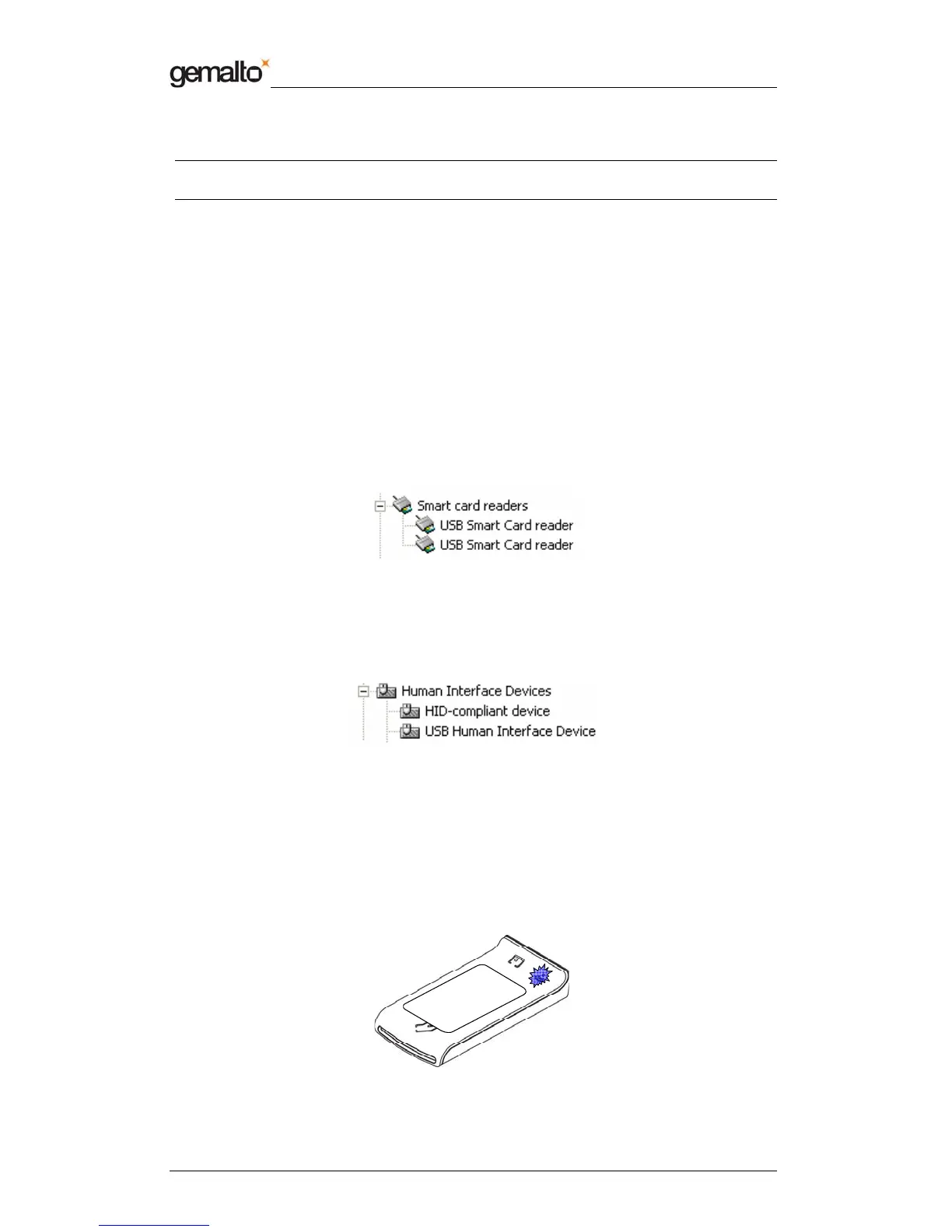Short Form Specification
Prox–DU & Prox–SU
www.gemalto.com
DOC119224A Public Use Page 24/37
Now the installation is finished. Your Prox–DU or Prox–SU device is ready to use.
Note: depending on the network configuration, the Windows Update procedure can take a
long time. Please wait until the end of the procedure.
Checking the installation
To check if all the drivers have been properly installed, perform the following steps:
Check that the devices are recognized by the Device Manager (Windows XP):
a) Right click the “My Computer” icon on the Desktop
b) Select the “Properties” menu
c) Select the “Hardware” tab
d) Click the “Device Manager” button
e) Click the “Smart card readers” icon
Two “USB Smart Card reader” icons should be displayed as shown in the next figure:
Figure 23 – USB smart card reader icons in the Device Manager window (Windows XP)
f) Click the “Human Interface Devices” icon
Two “HID devices” icons should be displayed as shown in the next figure:
Figure 24 – USB HID icons in the Device Manager window (Windows XP)
Checking the smart card detection
To check if the Prox–DU or the Prox–SU reader/writer is able to detect contactless smart
cards put a smart card near the reader/writer’s antenna:
The blue LED should be set to an enlightened state.
Figure 25 – Contactless smart card check
