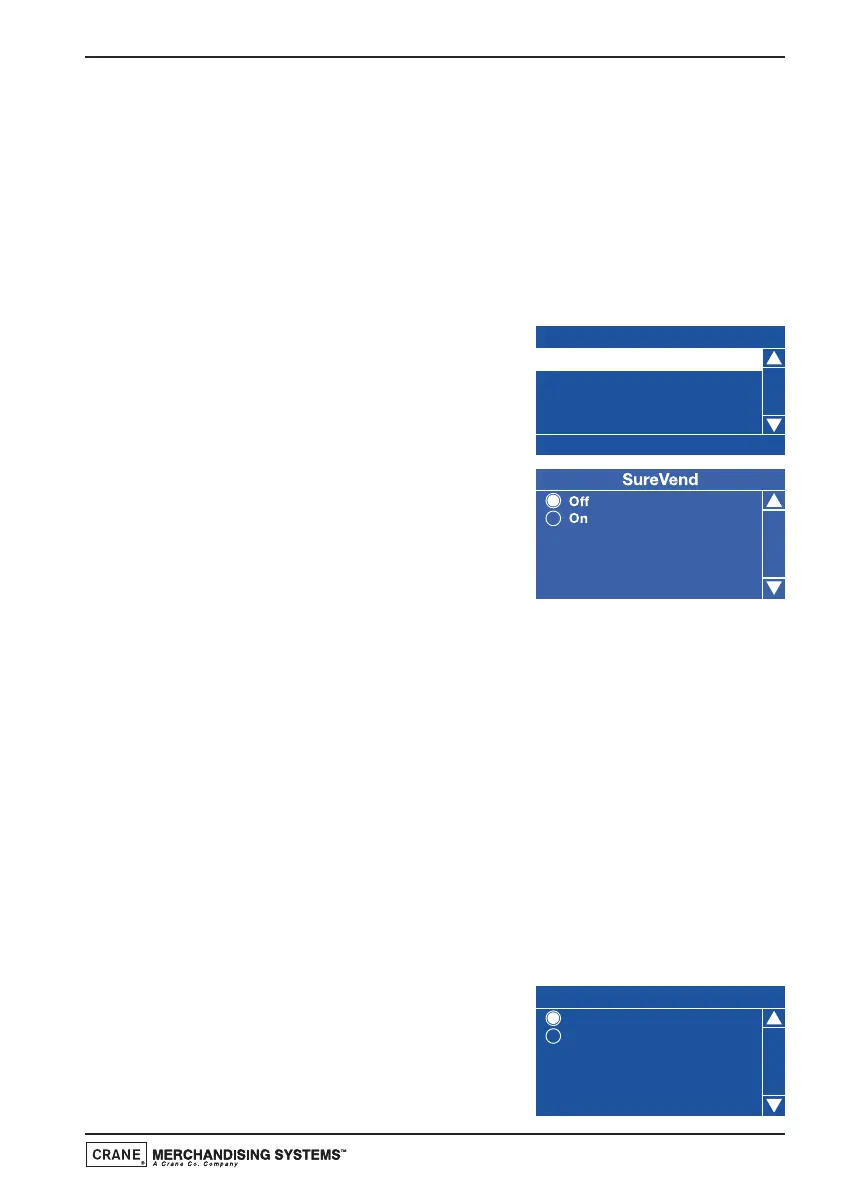3. Customers can now get their money back by pressing the coin return
button or removing their card. The LCD will change and display the
message Out of Cups Please Insert Mug. The machine remains in
service but will not vend a cup from the cup drop unit.
4. To clear the message and return to standby mode; open the door, insert
the safety key and press Switch 14 on the Service keypad. Check and if
necessary, clear the cup drop unit and ensure correct operation before
leaving the machine.
To configure SureVend™, proceed as follows:
1. From the Product Configuration menu
highlight SureVend™ and press the ↵
(Edit) key. By default SureVend™ is
factory set to On as indicated by the
status line at the bottom of the screen.
2. To disable SureVend™, press the ↵ (Edit)
key to enter the SureVend™ On/Off
screen. Use the
▲ (up) key to select Off
(indicated by the filled radio button).
3. Press the ↵ (Edit) key to confirm the selection and return to the
SureVend™ screen. Verify that the status line at the bottom of the screen
displays Off when SureVend™ is highlighted.
4. Pressing the X (Exit) key will move back to the Product Configuration
screen and save the new parameter to the machines memory.
4.5.5 Cup Size Selection
This sub menu allows the engineer to quickly and easily change the cup size
dispensed by the machine, either 7oz or 9oz when required.
Important! Changing the cup size reloads the CMS default settings for all
drinks, overwriting any amendments previously made.
1. From the Product Configuration menu highlight Cup Size Selection. The
screen will display the current cup size (eg. 9oz) as indicated by the status
line at the bottom of the screen.
2. To change the cup size, press the ↵ (Edit)
key to enter the Cup Size Selection
screen. Use the s (up) key to select 7oz
(indicated by the filled radio button).
Cup Size Selecti on
7oz
9oz
Technical Manual
39