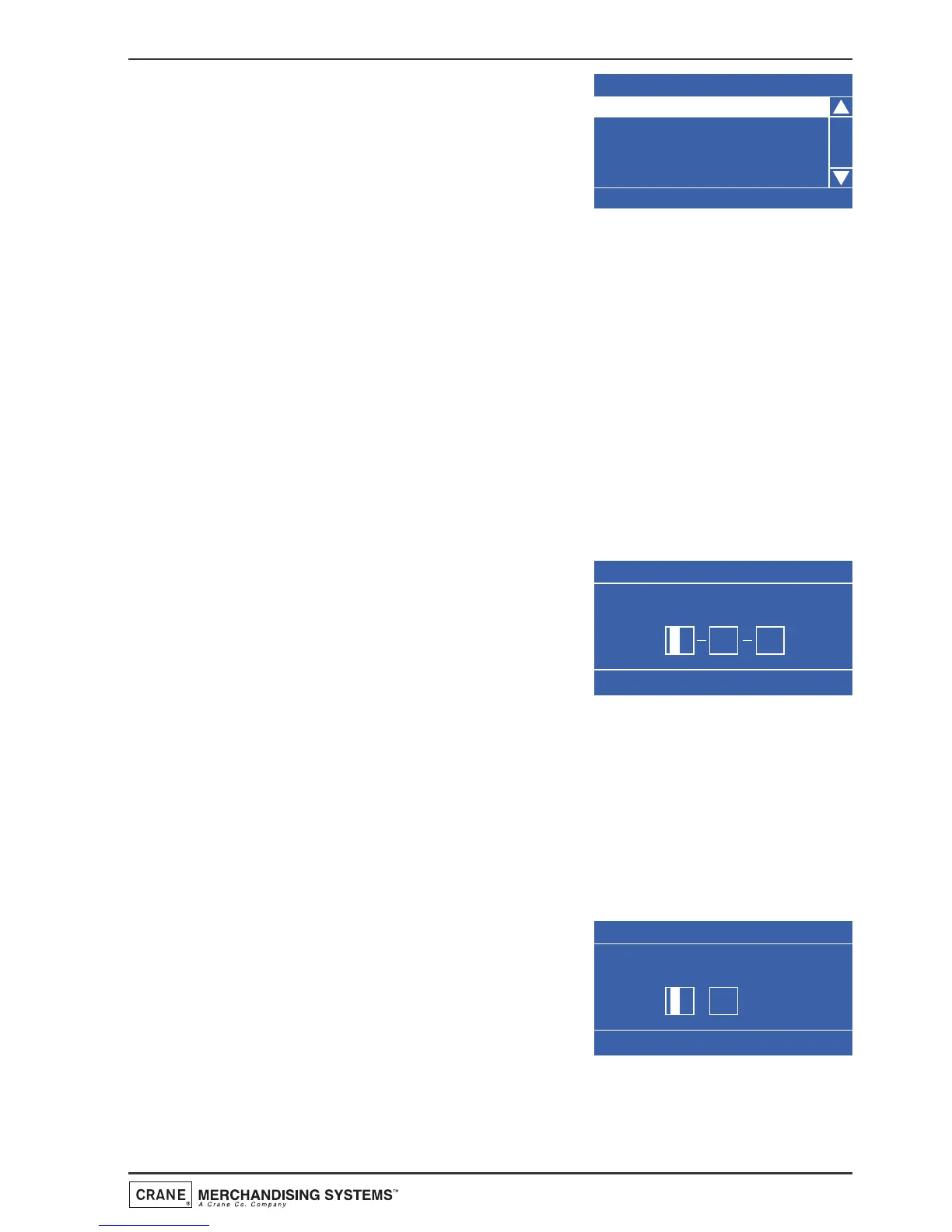1. From the Systems Settings menu highlight
Machine Information and press the ↵ (Edit)
key. The LCD will display the screen as
shown opposite. To view the Machine ID
press the ↵ (Edit) key.
2. When complete, press the X (Exit) key to return to the Machine
Information menu screen. If necessary press the ▼ (down) then ↵ (Edit)
keys to highlight then enter the Machine Location screen. When complete
press the X (Exit) key.
7.6.2 Clock
The machine displays the current time in either 12 or 24 hour format.
Upon entry to the System Settings menu, the Clock sub menu is highlighted.
Press the ↵ (Edit) key to access the Clock sub menu screen. This menu allows
the operator to set the date, time and daylight saving via 3 separate sub menus.
N.B. The current date, time and daylight saving (when highlighted) held in the
machines memory are displayed in the status line at the bottom of the screen.
1. Date: Press the ↵ (Edit) key to enter the
Date menu. The date is displayed in day,
month, year format. To set the date, e.g.
27th January 2006, press the sequence 2-
7-0-1-0-6 using the appropriate number
keys on the drink selection keypad.
N.B. The text ‘Press 0-9 to Edit Value’ displayed in the status line at
the bottom of the screen will alternate with the text ‘Press Start To
Change Mode’. Pressing the START/? key on the drink selection keypad
allows the date to be displayed in month, day, year format.
Pressing the ↵ (Edit) key will move back to the Clock menu screen and
save the date to the machines memory. Confirm that the status line at the
bottom of the screen displays the correct date when Date is highlighted.
2. Time: From the Clock menu screen press
the
▼ (down) key to highlight the Time
menu followed by the ↵ (Edit) key. The
LCD will display the screen as shown
opposite. By default the time is displayed
in 12 hour format. To enter a time of
10:30 PM press the sequence 1-0-3-0 on the drink selection keypad.
47
Operators Manual