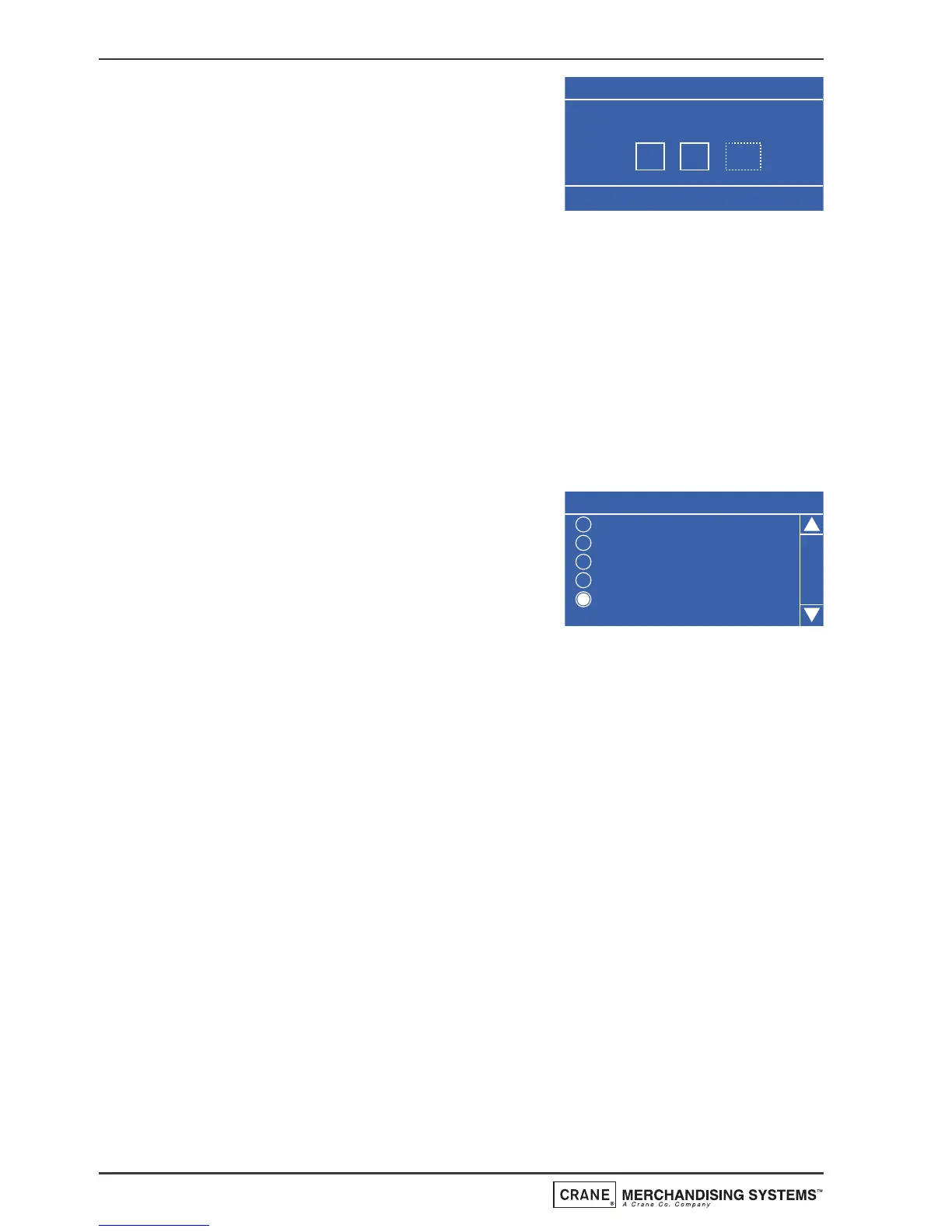As the operator presses the final zero, the
AM value will appear within a dotted box
and the text at the bottom of the LCD
will now read ‘Press Arrows To Select’.
Press the ▲ (up) or ▼ (down) key until
PM appears in the box.
Pressing the ↵ (Edit) key will move back to the Clock menu screen and
save the new time to the machines memory. Confirm that the status line
at the bottom of the screen displays the correct time when Time is
highlighted.
N.B. When set to 12 hour format, the program will only allow the
operator to set the numbers 0 or 1 in the first field. Once the number 24
has been entered via the ▲ (up) or ▼ (down) keys to indicate 24 hour
format, the operator can reset the first two values to reflect 10:30 PM in
24 hour format e.g. 22:30.
3. Daylight Saving: From the Clock menu
screen press the ▼ (down) key to highlight
the Daylight Saving menu followed by the
↵ (Edit) key. The LCD will display the
screen as shown opposite.
By default daylight savings time is set to
Off. To choose one of the available options, press the ▲ (up) or ▼ (down)
key until selected (indicated by the filled radio button) followed by the ↵
(Edit) key. Ensure that the required setting is displayed in the status line at
the bottom of the screen. Press the X (Exit) key to return to the main
menu.
7.6.3 DTS
Entry into this menu allows the operator to configure the machine in order to
send audit data relating to sales and events stored in the machines memory to a
data carrier or other device.
Data Transfer Standard (EVA-DTS) - Overview: The standard makes it
possible to transfer information from vending machines/payment systems to
PC-based accounting/management systems and/or the opposite way. It is
important that all suppliers of vending machines and payment systems agree to
a common standard for the Electronic Data Transfer, because only this way the
operator can be sure that all his equipment can be read out and programmed
by means of the same handheld terminal.
48
Operators Manual