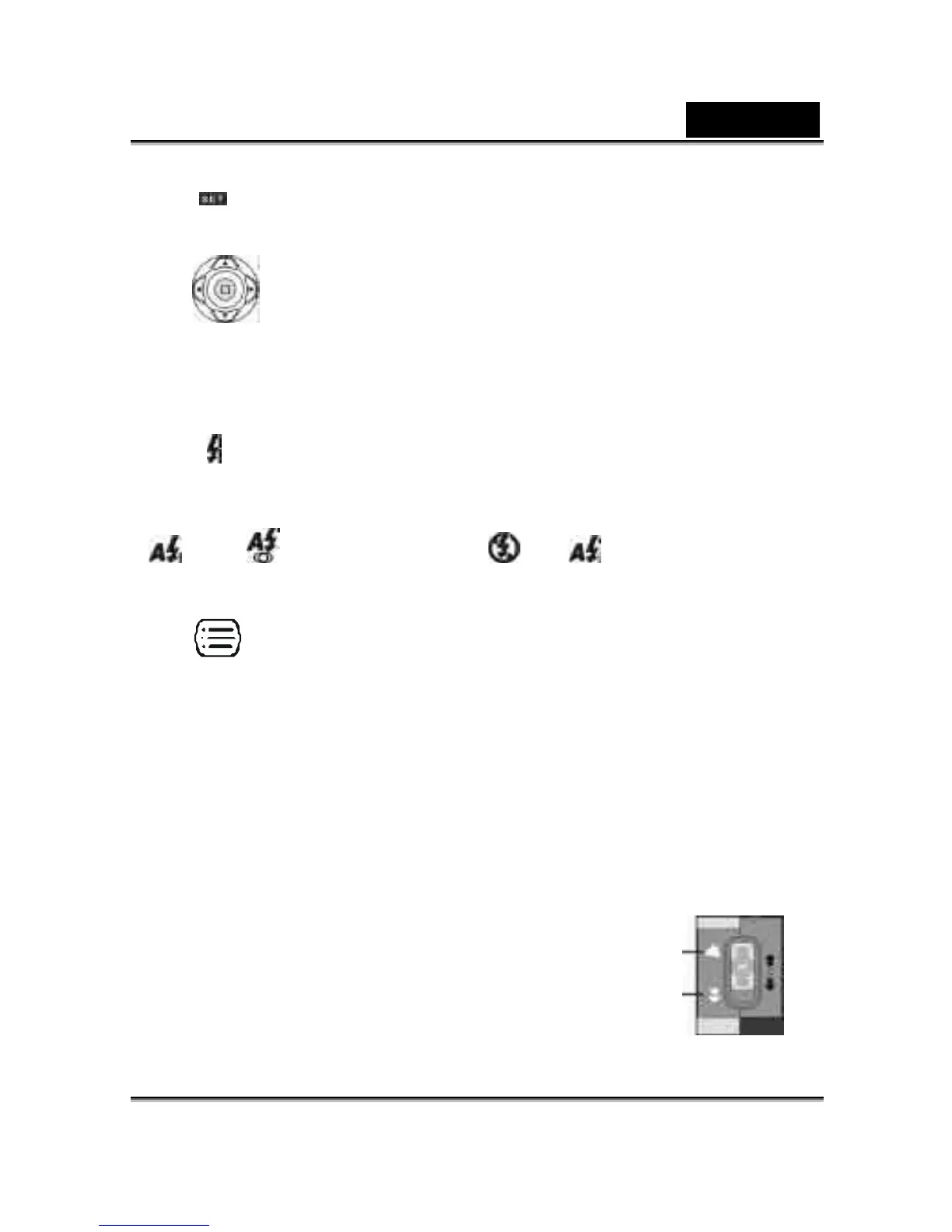English
10
5. Setup Mode
3-6 MENU/ENTER Button
You can perform different operations in the different mode by using the MENU/ENTER
button, e.g. select, confirm, go forward and backward.
3-7 Flash Button
●This button is only working in the Record Mode. Press this button to select the desired
flash mode while taking a picture and there are 4 modes available:
Auto → Auto and Red-eye reduction → Off→ Auto
3-8 Mode Display Button
1.This button is only working in the Record Mode. Press this button and you can
change the LCD monitor to several displays.
Standard à Full Display à Image Only à LCD Monitor Off à Only Operation
Settings à Standard
2.Press the "Mode Display Button" to enter the "Play Mode" to view the images
when the camera is powered off.
3.In the Record Mode, the camera will be auto power off because of the power saving
function. You can press the "Mode Display Button" to turn on the camera again.
3-9 Macro Button
●Slide down and up the Macro button at the side of
camera to switch between Basic and Macro modes.
When you selected the Macro mode, the green LED
located on the top of the LCD monitor will be on.
Basic
