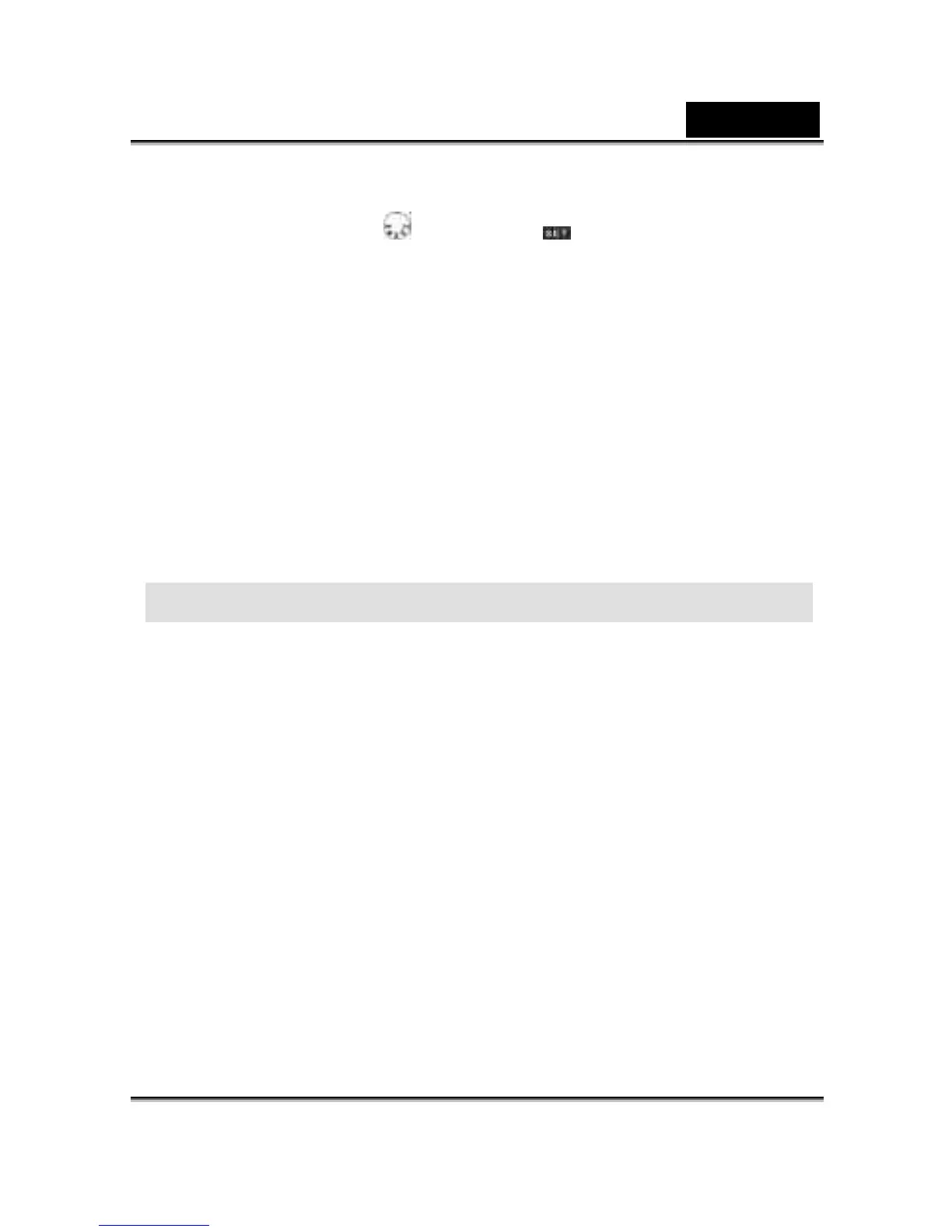English
28
1. Please select the correct video type for the connected device before transferring
images. Turn the Mode Dial to Setup Mode and select the correct video
output type for your selection: NTSC or PAL.
2. When you use this function; please use the video cable provided with the camera to
connect the camera and output device.
3. You can turn on the camera. There will no images shown on the LCD Monitor. All the
images and information will be shown on the output device's display via the video
output cable.
※ The camera will perform normally when you enable the TV-Out function. The only
difference is the location to show the images, and the image information will be from
the LCD Monitor to the video output device's display.
※ While using the camera, after you connect the video cable to the camera, the images
will be no longer shown on the LCD Monitor. If you want to restore the display status on
the LCD Monitor, please disconnect the video cable from the camera.
Chapter 7 Driver Installation
7-1 Installing the Camera Driver to the PC
You can use the PC Camera and Mass Storage functions of the camera via PC. To
install the proper camera driver, just follow this:
1. Insert the software CD-ROM supplied with the package into the CD-ROM drive.
2. The Auto-run program will be executed and the welcome screen appears: (If your
CD-ROM drive doesn't support the auto-run function, then double click on the "My
Computer" icon on the desktop. Double click on the CD-ROM drive icon and click
the InstallMgr.exe file in the root directory.
3. Click the Install driver to install the driver, and this screen will appear:
