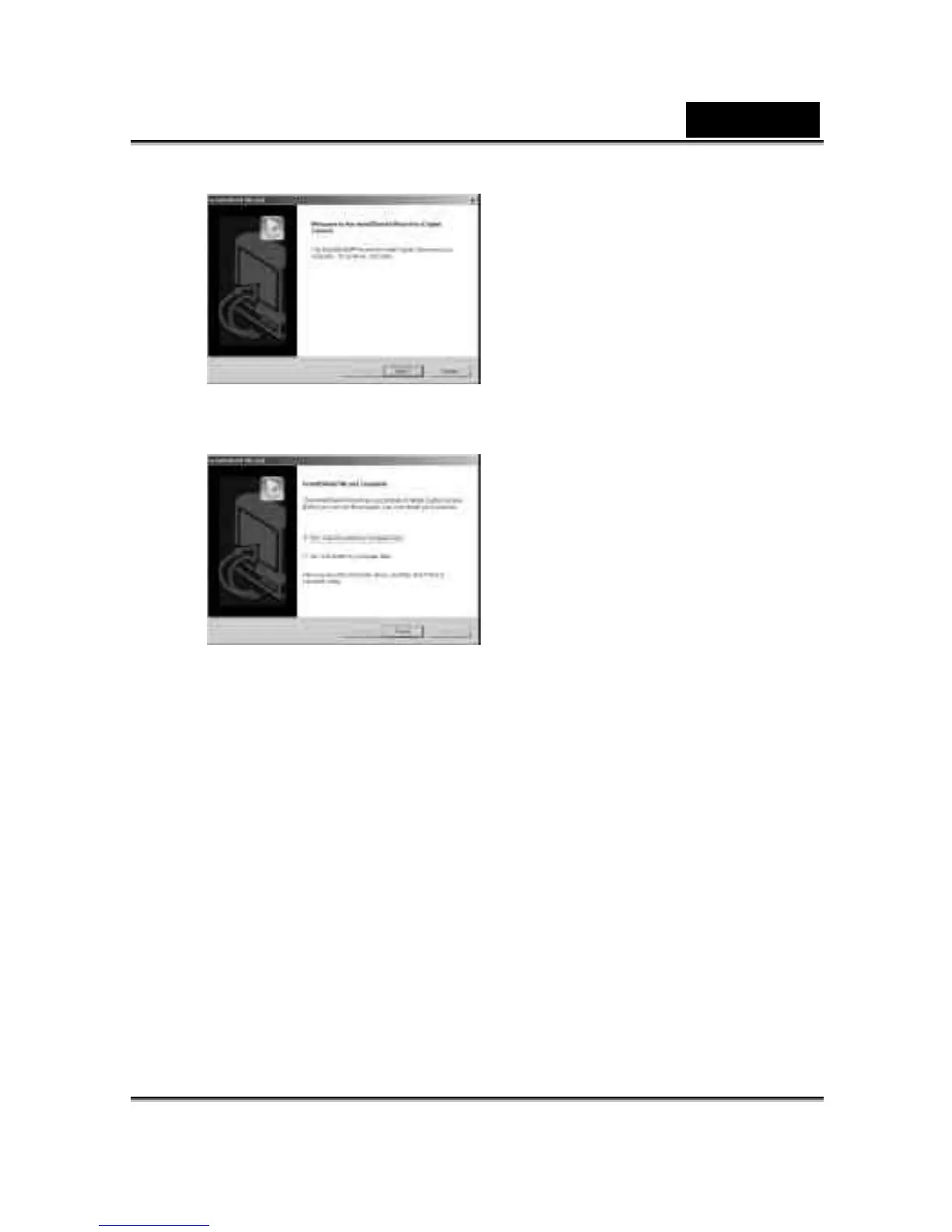English
29
4. Click on Next to continue the setup program. After you installed the camera driver
successfully, this message appears on the screen:
5. Click Finish to restart the computer and finish the camera driver installation.
7-2 Installing the Software Applications to the PC
Install Arcsoft Software (Take Photo Impression Installation for example)
1. Insert the software CD-ROM supplied with the package into the CD-ROM drive.
2. The Auto-run program will be executed and the welcome screen appears. If your
CD-ROM drive doesn't support the auto-run function, double click on the "My
Computer" icon on the desktop. Then double click on the CD-ROM drive icon and
click the InstallMgr.exe file in the root directory.
3. Click the Arcsoft PhotoImpression to install, and this screen will appear:
