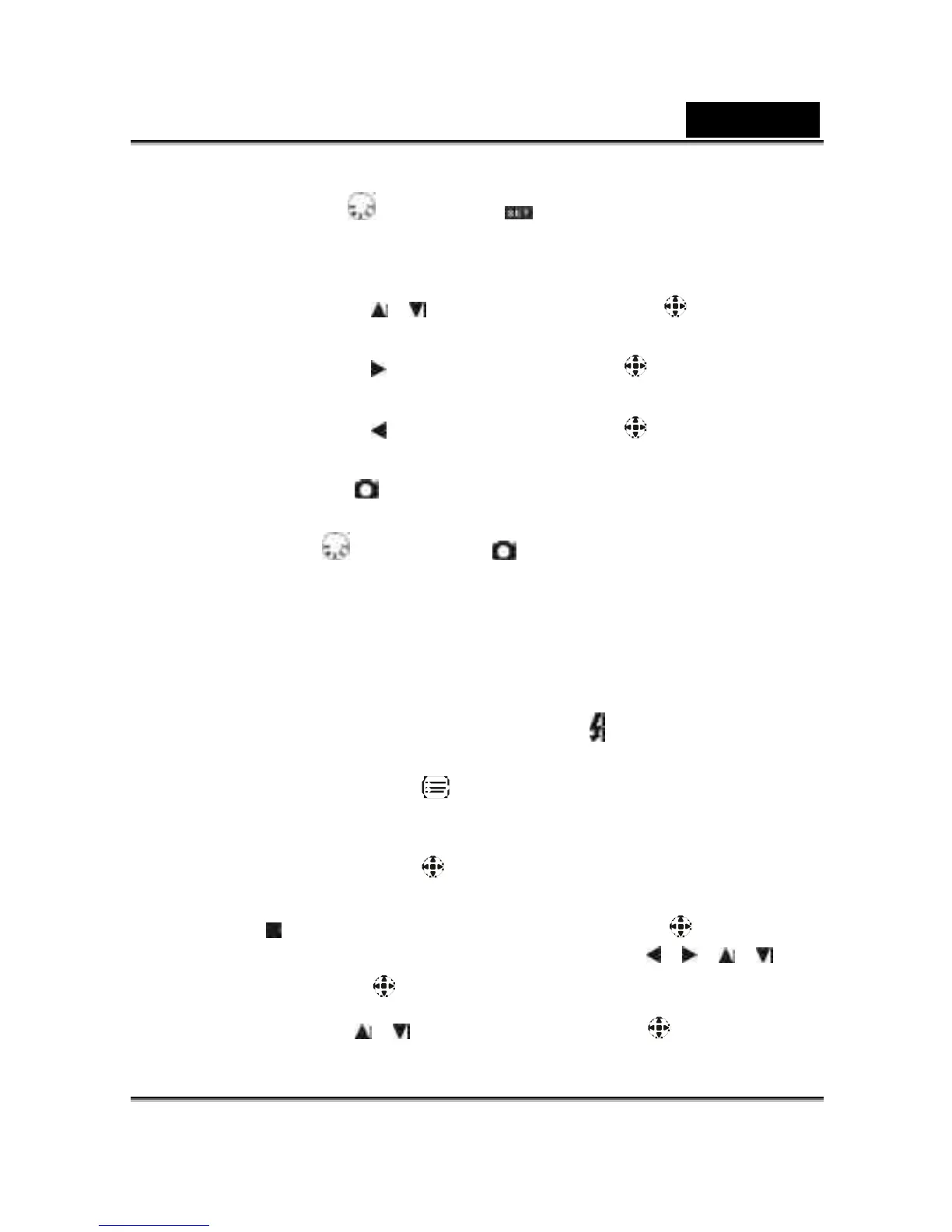English
22
1.Turn the Mode Dial to Setup Mode .
2.Using the lens cover located on the front of the camera to turn on/off camera. After
turn on the camera, the red LED will be blinking, and the Setup screen will be shown
on the LCD monitor.
3.Press the arrow button / on the MENU/ENTER Button to move and
select the menu items.
4.Press the arrow button on the MENU/ENTER Button to enter the selected
menu items.
5.Press the arrow button on the MENU/ENTER Button to return to the
previous menu.
6-2 Record Mode
Record Mode offers you a quick and easy way to take the ideal pictures you want.
1. Turn the Mode Dial to Record Mode .
2. Using the lens cover located on the front of the camera to turn on the camera. After turn
on the camera, then the last image recorded appears on the LCD monitor.
3. Press and hold the Shutter button down half way to focus the objects. The camera will
process metering and a yellow "[ ]" will appears in the center position of the LCD
monitor. Press and hold the Shutter button continually and it will keep the metering
value. Press the Shutter button down fully and release the Shutter button. Then you will
hear two beeps sound and a picture has been taken.
4. When taking a picture, you can press the Flash Button to set the desired flash
modes: Auto, Red-eye reduction, and Off.
5. Press the Mode Display Button to choose your favorite LCD display . There are
five display modes: Standard Display, Full Display, Image Only, LCD Monitor Off, Only
Operation Settings.
6. Using the MENU/ENTER Button to set the details settings for recording images,
e.g, Image Resolution, Image Quality, Self -timer, and Light Frequency settings. By
pressing the button on the center of the MENU/ENTER Button , the menu
items will appears on the LCD monitor. Press the arrow buttons / / / on
the MENU/ENTER Button to move and select the desired menu items.
7. Press the arrow buttons / on the MENU/ENTER Button to adjust the digital
