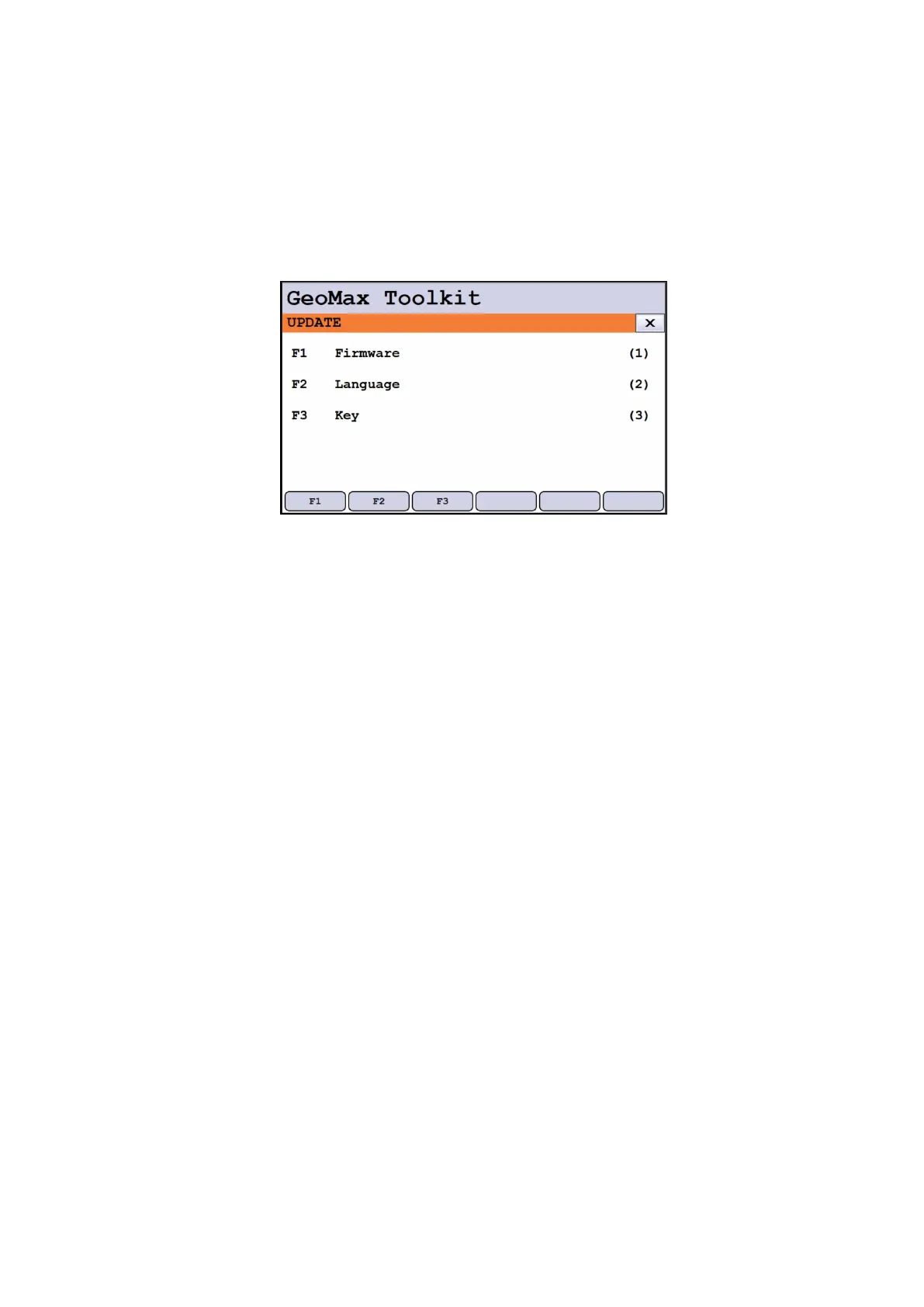3.3 Loading license files
Some functions are licence protected and require a licence key to be uploaded. To upload a
licence key file, navigate to MAIN MENU / APPS / UPDATE / F3 Key and select the required
file for uploading. The key files are loaded directly from the SD card or USB stick, therefore,
copy the file to the System directory of the SD card/USB stick.
3.4 Configuration of the communication port
Zoom75/95 supports three communication options that can be configured as follow:
- Serial connection. If the optional ZDC229 data transfer cable has been purchased, a
serial connection can be established between the Zoom75/95 and the PC; to enable this
communication port, go to MAIN MENU / SETTINGS / COMM and select the RS232
option.
In addition, in order to use the ZDC229 data transfer cable, it is necessary to install a
driver on the PC which can be obtained from the GeoMax Partner Area Technical Library
in the Zoom75/95/Drivers folder under the name 'Zoom75&Zoom95 USB Driver'. After
downloading it, run the corresponding .exe file and follow the instructions of the installer
application to complete the process. Once the installation is complete, you can connect
the serial port of the Zoom75/95 to the PC using the serial cable.
- Internal Bluetooth. To enable the internal Bluetooth of the Zoom75/95 for connection,
go to MAIN MENU / SETTINGS / COMM and select the 3
rd
option by clicking on OK
button.
- Bluetooth Handle. If the ZRT82 long range Bluetooth handle is going to be used for
connection, replace the standard instrument handle with it. Swing the antenna into the
