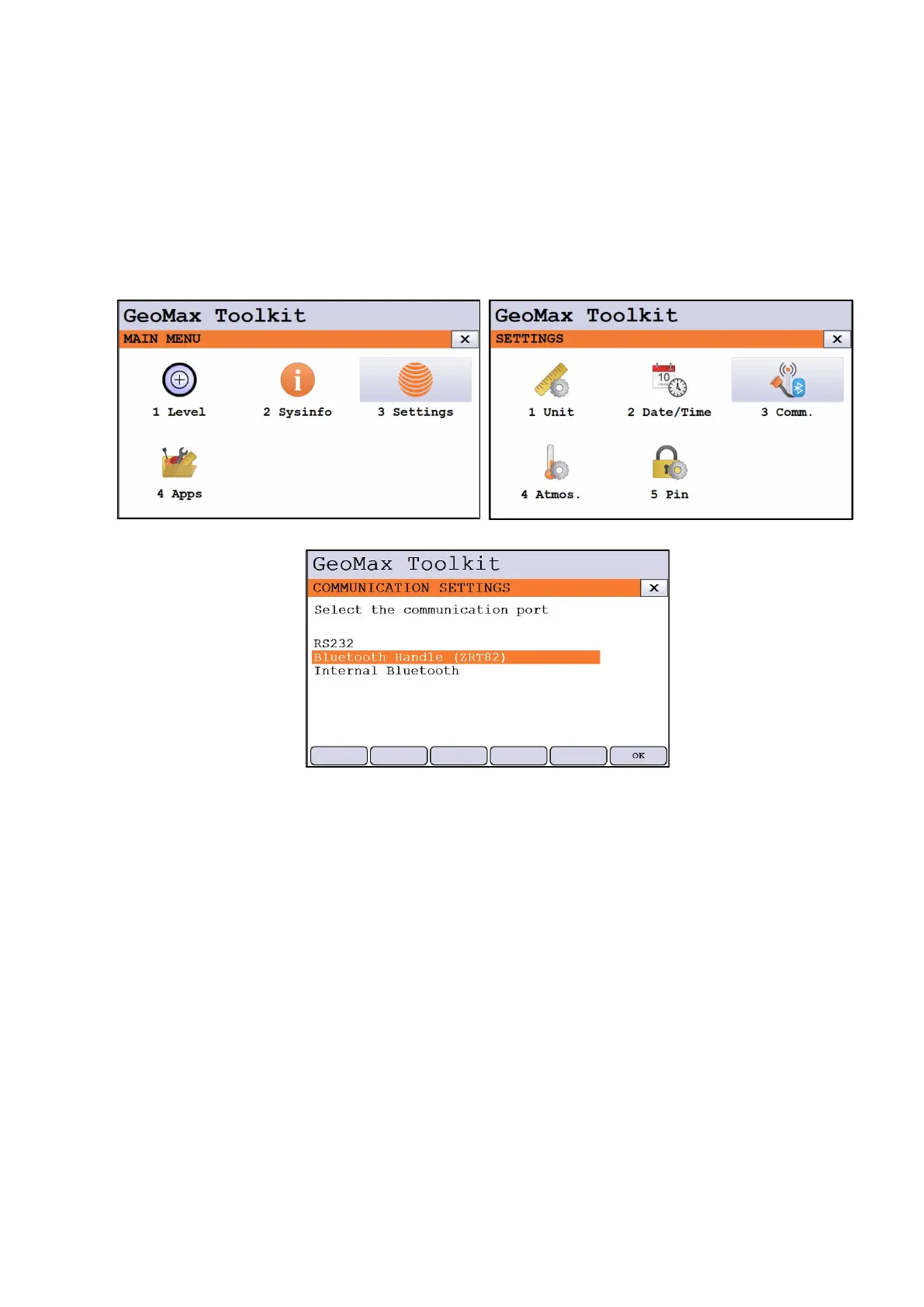upright position. To configure the handle, choose MAIN MENU / SETTINGS / COMM. If
the handle is recognized, the "Bluetooth Handle (ZRT82)" option should be available, and if
the 'Power' LED on the handle is green, then select the option and click OK to enable it. In
case the 'Power' LED is off, perform a Windows reset by pressing the power key and selecting
the corresponding option; after the reset, the 'Power' LED on the handle will turn green and
the Bluetooth connection can be activated as just described.
3.5 Install USB driver for Zoom75/95
The instrument is equipped with a mini USB connector behind the side-cover. This USB
connection can be used to connect the Zoom75/95 to a PC to access its internal storage. Having
this option is useful for dragging and dropping files between your Zoom75/95 and the Dekstop
PC. In order to the PC to recognize the Zoom75/95, the USB driver of Zoom75/95 must be
installed. To install it, do the following:
- Download the ‘Zoom75 & Zoom95 mini-USB to USB driver’ from the Zoom75/95/Drivers
folder at GeoMax Partner Area Technical Library.
- Make sure the Zoom75/95 is not connected to the PC
