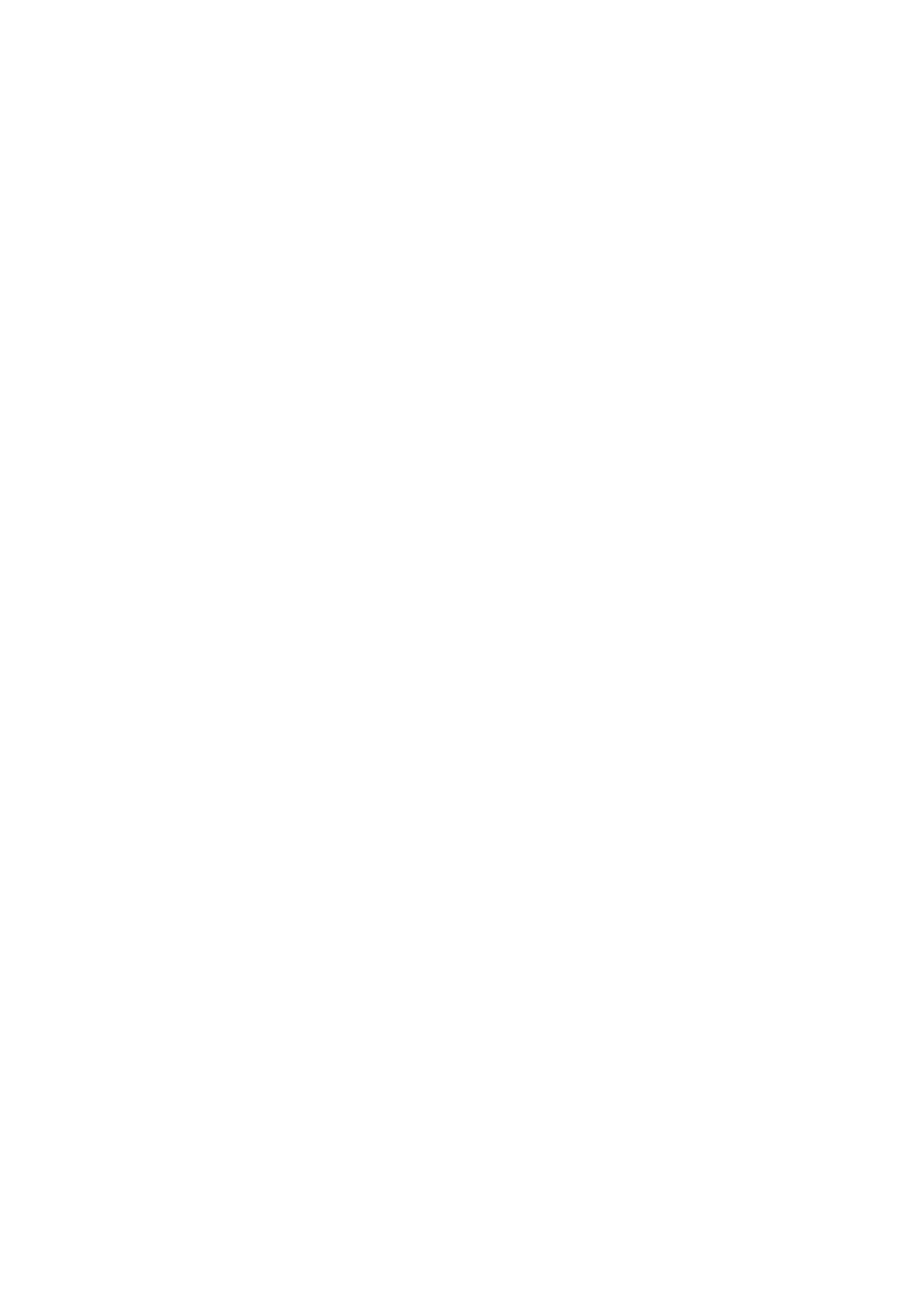- Run the Setup_GeoMax_USB_xx.EXE
- Follow the instructions on the screen
- When ready, press FINISH
- Power ON the Zoom75/95
- Connect the Zoom75/95 to the PC with a USB cable. Your PC will then try to recognize
the Zoom75/95 and associate the appropriate drivers with it.
- Press the Windows Start button at the bottom left corner of the screen of the PC
- Type the IP address of the device into the search field: \\192.168.254.3\
- Press Enter. A file browser opens with access to the folders of the instrument.
If connection is not possible, please refer to the ‘How to get Zoom75/95 USB driver running
on Windows10’ guide, which can be find at the Technical Library in Zoom75/95 folder.
3.6 Installing 3
rd
party software onboard the instrument
With the Zoom75/95 it is possible to install applications onto the unit if they were specifically
designed for it. If the received application installer is in .CAB format, it means that it has to be
transferred to the Zoom75/95 first before it can be installed. There are multiple ways of doing
this, but the easiest thing would be to put the .CAB file directly onto a USB-Stick and put this
stick into the Zoom75/95 USB port. Then on the desktop screen of the Zoom75/95, double-tap
on the MY DEVICE icon. Navigate to the USB stick and press ENTER. Now highlight the .CAB
installer and press ENTER to start the installation. Follow the instructions provided on the
screen.
If the received file is however an .EXE file, then it means that it would need to be run from the
Desktop PC side. Make sure that the instrument is powered ON and connected to the Desktop
PC. (See previous chapter). If the instrument is properly connected, run the .EXE file and follow
the instructions on the screen.
