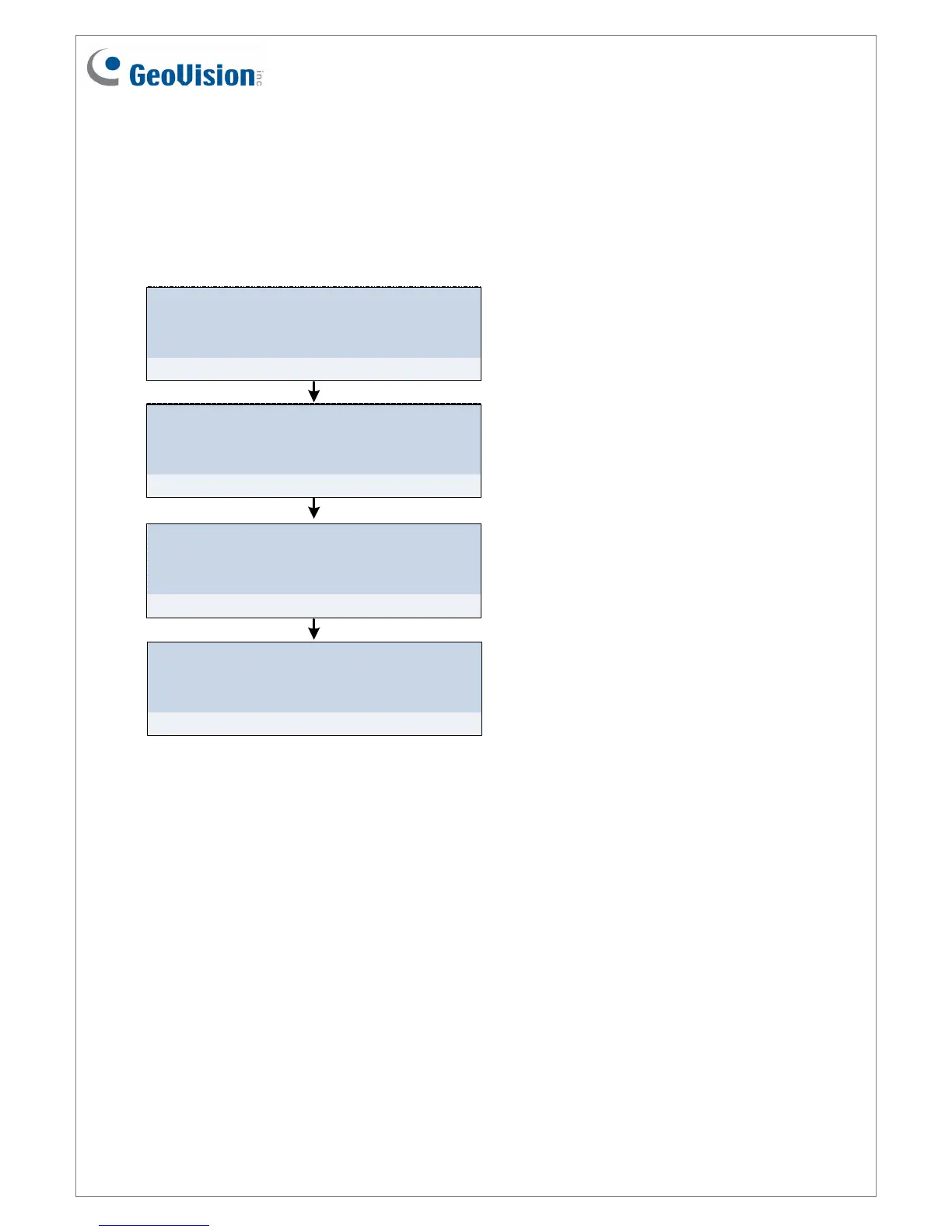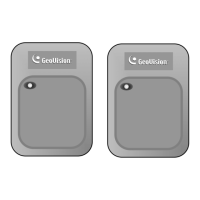October 29, 2015
9
4. Setting GV-AS Controller on GV-ASManager
After setting up the Web interface, connect the GV-AS Controller to a GV-ASManager.
Through GV-ASManager, you can set up the doors and enroll cards. The section numbers
listed here refers to the GV-ASManager User Manual.
Install GV-ASManager
Install GV-ASManager from the supplied
software DVD.
Chapter 2 Installation
Set GV-AS Controllers
Establish connection between the controllers
and GV-ASManager.
4.2.1 Configuring a Controller
Set doors / gates
Enable the doors on the controllers and
configure settings as needed.
4.2.2 Configuring a Door
Add cards to GV-ASManager
Enroll cards into GV-ASManager and define the
card types.
4.3 Adding Cards
