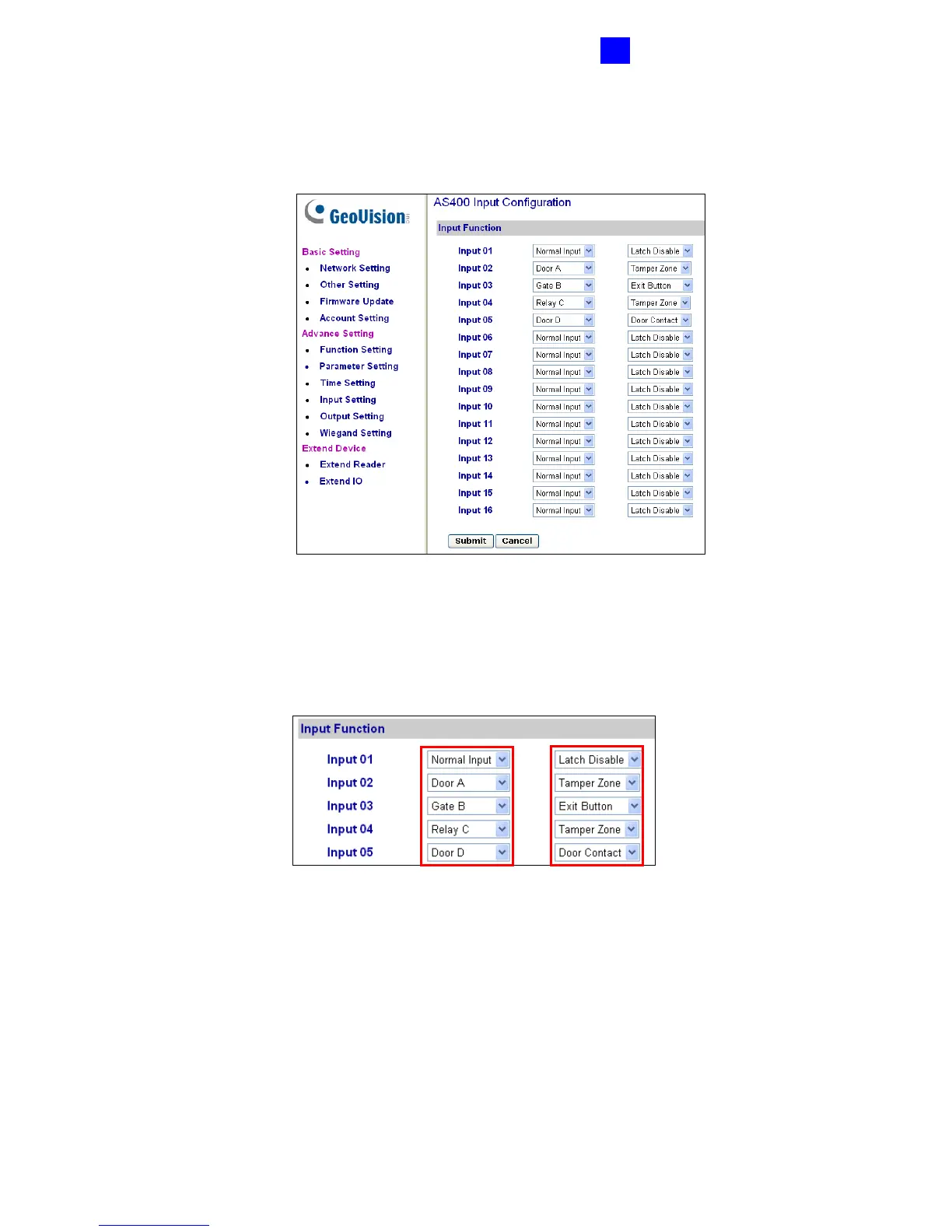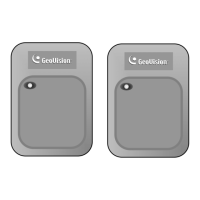GV-AS400 Controller
105
3
3.4.3.D Input Function
In the left menu, click Input Function. This AS400 Input Configuration page appears.
Figure 3-21
Here you can define each sensor input that is connected to GV-AS400 and select the most
fitting Input Type (No. 1, Figure 3-22) and Input Function (No. 2, Figure 3-22) to describe
the sensor input. Through the sensor input, an alarm event can be detected and the event
may also trigger the alarm.
Figure 3-22
1. Input Type: Configure the input type. Input Type defines the type of sensor that is
connected to the input of GV-AS400. Options available for the input type change based
on your settings of Door/Gate # in the Function Setting page (Figure 3-17).
2. Input Function: Configure the input function. Options available for the input function
change based on the settings of Input Type above.
1 2
