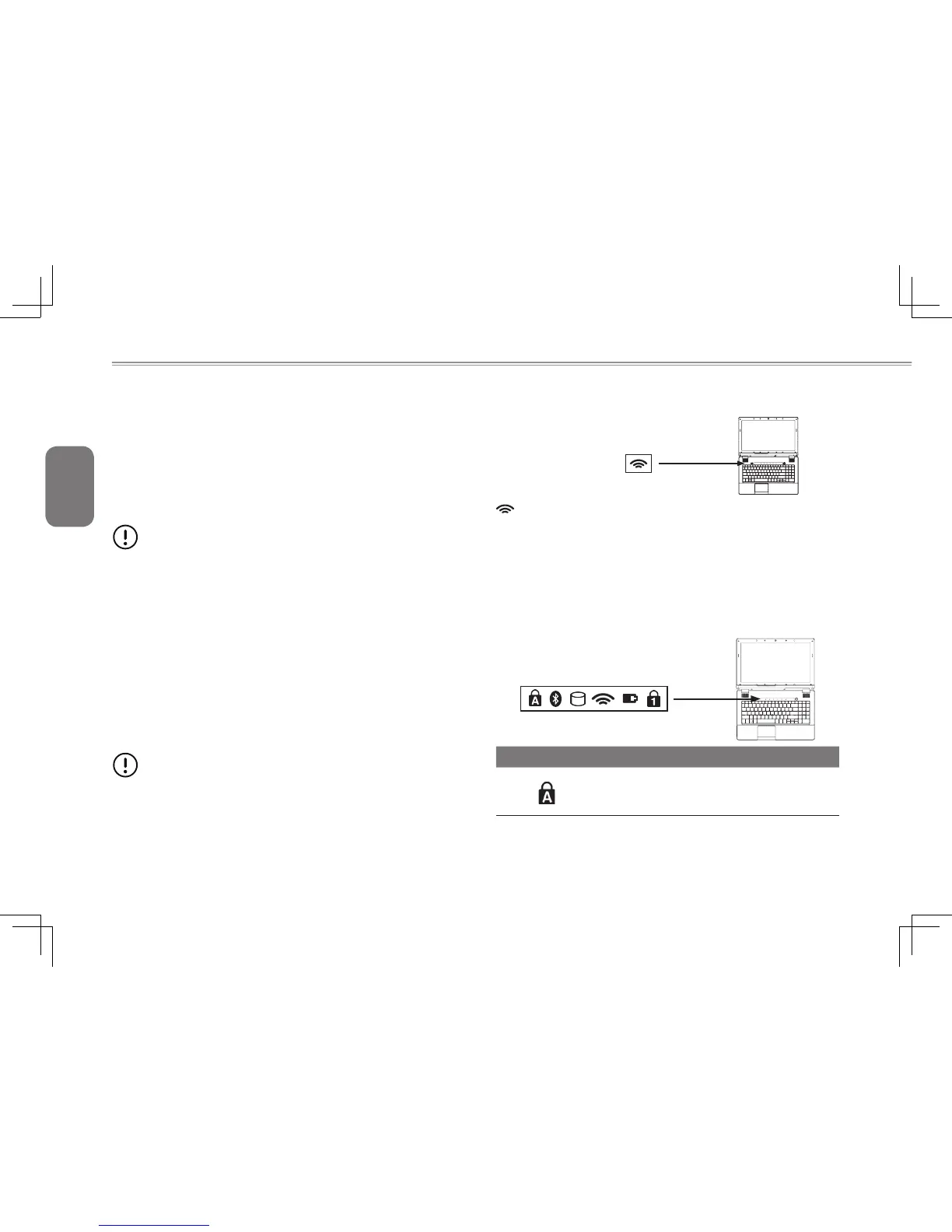English
12
2.3 Starting Your Notebook
Suspend / Power on Button
The suspend/power on switch is used to switch on your notebook
from its off state. Once you have connected your AC adapter or
charged the internal Lithium-Ion battery, you can power on your
notebook by pressing the suspend/power on button located above
the keyboard. If you need to take an extended break, press the
button again to place the notebook into sleep mode or turn it off.
CAUTION: Do not carry your notebook around with the power
on or subject it to shocks or vibration, as you risk damaging
the hard disk.
When you power on your notebook, it will perform a Power On
Self Test (POST) to check the internal parts and confguration for
correct functionality. If a fault is found, your computer emits an audio
warning and/or displays an error message on the display with a
description or code.
Depending on the nature of the problem, you may be able to
continue by starting the operating system or by entering the BIOS
setup utility and revising the settings. After satisfactory completion
of the Power On Self Test (POST), your notebook loads the installed
operating system.
CAUTION Never turn off your notebook during the Power On
Self Test (POST), or an unrecoverable error may occur.
2.4 Switch and Status Indicators
Wireless Switch
Wireless Models Only: Toggles the internal wireless LAN or
Bluetooth (on selected models) ON or OFF with an on-screen
display. When enabled, the corresponding wireless indicator will
light. Windows software settings are necessary to use the wireless
LAN or Bluetooth.
Thestatusindicator lightscorrespondto specicoperatingmodes.
These modes are: The Caps Lock / Bluetooth Transmission / Hard
Disk Drive Activity / Wireless Transmision / Battery / Number Lock.
NO. Symbol Item Function
1
The Caps Lock
Indicato
r
This indicator tells you that the
keyboard is set to type in all capital
or uppercase letters.
