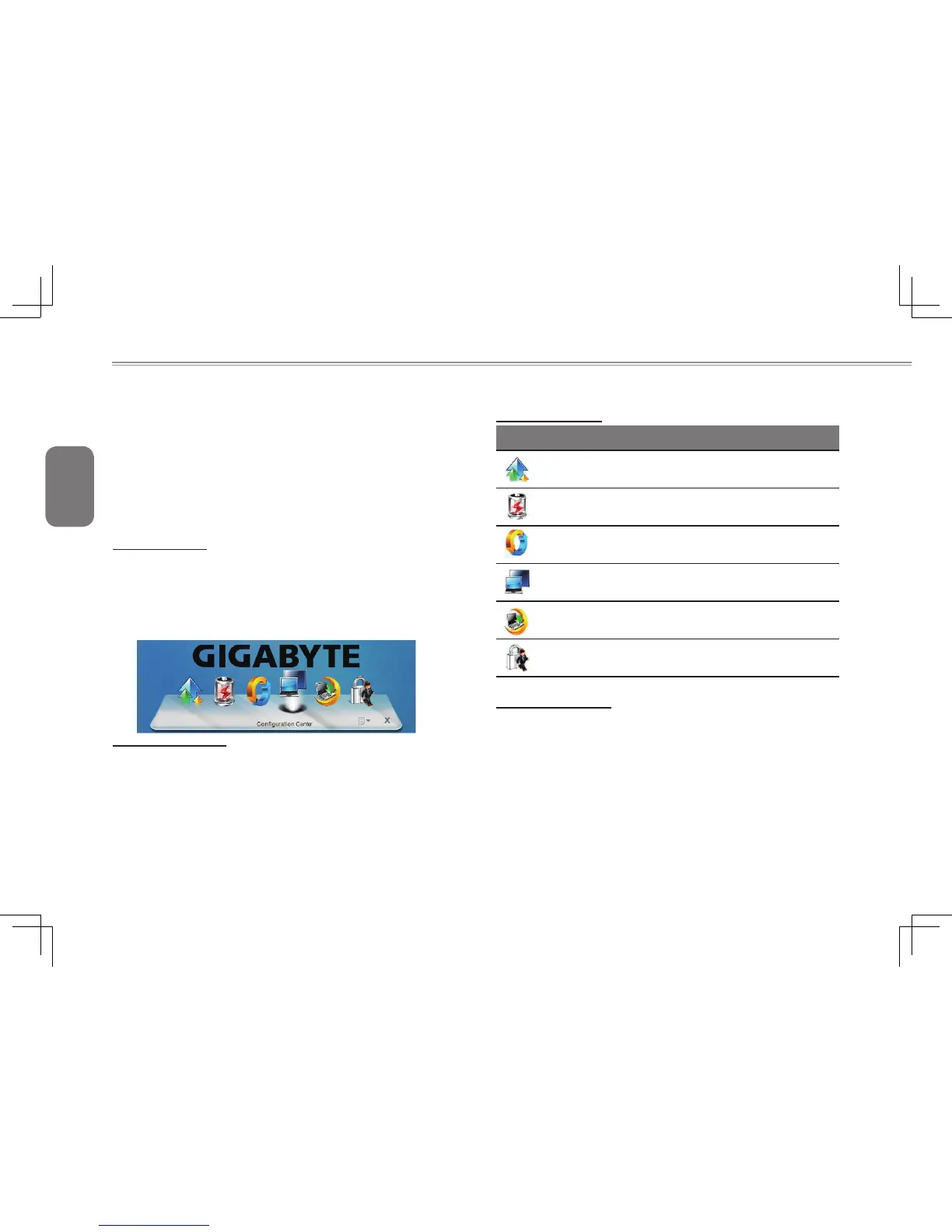English
24
4.1 CongurationCenterUtility
The Configuration Center utility provides quick and easy access
to notebook configuration settings that help: optimize battery life,
increase performance and enhance overall notebook experience.
Configuration Center allows quick selection of the current power
planandextendspoweroptionscongurationsettings.Inaddition,
CongurationCenterprovidesdirectcontrolovernotebooksdevices
and options. You could Press Fn+Home to launch Configuration
Center.
Power Plan Icons
Therearesixdifferenticonstoindicatethesixpre-dened power
plans: High performance, Power saver, Balanced, Presentation,
Night download and Away.
Move mouse on an icon, it will be enlarged and the name of power
plan will be displayed. There will be a smooth animation and other
icons are pushed aside
Add New Power Plan
ClickdropdownlistattherightcornerofCongurationCenter,select
"Manage Power Plans", click "Create a power plan" from the left
side bar, then follow Windows prompts to create a new power plan.
ThenewpowerplanwillbeshownupatCongurationCenterwitha
new icon.
A total of six customized power plans can be added and shown at
CongurationCenterincludedwiththesixpre-denedones.
SixModeDenition
Sixmodedenition
High Performance: Favors performance, but may use
more energy.
Power saver: Saves energy by reducing your computer’s
performance where possible.
Balance: Automatically balances performance with en-
ergy consumption on capable hardware.
Presentation: Automatically switch to secondary display
or projector when they are connected.
Night Download: Optimize for low energy consumption
and quiet operation at night.
Away: Enable Always-Aware alarm and turn off unused
devices to extend battery life while away form the system.
Quick Device Control
Quick Device Control provides direct access to the Windows
Mobility Center and extended properties and devices. Use the items
toquicklycongureandnotebookdevices.
