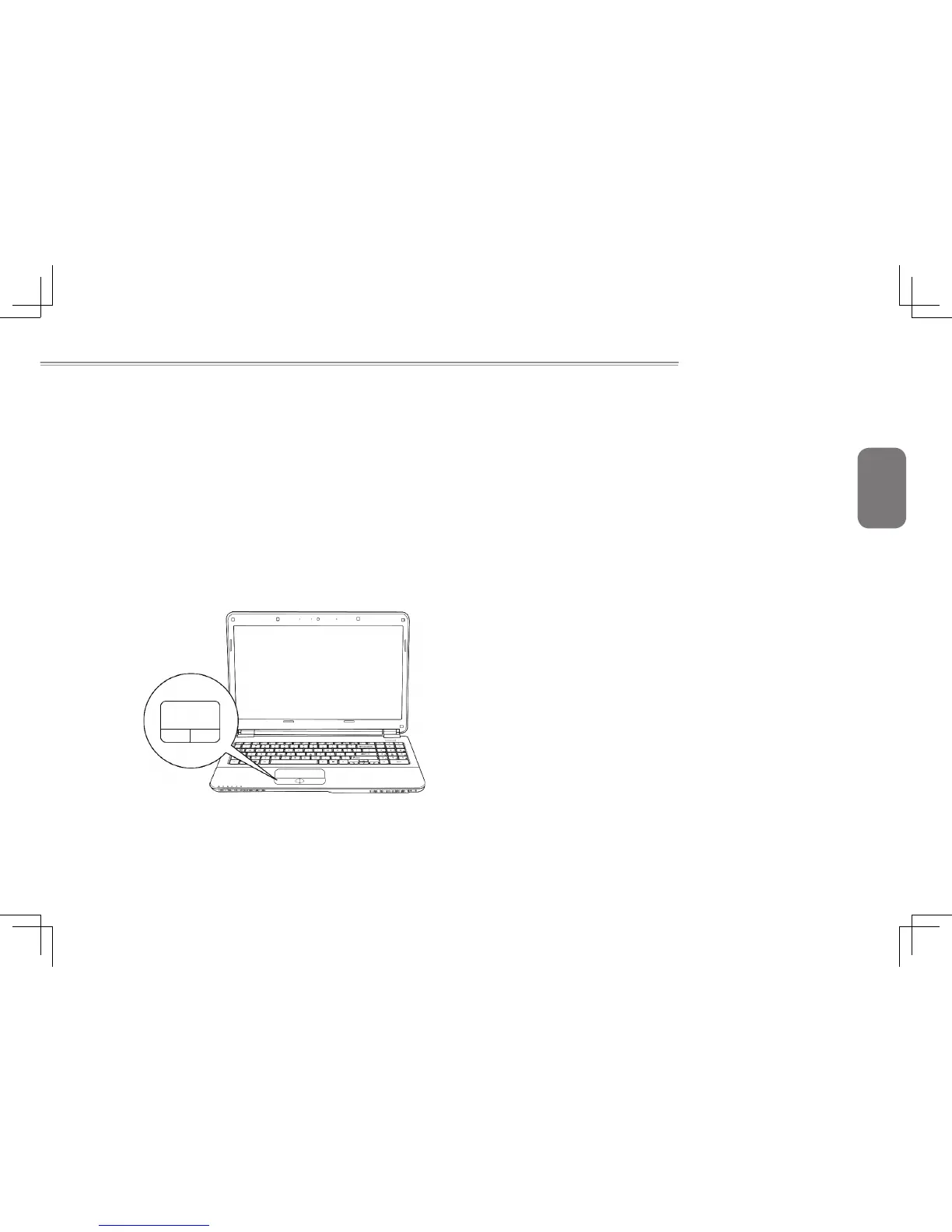English
15
i1520 SERIES USER’S MANUAL
2.6 Using the Touchpad
A touchpad pointing device comes built into your computer. It is
used to control the movement of the pointer to select items on your
desktop and use applications on the notebook.
The touchpad consists of a cursor control, a left and right button,
and a scroll bar. The cursor control works the same way a mouse
does, and moves the cursor around the display. It only requires
lightpressure fromthetip ofyournger.Theleft andright buttons
function the same as mouse buttons. The actual functionality of the
buttons may vary depending on the application that is being used.
The scroll bar allows you to navigate quickly through pages, without
having to use the on-screen cursor to manipulate the up and down
scroll bars.
Clicking
Clicking means pushing and releasing a button. To left-click, move
the cursor to the item you wish to select, press the left button once,
and then immediately release it. To right click, move the mouse
cursor to the item you wish to select, press the right button once,
and then immediately release it. You also have the option to perform
the clicking operation by tapping lightly on the touchpad once.
Double-Clicking
Double-clicking means pushing and releasing the left button twice
in rapid succession. This procedure does not function with the right
button. To double-click, move the cursor to the item you wish to
select, press the left button twice, and then immediately release it.
You also have the option to perform the double-click operation by
tapping lightly on the touchpad twice.
Dragging
Dragging means pressing and holding the left button while moving
the cursor. To drag, move the cursor to the item you wish to move.
Press and hold the left button while moving the item to its new
location and then release it. Dragging can also be done using the
touchpad. First, tap the touchpad twice over the item you wish to
move, making sure to leave your finger on the pad after the final
tap.Next,movetheobjecttoitsnewlocationbymovingyournger
acrossthetouchpad,andthenreleaseyournger.UsingtheScroll
bar allows you to navigate through a document quickly without using
the window's scroll bars. This is particularly useful when you are
navigat-ing through on-line pages.
