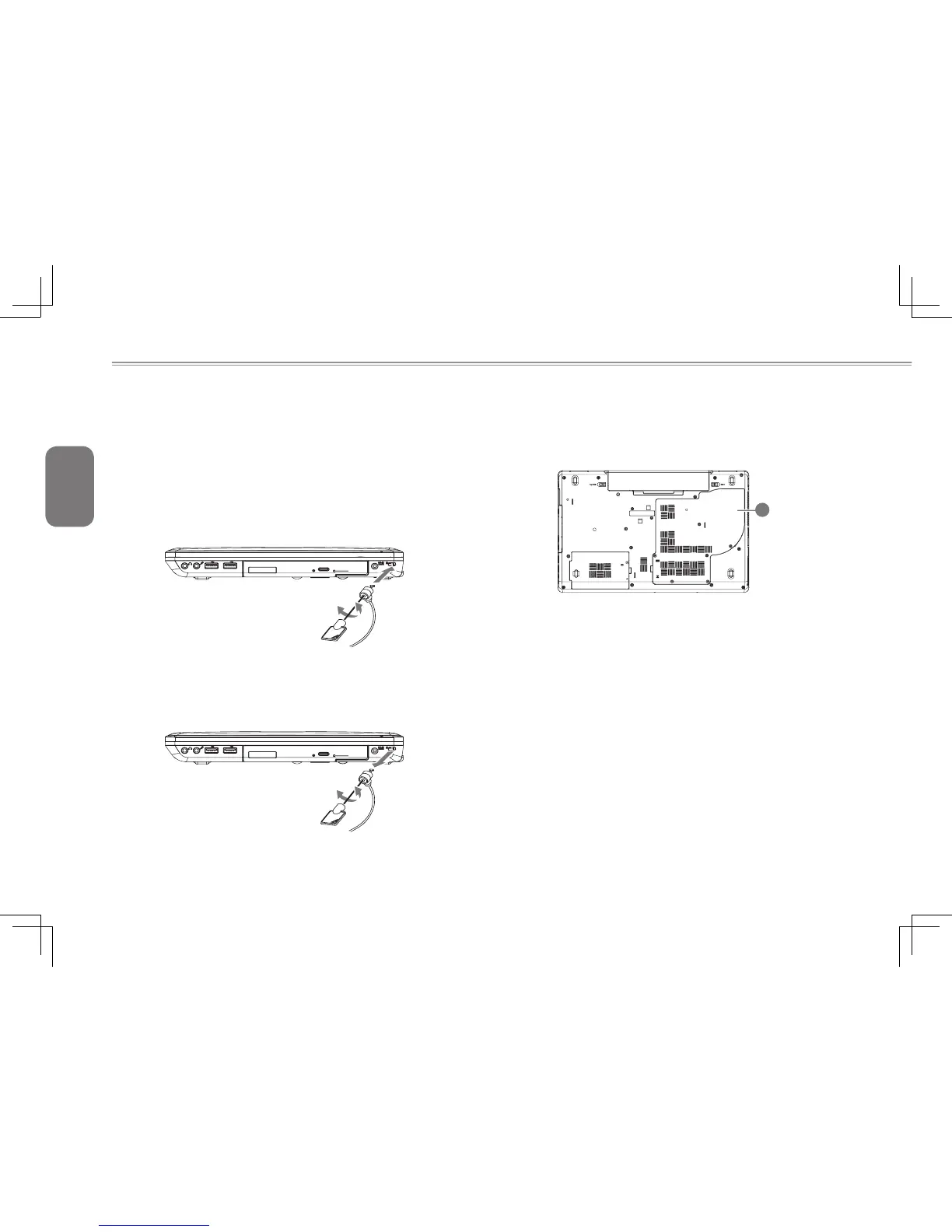English
20
3.5 How To Secure the Notebook
Connect a Kensington Lock
To insert the cable, simply line it up with the Kensington lock with
the hole and insert. If you have the key type, turn the key in the
lock direction and then remove the key to secure the lock into the
hole. If you have the type that uses a combination lock, enter the
combination, insert the Kensington lock, turn, and then spin the
combination to random numbers to lock. Ensure the other end of the
cable is secured to the desk or security lock.
To remove the cable simply insert the key or enter the correct
combination, twist in the unlock direction and then pull the lock out
of the securing hole on the i1520 Notebook.
3.6 Upgrade the Memory
To upgrade the memory of the notebook, follow the simple steps
below. If you do not wish to do the upgrade yourself you can contact
the i1520 supplier for assistance.
1
1. Locate the memory bay cover (Shown as 1) - The memory
modules and slots are located below this cover.
2. Remove the security screws and use a correct size screwdriver to
remove them being sure not to damage the screws. lift the cover
off to expose the memory.
Locate the empty socket OR populated memory socket.
3. If the slot is empty, places the new or upgrade module on the slot
and presses it into the contacts, then you press the chip down
and it clips into place. (Reverse these steps to remove a module).
Replace and then secure the memory bay cover.
