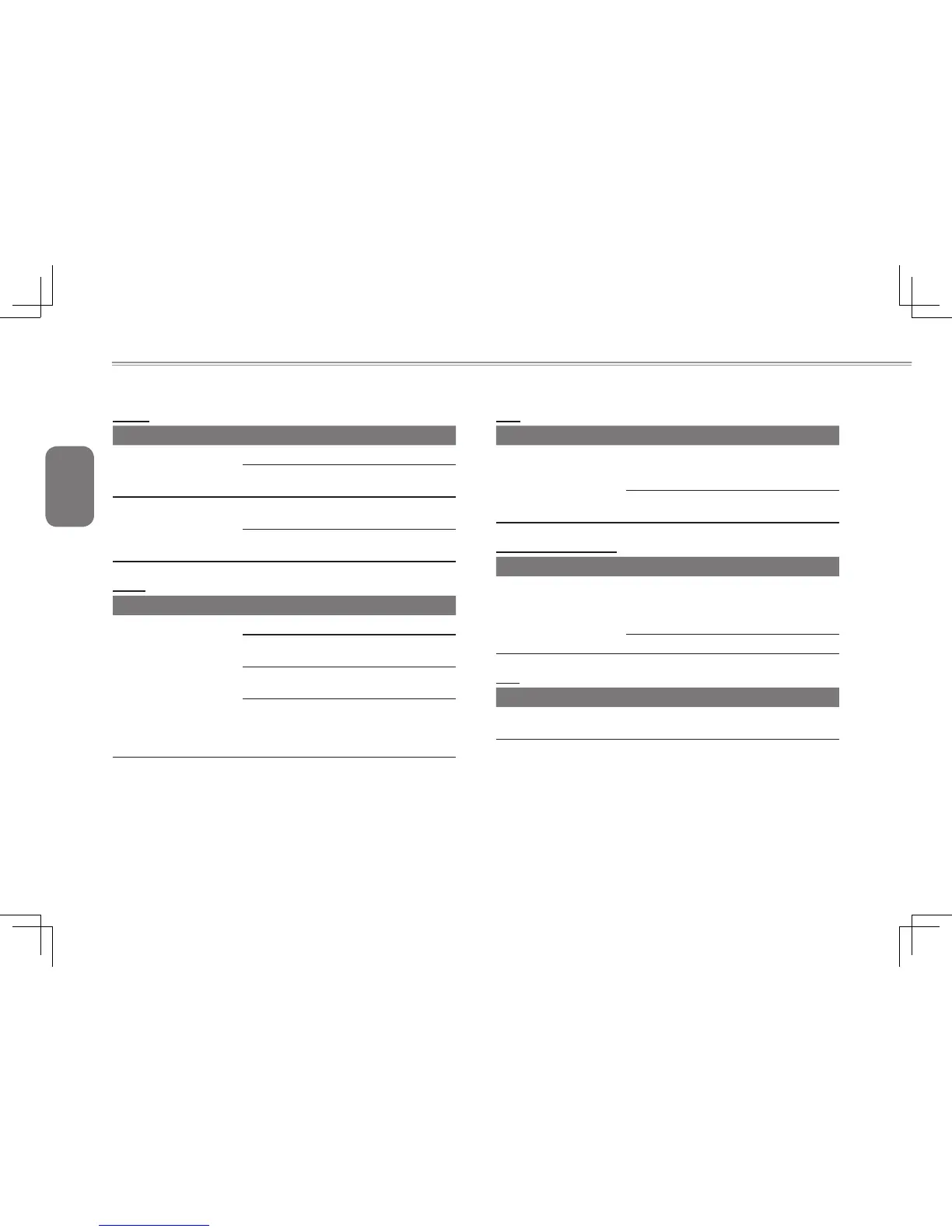English
32
Printer
Trouble Solution
The data can’t be sent
from notebook to printer
Make sure the printer is powered on.
Make sure its cable is ok and its USB
interface is well connected to Notebook.
Error printing
Make sure your printer is compatible with
your notebook.
Please refer to the user’s manual of your
printer for help.
Audio
Trouble Solution
No sound emitted
Adjust sound controller.
Check the setting of sound volume of the
software or os.
Checkiftheearphoneisrmly
connected.
Check the Devices Manager of Windows.
Be sure the Sound function has been
activated and isn’t interfering with other
hardware.
USB
Trouble Solution
Equipments connected
can’t work
Check and be sure USB port of Notebook
isrmlyconnectedwiththeUSBcordof
the equipment.
Be sure the driver of the equipment is
installed correctly.
Stand by / Hibernation
Trouble Solution
Can’t enter into Standby/
Hibernation
Please check if the Windows Media
Player is running. If Yes, the Notebook
can’t enter into Standby or Hibernation
mode.
Please close Windows Media Player.
LAN
Trouble Solution
Can’t be connected
BesuretheRJ45connectorisrmly
connected to the network hub or switch.
