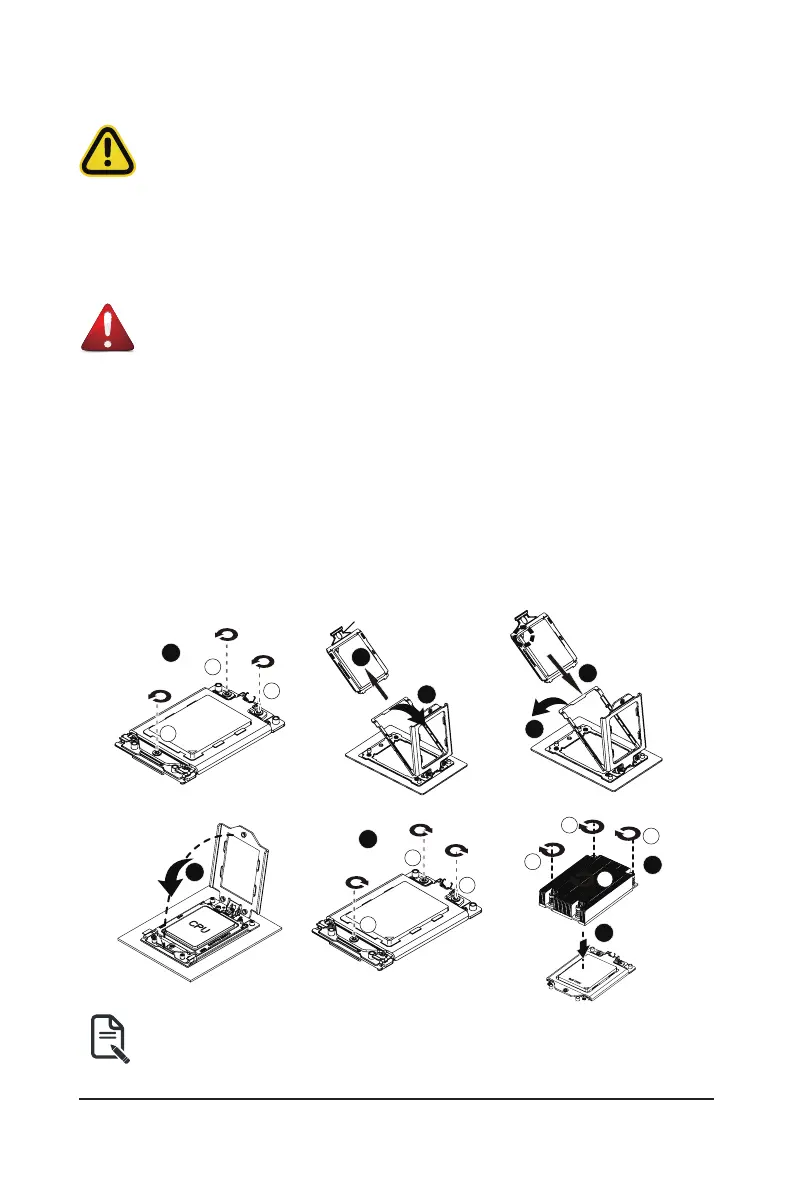Hardware Installation - 12 -
1-3 Installing and Removing the CPU and Heat Sink
Follow these instructions to Install the CPU:
1. Loosen the three captive screws in sequential order (1
g
2
g
3) securing the CPU cover.
2. Flip open the CPU cover.
3. Remove the CPU cap with CPU from the CPU frame using the handle on the CPU cap.
4. Using the handle on the CPU cap insert the new CPU cap with CPU installed into the CPU frame.
Note:
Ensure that the CPU is installed in the CPU cap in the correct orientation, with the gold triangle
on the CPU aligned to the top left corner of the CPU cap.
5 Flip the CPU frame with CPU installed into place in the CPU socket.
Read the following guidelines before you begin to install the CPU:
•
Make sure that the motherboard supports the CPU.
•
Always turn off the computer and unplug the power cord from the power outlet before installing
the CPU to prevent hardware damage.
•
Unplug all cables from the power outlets.
•
Disconnect all telecommunication cables from their ports.
•
Placethesystemunitonaatandstablesurface.
•
Open the system according to the instructions.
WARNING!
Failure to properly turn off the server before you start installing components may cause serious
damage. Do not attempt the procedures described in the following sections unless you are a
qualiedservicetechnician.
3
1
2
1
2
3
CPU
4
5
7
1
3
2
6
8
9
3
1
2
Note:
• Lock the CPU by using a T20-Lobe driver to tighten 3 captive nuts in sequence as 1-3.
• The screw tightening torque: 16.1 ± 1.2 kgf-cm (14.0 ± 1.0 lbf-in).
