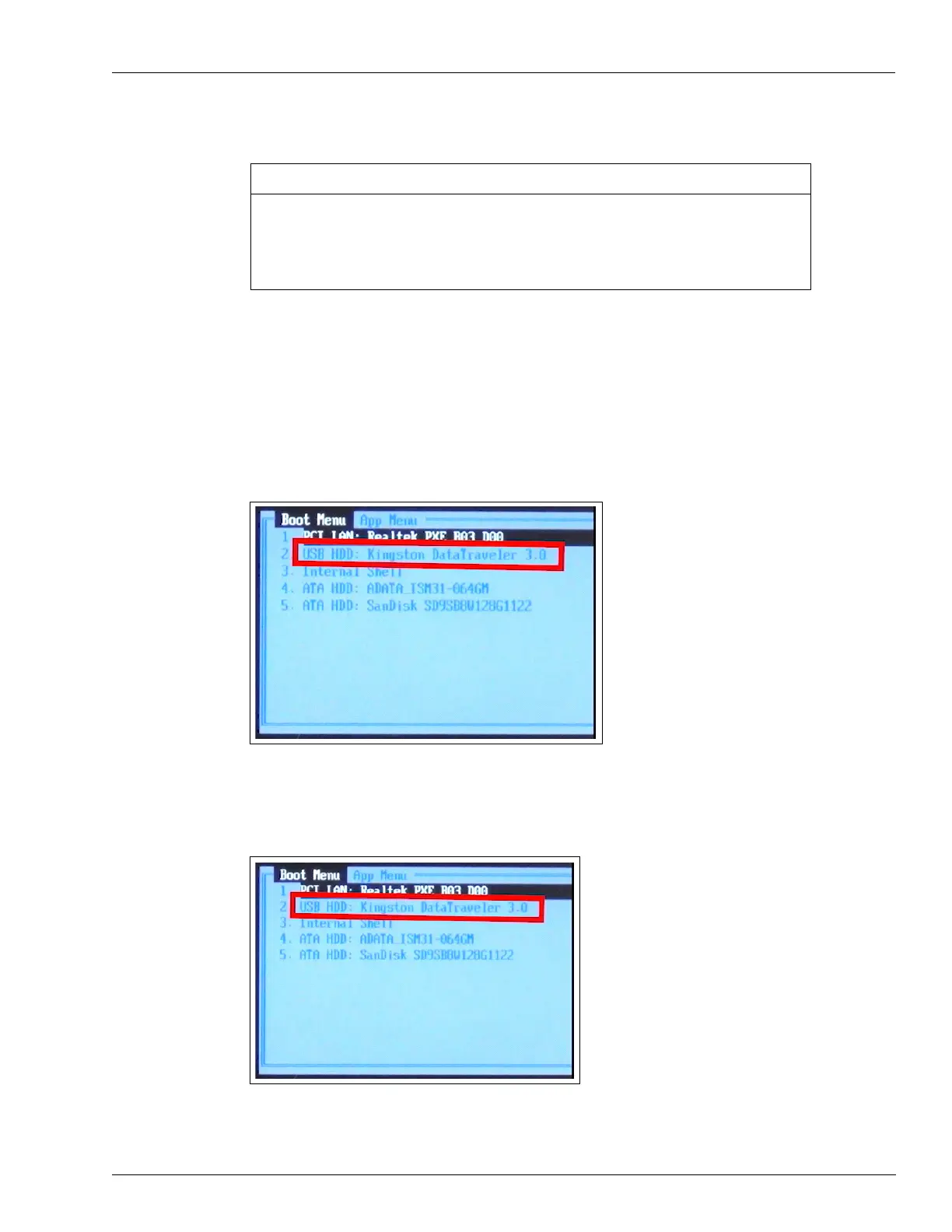MDE-5412C Passport® EDGE Installation and Start-up Manual · February 2019 Page 25
Passport Edge Software Setup
Installing Software on Passport Edge Server (PS65)
The Passport Edge is delivered from the factory with Passport Version 11.02 software
pre-installed. Once the Passport is powered up, it displays the branding screen (see
Figure 20 on page 28) and the installation starts. If the software needs to be reloaded,
the installation should start from step 1. In either case, the default IP address of PS65 is
10.5.48.2. DO NOT CHANGE THIS SETTING.
IMPORTANT INFORMATION
To complete software installation on PS65, proceed as follows:
1 Boot up the PS65 device using the USB Thumb Drive KS7S65-001FD for either version
11.02J and/or version 11.04B.
2 When powering up, press F7. The screen as shown in Figure 14 opens.
Figure 14: Boot Menu Screen
3 From the Boot Menu screen, select the appropriate USB.
Figure 15: Selecting the USB from Boot Menu