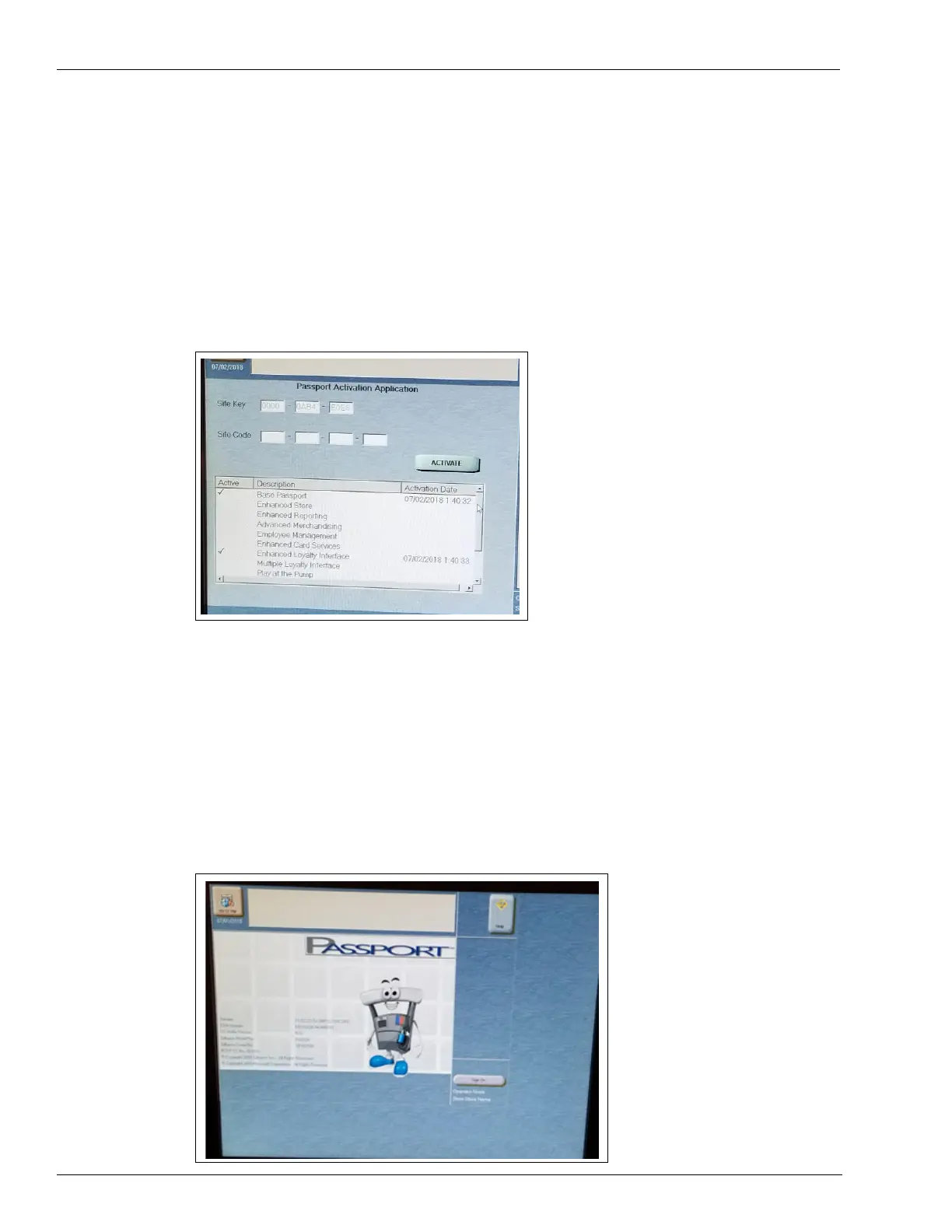Page 30 MDE-5412C Passport® EDGE Installation and Start-up Manual · February 2019
Passport Edge Software Setup
12 Sign on to the Manager’s Workstation (MWS) and contact Gilbarco Help Desk at
1-800-800-7498 to complete the feature bundle process. When requesting feature bundle
activation, please ask for the “Tablet POS Suite Bundle”.
Notes: 1) The following bundles should be activated when the process of installing feature
bundle is completed: Base Passport, Enhanced Loyalty Interface, Multiple Loyal
Interface, and Tablet POS.
2) The only other feature bundle that can be activated with Passport Edge is Mobile
Payment.
Figure 24: Passport Activation Application
13 Once the feature bundle process is complete, install any service and/or maintenance packs that
might be required for the brand you have selected.
Note: This should be completed prior to moving onto the EDH2 or Tablet software
installation.
14 If the Passport screen is displayed as shown in Figure 25, then the settings need to be updated
to reflect 800X600 resolution and landscape. If required, perform the following steps to
complete those changes.
Figure 25: Passport Screen