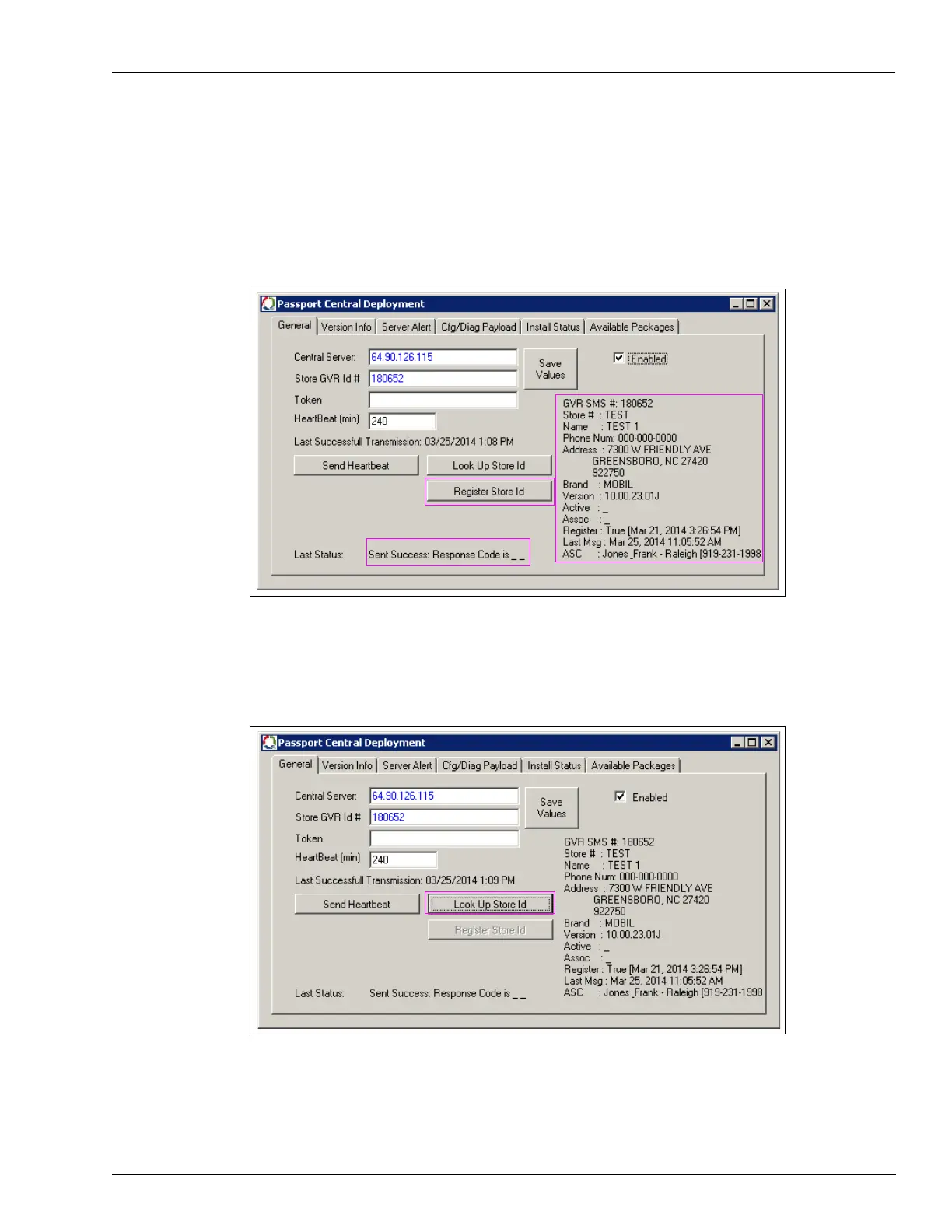MDE-5412C Passport® EDGE Installation and Start-up Manual · February 2019 Page 81
Appendix B: GDS Programming
4 Figure 117 represents a successful register. Select the Enabled check box and then select
Register Store Id.
Note: The information about store is on the right, and the Register Store ID button is also
enabled if the store has not been previously registered. If the store is registered and
there is a problem, then contact Gilbarco Technical Assistance Center (TAC) to have the
registration flag reset.
Figure 117: Passport Central Deployment - 1
After the registration is successful, the screen as shown in Figure 118 opens. Click Look Up
Store Id.
Figure 118: Passport Central Deployment - 2
5
Enabling the GDS is now complete. Close the application.