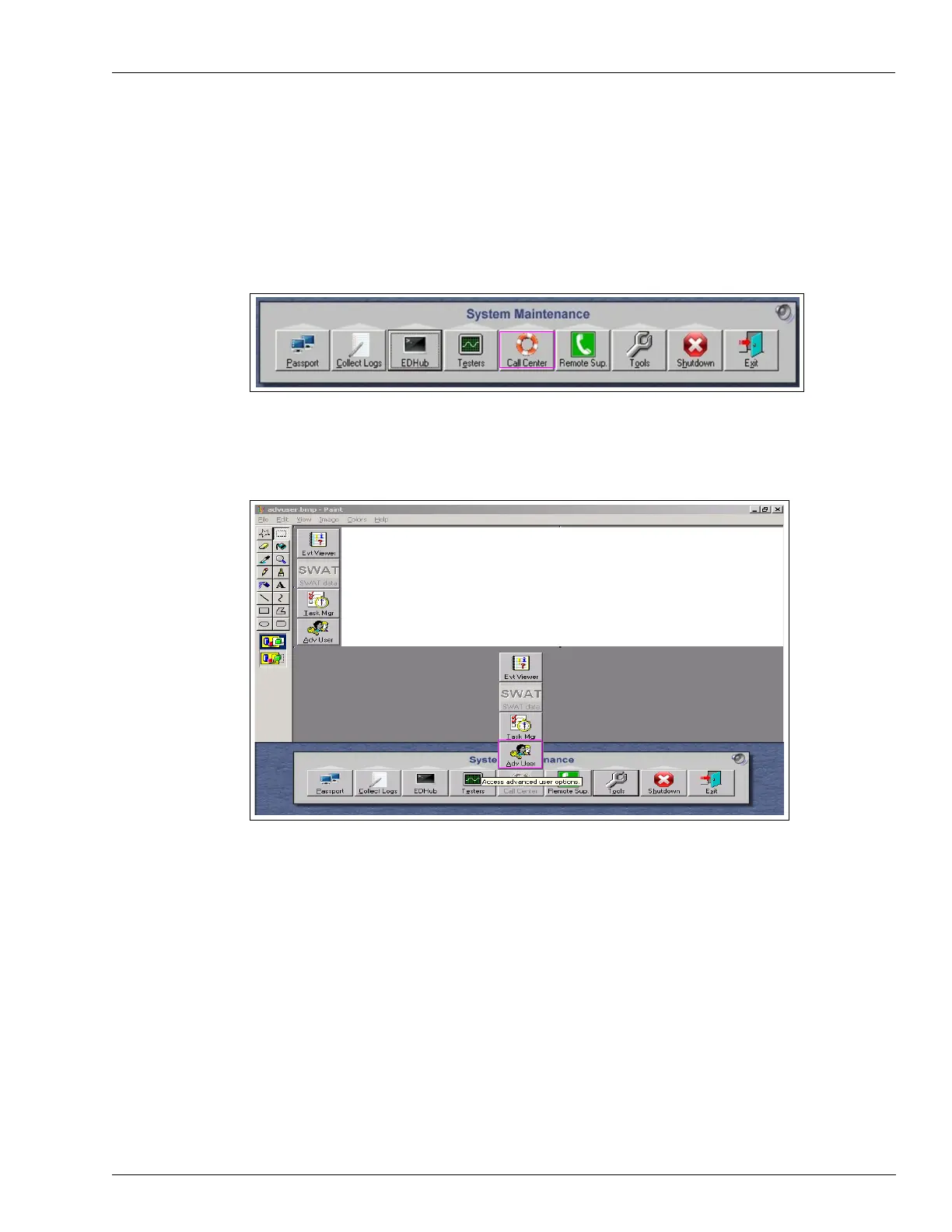MDE-5412C Passport® EDGE Installation and Start-up Manual · February 2019 Page 87
Appendix E: Moving a Snapshot Backup from the PX52/PX60 System
To perform the Snapshot process complete the following steps on the PX52/PX60 System:
1 From Passport MWS, access System Maintenance.
Note: Use the second level User Name and Password.
2 From the System Maintenance toolbar, select Call Center.
Figure 123: System Maintenance - Call Center
3
From the Call Center tab, select Adv User.
Figure 124: Call Center Tab
4
Enter the user name as “PassportTech” and the required password.