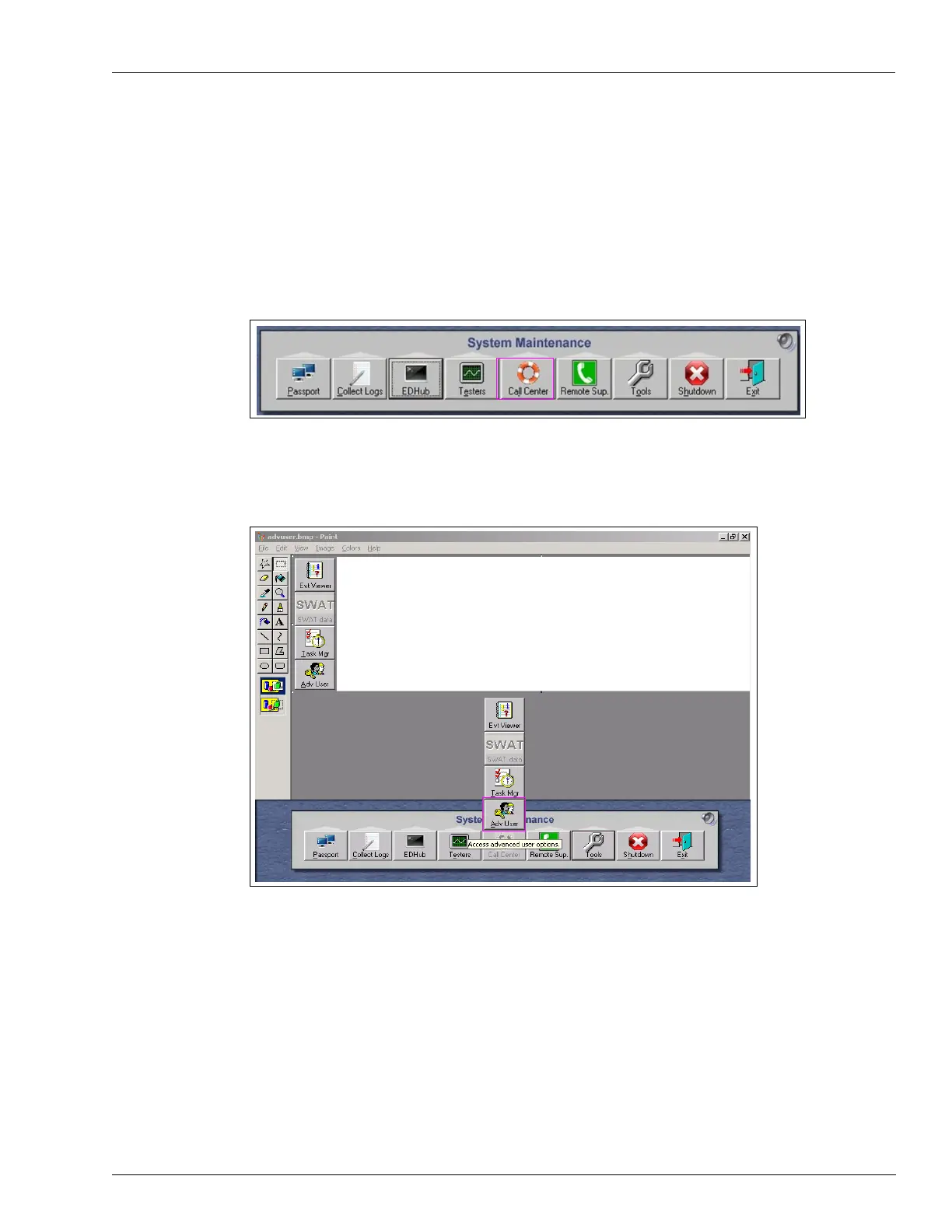MDE-5412C Passport® EDGE Installation and Start-up Manual · February 2019 Page 91
Appendix E: Moving a Snapshot Backup from the PX52/PX60 System
Restoring Data on the PS65 Passport System:
To restore the data on the PS65 Passport System, proceed as follows:
1 From Passport MWS, access System Maintenance.
Note: Use the second level User Name and Password.
2 From the System Maintenance toolbar, select Call Center.
Figure 130: System Maintenance - Call Center
3
Select Adv User from the Call Center tab.
Figure 131: System Maintenance - Call Center
4
Enter the user name as “PassportTech” and password as required and the screen shown in
Figure 132 on page 92 is displayed.
5 Insert USB drive containing the snapshot data that was retrieved in step 9 on page 89.
6 Select System Recovery from the Image Control Panel.