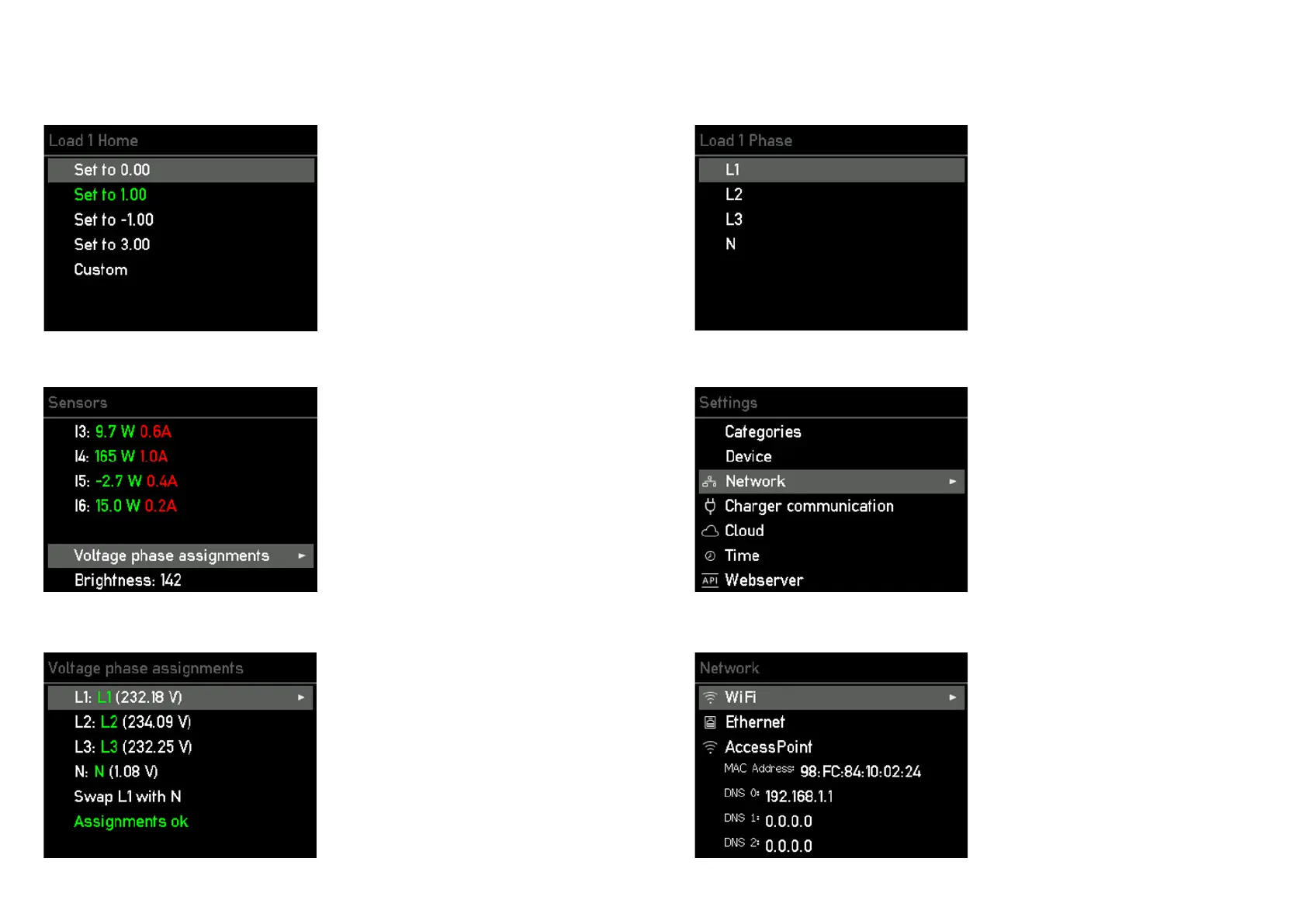2424 2525
10. Sensors / Load settings / Load category / Factor settings
After you have identied the correct categories,
you can set them in the menu.
Determine in the submenu with which factor
your sensor value is to be taken into account on
which category.
For a three-phase mains connection, repeat the
assignment made for Internal 1 for the sensors
Internal 2 and 3.
11. Sensors
12. Sensors / Voltage phase assignments
13. Sensors / Voltage phase assignments / Source phase
This step and the following steps are optio-
nal in case you have connected one or more
phases of the power supply incorrectly.
Then you can change the voltage phase as-
signments by going back to "Sensors" in the
menu, navigating to the bottom and selecting
the option with the > key.
Optional step: Select the phase for which you
want to change the assignment with the > key.
Optional step: Select the phase for which
you want to change the assignment with
the > key.
14. Settings / Network
Now you should connect your go-e Controller
to your network via WiFi or Ethernet. To select
the menu item "Network" in the submenu "Set-
tings" by pressing the > button.
15. Settings / Network / WiFi, Ethernet, Hotspot
Enter the access data for your WiFi here or
congure your Ethernet (LAN) to ensure a con-
nection of the Controller to the network and to
go-e Chargers. This is absolutely necessary for
PV surplus charging or dynamic load balancing.
In addition, you can then connect to the Cont-
roller locally without the cloud via the go-e app.
Tip: The WiFi and Ethernet settings can perhaps
be made even more conveniently via the go-e
app.
10a. Commissioning/operation on the device
